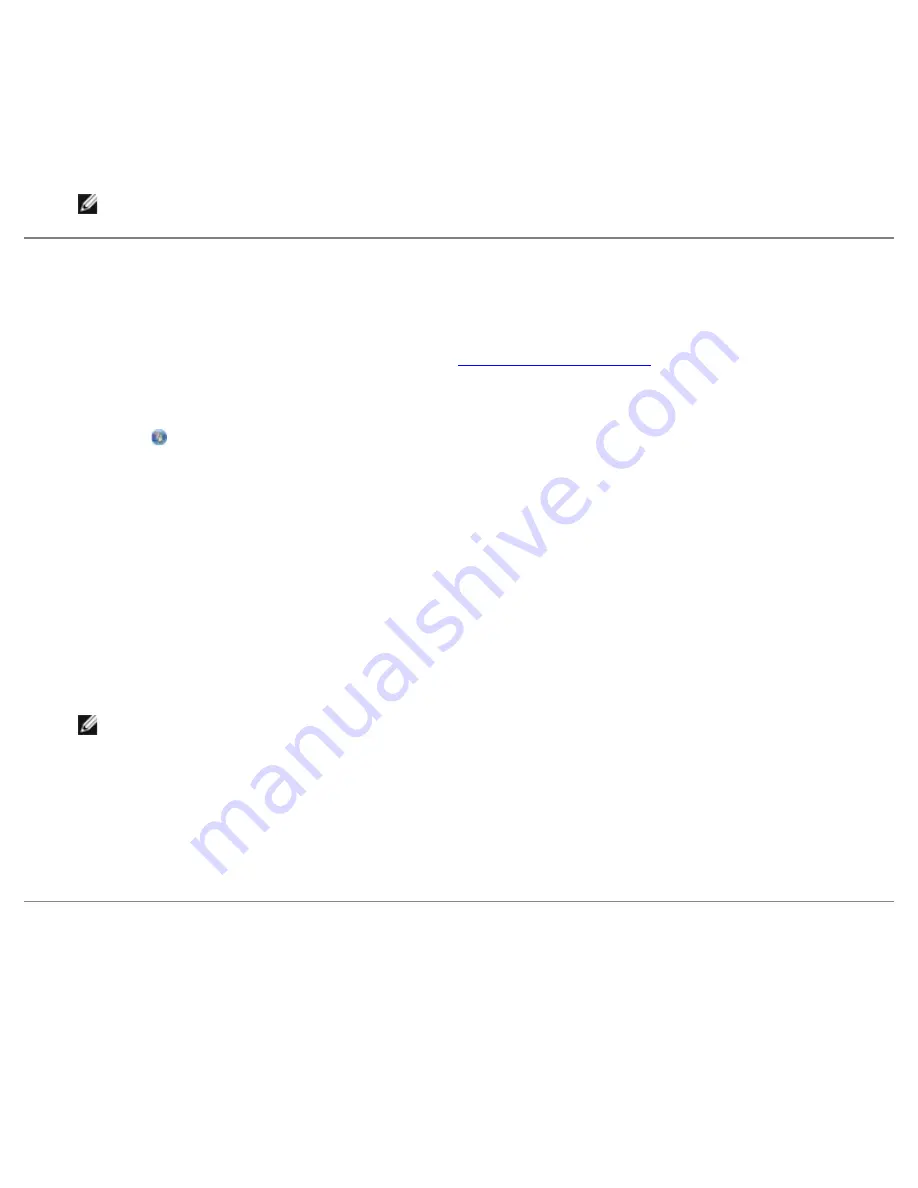
Scanning
file:///T|/htdocs/systems/prn948/en/en/d0e6016.html[10/10/2012 11:05:49 AM]
5. From the
Productivity Tools
section, click
E-mail an image or document
.
6. Follow the instructions on the screen to prepare the document for e-mail.
7. Click
Next
.
8. Open your e-mail program, write a note to accompany the attached document, and then send it.
NOTE:
See Help in your e-mail program for more information on attaching documents to your e-mail.
Resizing Images or Documents
1. Turn on your computer and printer, and make sure they are connected.
2. Load your original document. For more information, see
Loading Original Documents
.
3.
In Windows Vista:
a. Click
®
Programs
.
b. Click
Dell Printers
.
c. Click
Dell AIO Printer 948
.
In Windows XP and Windows 2000:
Click
Start
®
Programs
or
All Programs
®
Dell Printers
®
Dell AIO Printer 948
.
4. Select
Dell All-In-One Center
.
The
Dell All-In-One Center
opens.
5. Click
Preview Now
.
NOTE:
If the size of the scan (found in the upper right corner of the preview window) appears in red, you do not
have the system resources available to perform the scan at the resolution or size you have selected. To correct
this problem, you can either reduce the resolution or the size of your scan area.
6. From the
Productivity Tools
section, select
Enlarge or reduce an image
.
7. Follow the instructions on the screen to select the size of your new image.
8. After customizing your image, click
Scan Now
.
Cleaning up Scanned Copies of Newspaper Items
1. Turn on your computer and printer, and make sure they are connected.
2. Lay the newspaper article or clipping face down onto the scanner glass.






























