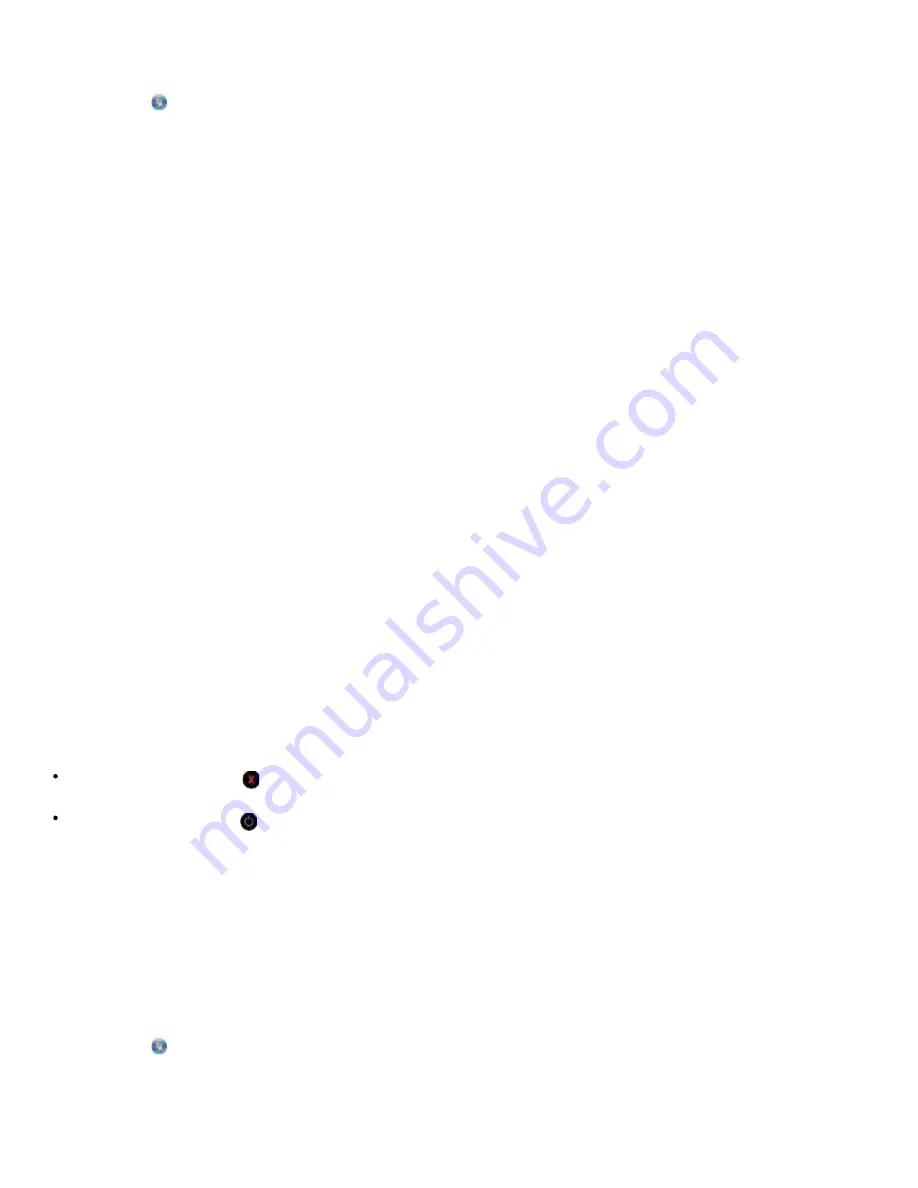
Printing
file:///T|/htdocs/systems/prn948/en/en/d0e4461.html[10/10/2012 11:05:37 AM]
1.
In Windows Vista™:
a. Click
®
Control Panel.
b. Click
Hardware and Sound
.
c. Click
Printers
.
In Windows
®
XP
, click
Start
®
Settings
®
Control Panel
®
Printers and Other Hardware
®
Printers and Faxes
.
In Windows 2000
, click
Start
®
Settings
®
Printers
.
2. Right-click the
Dell 948
icon.
3. Click
Open
.
4. Select the job you want to cancel from the list that appears.
5. From the
Document
menu, click
Cancel
.
From the Printing Status window:
The Printing Status window automatically opens at the bottom-right part of your screen when you send a print
job. Click
Cancel Printing
to cancel the current print job.
From the Taskbar:
1. Double-click the printer icon at the bottom-right portion of your computer screen or the Taskbar.
2. Double-click the print job that you want to cancel.
3. Click
Cancel
.
Sent From a Bluetooth-Enabled Device
From the printer:
Press the
Cancel
button to cancel the print job and terminate the Bluetooth connection.
Press the
Power
button to cancel the print job, terminate the Bluetooth connection, and turn the printer off.
From the Bluetooth-enabled device:
See the documentation that came with your device for information.
Sent From a Computer Over a Wireless Network
1.
In Windows Vista:
a. Click
®
Control Panel.
b. Click
Hardware and Sound
.
c. Click
Printers
.






























