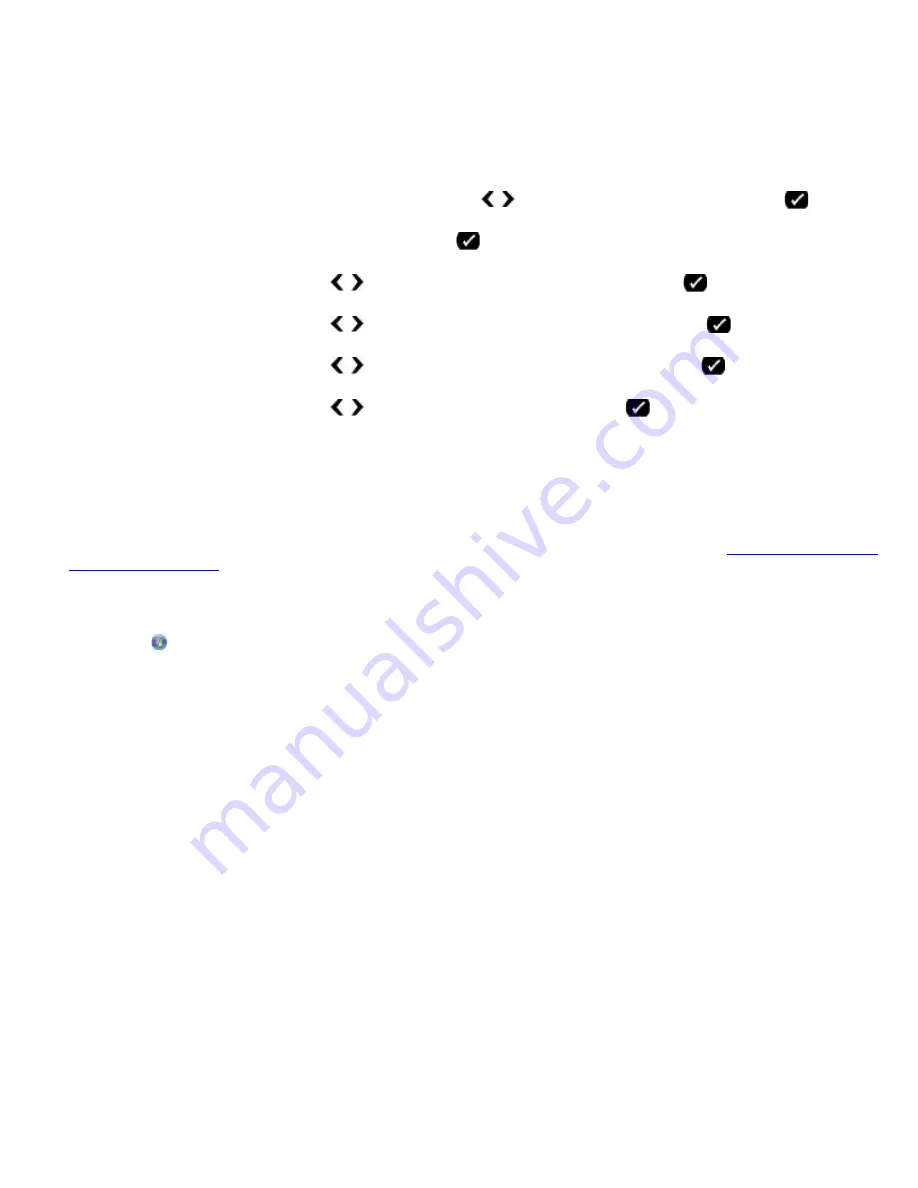
Faxing
file:///T|/htdocs/systems/prn948/en/en/d0e7047.html[10/10/2012 11:05:54 AM]
12. Click
Close
.
Blocking Faxes Without Caller ID
Using the Operator Panel
1. From the main menu, use the left and right
Arrow
buttons to scroll to
FAX
, and press the
Select
button.
2. From the
Enter Fax Number
display, press the
Select
button.
3. Use the left and right
Arrow
buttons to scroll to
Fax Setup
, and press the
Select
button.
4. Use the left and right
Arrow
buttons to scroll to
Fax Blocking
, and press the
Select
button.
5. Use the left and right
Arrow
buttons to scroll to
Block No-ID
, and press the
Select
button.
6. Use the left and right
Arrow
buttons to scroll to
On
, and press the
Select
button.
If the printer detects a fax from a machine without Caller ID, the transmission is disconnected.
Using Your Computer
1. Turn on your computer and printer, and make sure they are connected.
2. Make sure your printer is properly set up to send and receive faxes. For more information, see
Setting Up the Printer
With External Devices
.
3.
In Windows Vista:
a. Click
®
Programs
.
b. Click
Dell Printers
.
c. Click
Dell AIO Printer 948
.
In Windows XP or Windows 2000:
Click
Start
®
Programs
or
All Programs
®
Dell Printers
®
Dell AIO Printer 948
.
4. Select
Dell Fax Setup Utility
.
The
Dell Fax Setup Wizard Query
dialog box opens.
5. Click
No
.
The
Dell Fax Setup Utility
dialog box opens.
6. Click the
Ringing and Answering
tab.
7. Click
Manage Blocked Faxes
.
The
Manage Blocked Faxes
dialog box opens.
8. Select
Always block faxes from senders missing a valid Caller ID
.
9. Click
OK
to return to the Ringing and Answering tab.
















