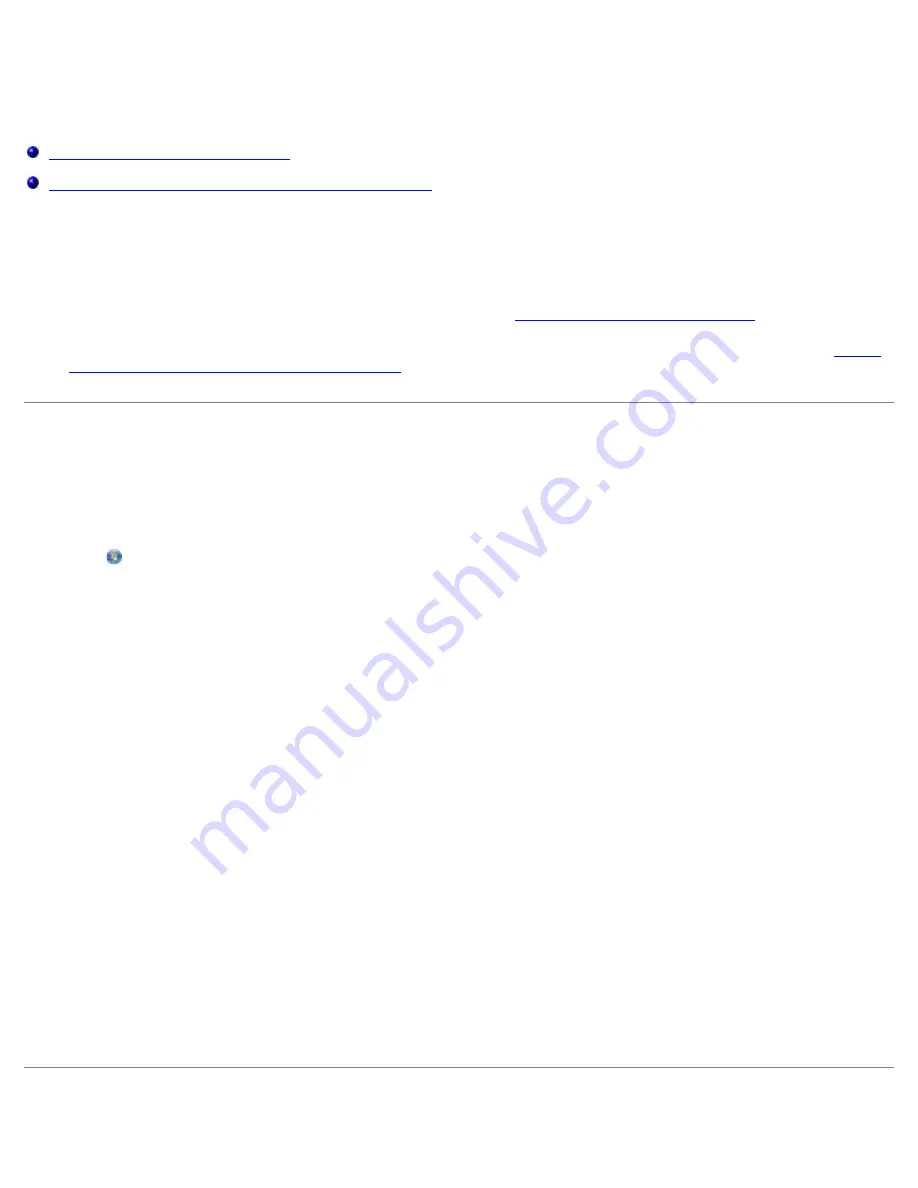
Peer-to-Peer Networking
file:///T|/htdocs/systems/prn948/en/en/d0e10117.html[10/10/2012 11:05:30 AM]
Peer-to-Peer Networking
Sharing the Printer on the Network
Adding the Shared Printer on Other Network Computers
Even without the Dell™ Internal Wireless Adapter 1000, your printer can still be shared with other users on the network.
Connect the printer directly to a computer (the host computer) using the USB cable and enable it to be shared across the
network through peer-to-peer sharing. Sharing the printer using your computer may slow down the speed of your computer.
To share the printer:
1. Assign a “share name” to the printer. For more information, see
Sharing the Printer on the Network
.
2. Set up the network computers that you want to connect and use the shared printer. For more information, see
Adding
the Shared Printer on Other Network Computers
Sharing the Printer on the Network
On the host computer or network computer where the printer is directly connected by USB cable, share the printer.
In Windows Vista™:
1. Click
®
Control Panel
.
2. Click
Hardware and Sound
.
3. Click
Printers
.
4. Right-click your printer icon, and then select
Sharing
.
5. Click
Change sharing options
.
6. Click
Continue
.
7. Click
Share this printer
, and assign a name to your printer.
8. Click
OK
.
In Windows
®
XP and Windows 2000:
1.
In Windows XP
, click
Start
®
Settings
®
Control Panel
®
Printers and Other Hardware
®
Printers and Faxes
.
In Windows 2000
, click
Start
®
Settings
®
Printers
.
2. Right-click the printer icon, and then select
Sharing
.
3. Click
Share this printer
, and assign a name to your printer.
4. Click
OK
.
Adding the Shared Printer on Other Network Computers






























