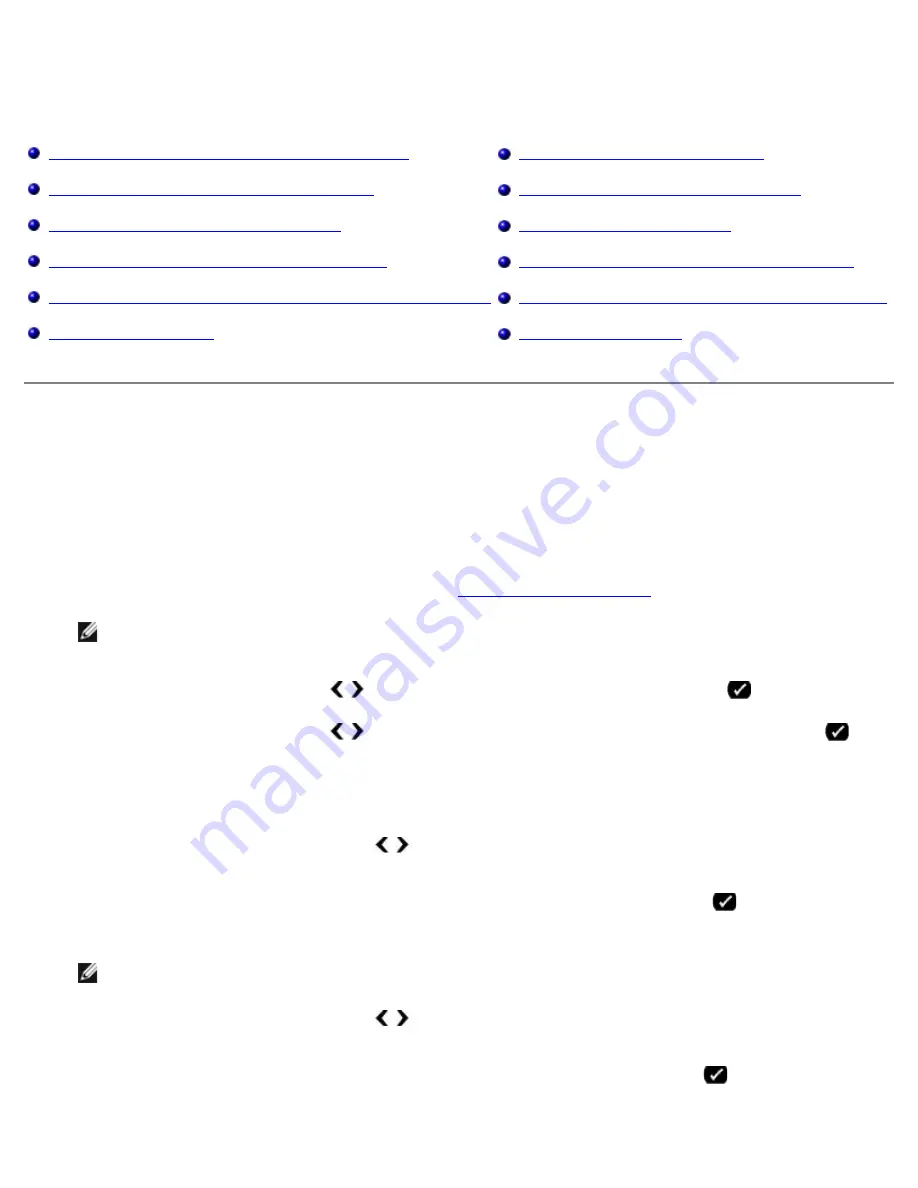
Scanning
file:///T|/htdocs/systems/prn948/en/en/d0e6016.html[10/10/2012 11:05:49 AM]
Scanning
Scanning Single-Page Documents and Single Photos
Saving an Image on Your Computer
Scanning Multi-Page Documents Using the ADF
E-Mailing a Scanned Image or Document
Scanning Multiple Photos Into a Single File
Resizing Images or Documents
Scanning a Document or Photo Across a Network
Cleaning up Scanned Copies of Newspaper Items
Editing Scanned Text Using Optical Character Recognition (OCR)
Converting Your Photo Collection to Electronic Format
Editing Scanned Images
Changing Scan Settings
Scanning Single-Page Documents and Single Photos
Using the Operator Panel
1. Turn on your computer and printer, and make sure they are connected. If you want to scan over the network, make
sure your printer is connected to the network.
2. Load your original document. For more information, see
Loading Original Documents
.
NOTE:
Do not load postcards, photo cards, photo paper, or small images in the Automatic Document Feeder
(ADF). Place these items on the scanner glass.
3. Use the left and right
Arrow
buttons to scroll to
SCAN
, and then press the
Select
button
.
4. Use the left and right
Arrow
buttons to scroll to
Scan To Computer
, and then press the
Select
button
.
5.
If your printer is connected locally:
a. The printer downloads the application list from the computer.
Use the left and right
Arrow
buttons to scroll through the available applications to which your scan can be
sent.
b. When the application you want to use appears on the display, press the
Select
button
.
If your printer is connected to a network:
NOTE:
This printer can only be attached to a network using a Dell™ Network Adapter (sold separately).
a. Use the left and right
Arrow
buttons to scroll through the available computers to which your scan can be
sent.
b. When the computer you want to use appears on the display, press the
Select
button
.
c. If the computer has a PIN number associated with it, use the keypad to enter the four-digit PIN.






























