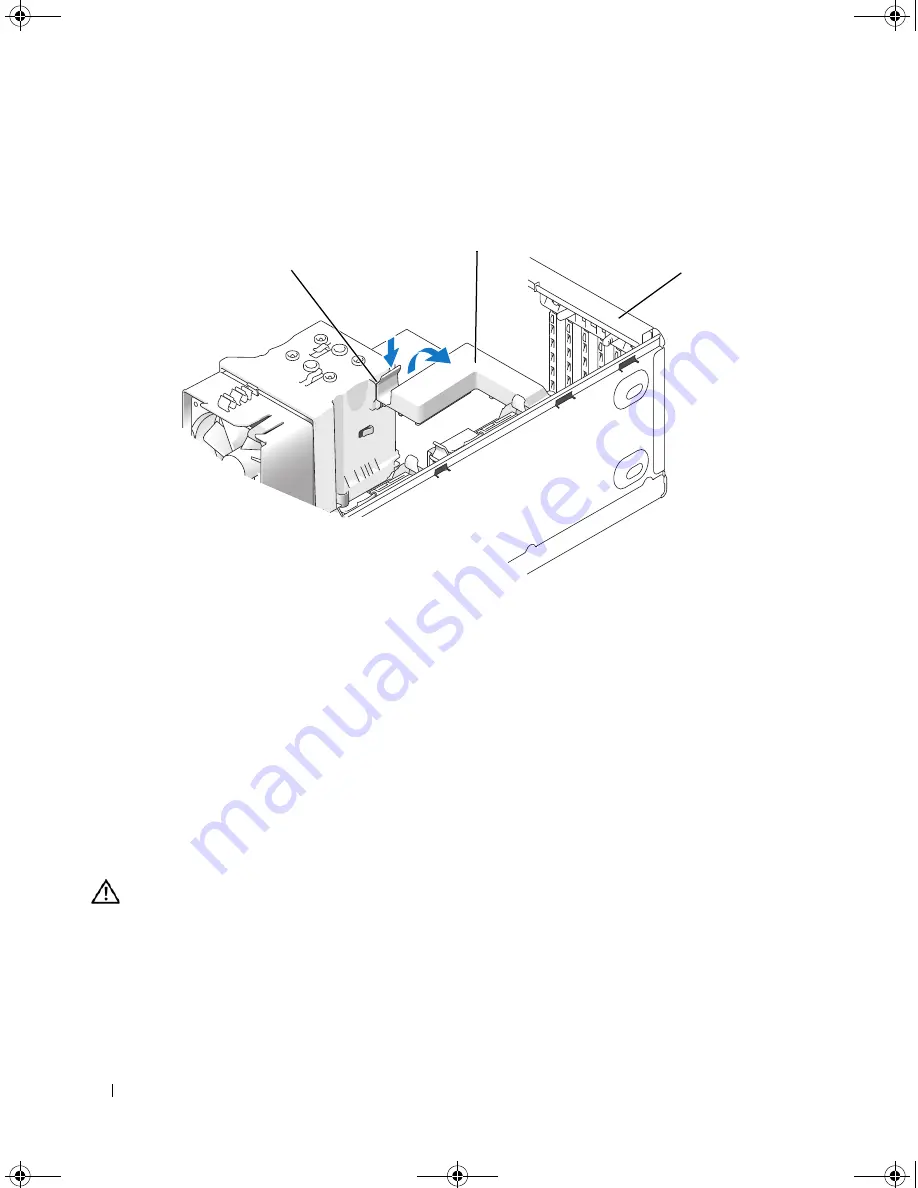
88
Removing and Installing Parts
3
Push the two release tabs on the card retention door from the inside to pivot the door open. Because
the door is hinged, it will remain in the open position.
4
If your computer includes a card retention mechanism to secure the x16 card, press the release tab
downward gently and then pivot the mechanism upward to access the card slots.
5
If you are installing a new card, remove the filler bracket to create a card-slot opening. Then continue
with step 7.
6
If you are replacing a card that is already installed in the computer, remove the card.
If necessary, disconnect any cables connected to the card. Grasp the card by its top corners, and ease it
out of its connector.
7
Prepare the card for installation.
See the documentation that came with the card for information on configuring the card, making
internal connections, or otherwise customizing it for your computer.
CAUTION:
Some network adapters automatically start the computer when they are connected to a network. To
guard against electrical shock, be sure to unplug your computer from its electrical outlet before installing any
cards.
8
Place the card in the connector and press down firmly. Ensure that the card is fully seated in the slot.
1
release tab
2
card retention mechanism
3
card retention door
3
1
2
DIM_book.book Page 88 Monday, October 15, 2007 11:04 AM
Содержание 9200
Страница 12: ...12 Finding Information DIM_book book Page 12 Monday October 15 2007 11 04 AM ...
Страница 36: ...36 Setting Up and Using Your Computer DIM_book book Page 36 Monday October 15 2007 11 04 AM ...
Страница 48: ...48 Optimizing Performance DIM_book book Page 48 Monday October 15 2007 11 04 AM ...
Страница 64: ...64 Solving Problems DIM_book book Page 64 Monday October 15 2007 11 04 AM ...
Страница 76: ...76 Troubleshooting Tools DIM_book book Page 76 Monday October 15 2007 11 04 AM ...
Страница 158: ...158 Appendix DIM_book book Page 158 Monday October 15 2007 11 04 AM ...
Страница 170: ...170 Glossary DIM_book book Page 170 Monday October 15 2007 11 04 AM ...






























