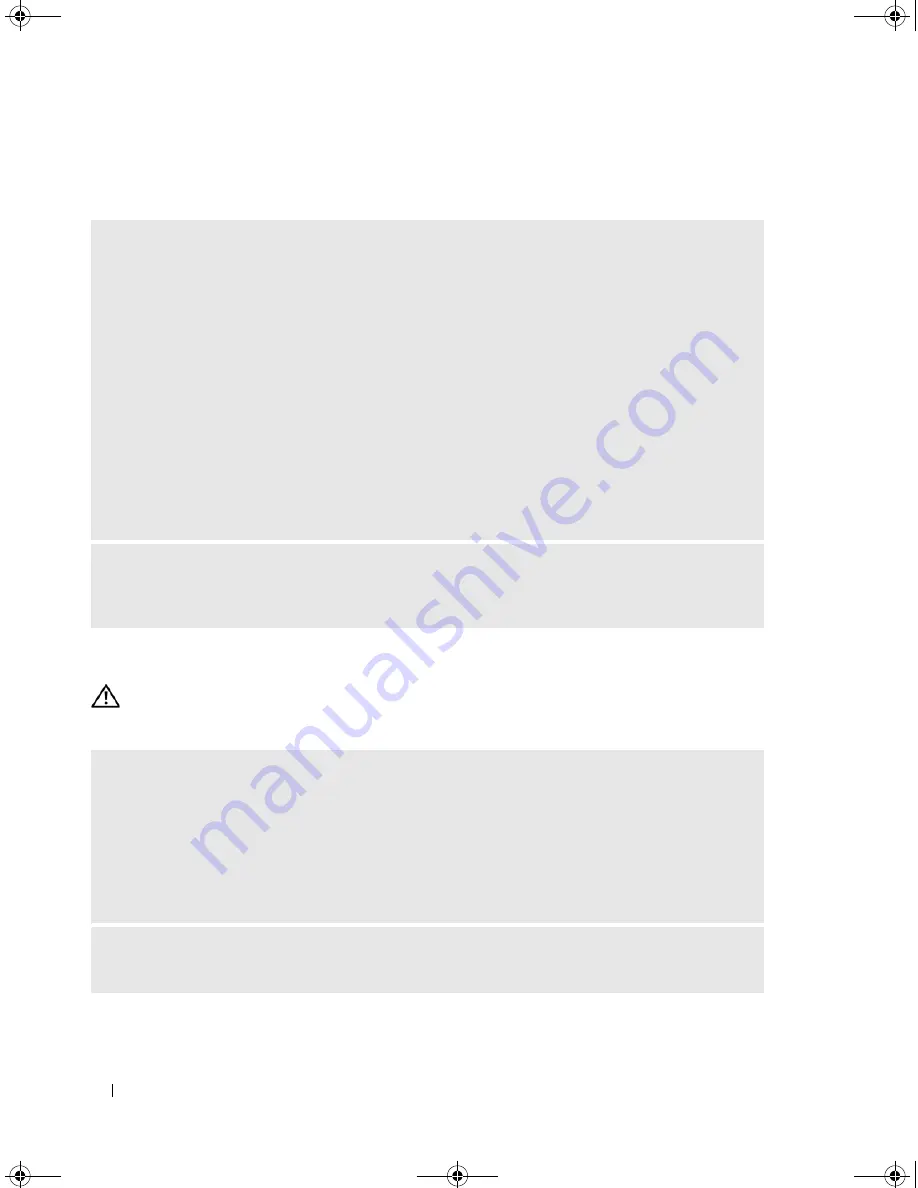
54
Solving Problems
Media Card Reader Problems
Keyboard Problems
CAUTION:
Before you perform any of the procedures in this section, follow the safety instructions in the
Product
Information Guide
.
N
O
DRIVE
LETTER
IS
ASSIGNED
—
When Microsoft Windows XP detects the Media Card Reader, the
device is automatically assigned a drive letter as the next logical drive after all other physical drives in
the system. If the next logical drive after the physical drives is mapped to a network drive, Windows XP
does not automatically assign a drive letter to the Media Card Reader.
To manually assign a drive for the Media Card Reader:
1
Right-click My Computer and select
Manage
.
2
Select the
Disk Management
option.
3
Right-click the corresponding drive letter in the right pane that needs to be changed.
4
Select
Drive Letter and Paths.
5
From the drop-down list, select the new drive letter assignment for the Media Card Reader.
6
Click
OK
to confirm your selection.
NOTE:
The Media Card Reader appears as a mapped drive only when it is connected. Each of the four
Media Card Reader slots are mapped to a drive even if no media is installed. If you attempt to access the
Media Card Reader when no media is inserted, you are prompted to insert media.
F
LEX
B
AY
DEVICE
IS
D
ISABLED
—
There is a FlexBay disable option in the BIOS setup that appears
only when the FlexBay device is installed. If the FlexBay device is physically installed, but it is not
running, check to see if it is enabled in the BIOS setup.
C
HECK
THE
KEYBOARD
CABLE
—
• Ensure that the keyboard cable is firmly connected to the computer.
• Shut down the computer (see "Turning Off Your Computer" on page 77), reconnect the keyboard cable
as shown on the setup diagram for your computer, and then restart the computer.
• Ensure that the cable is not damaged or frayed, and check cable connectors for bent or broken pins.
Straighten any bent pins.
• Remove any keyboard extension cables, and connect the keyboard directly to the computer.
T
EST
THE
KEYBOARD
—
Connect a properly working keyboard to the computer, then try using the
keyboard.
DIM_book.book Page 54 Monday, October 15, 2007 11:04 AM
Содержание 9200
Страница 12: ...12 Finding Information DIM_book book Page 12 Monday October 15 2007 11 04 AM ...
Страница 36: ...36 Setting Up and Using Your Computer DIM_book book Page 36 Monday October 15 2007 11 04 AM ...
Страница 48: ...48 Optimizing Performance DIM_book book Page 48 Monday October 15 2007 11 04 AM ...
Страница 64: ...64 Solving Problems DIM_book book Page 64 Monday October 15 2007 11 04 AM ...
Страница 76: ...76 Troubleshooting Tools DIM_book book Page 76 Monday October 15 2007 11 04 AM ...
Страница 158: ...158 Appendix DIM_book book Page 158 Monday October 15 2007 11 04 AM ...
Страница 170: ...170 Glossary DIM_book book Page 170 Monday October 15 2007 11 04 AM ...






























