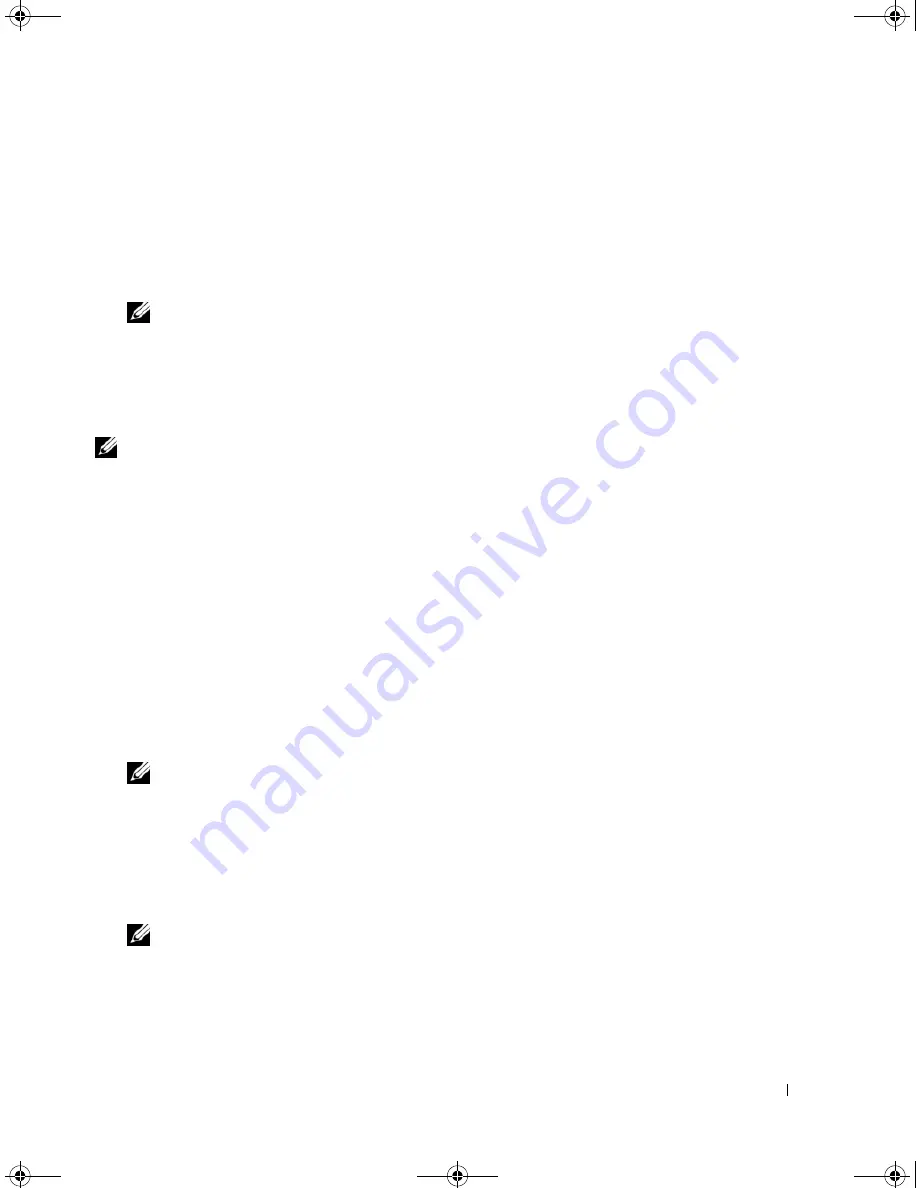
Appendix
133
•
Onboard or USB CD-ROM Drive
— The computer attempts to boot from the CD drive. If no CD is
in the drive, or if the CD has no operating system, the computer attempts to boot from the next
bootable device.
•
USB Device —
Insert the memory device into a USB port and restart the computer. When
F12 =
Boot Menu
appears in the upper-right corner of the screen, press <F12>. The BIOS detects the
device and adds the USB option to the boot menu.
NOTE:
To boot to a USB device, the device must be bootable. To ensure that your device is bootable, check
the device documentation.
Changing Boot Sequence for the Current Boot
You can use this feature, for example, to restart your computer to a USB device such as a floppy drive,
memory key, or CD-RW drive.
NOTE:
If you are booting to a USB floppy drive, you must first set the floppy drive to OFF in system setup (see
"System Setup Options" on page 129).
1
If you are booting to a USB device, connect the USB device to a USB connector (see "Front View of the
Computer" on page 13).
2
Turn on (or restart) your computer.
3
When
F2 = Setup, F12 = Boot Menu
appears in the upper-right corner of the screen,
press <F12>.
If you wait too long and the operating system logo appears, continue to wait until you see the
Microsoft Windows desktop, then shut down your computer (see "Turning Off Your Computer" on
page 77) and try again.
The
Boot Device Menu
appears, listing all available boot devices. Each device has a number next to it.
4
At the bottom of the menu, enter the number of the device that is to be used for the current boot only.
For example, if you are booting to a USB memory key, highlight
USB Device
and press <Enter>.
NOTE:
To boot to a USB device, the device must be bootable. To make sure your device is bootable, check
the device documentation.
Changing Boot Sequence for Future Boots
1
Enter system setup (see "Entering System Setup" on page 127).
2
Use the arrow keys to highlight the
Boot Sequence
menu option, then press <Enter> to access the
menu.
NOTE:
Write down your current boot sequence in case you want to restore it.
3
Press the up- and down-arrow keys to move through the list of devices.
4
Press the spacebar to enable or disable a device. Enabled devices have a number assigned to them;
disabled devices have no number assigned.
5
Press <U> or <D> to move a selected device up or down the list.
DIM_book.book Page 133 Monday, October 15, 2007 11:04 AM
Содержание 9200
Страница 12: ...12 Finding Information DIM_book book Page 12 Monday October 15 2007 11 04 AM ...
Страница 36: ...36 Setting Up and Using Your Computer DIM_book book Page 36 Monday October 15 2007 11 04 AM ...
Страница 48: ...48 Optimizing Performance DIM_book book Page 48 Monday October 15 2007 11 04 AM ...
Страница 64: ...64 Solving Problems DIM_book book Page 64 Monday October 15 2007 11 04 AM ...
Страница 76: ...76 Troubleshooting Tools DIM_book book Page 76 Monday October 15 2007 11 04 AM ...
Страница 158: ...158 Appendix DIM_book book Page 158 Monday October 15 2007 11 04 AM ...
Страница 170: ...170 Glossary DIM_book book Page 170 Monday October 15 2007 11 04 AM ...






























