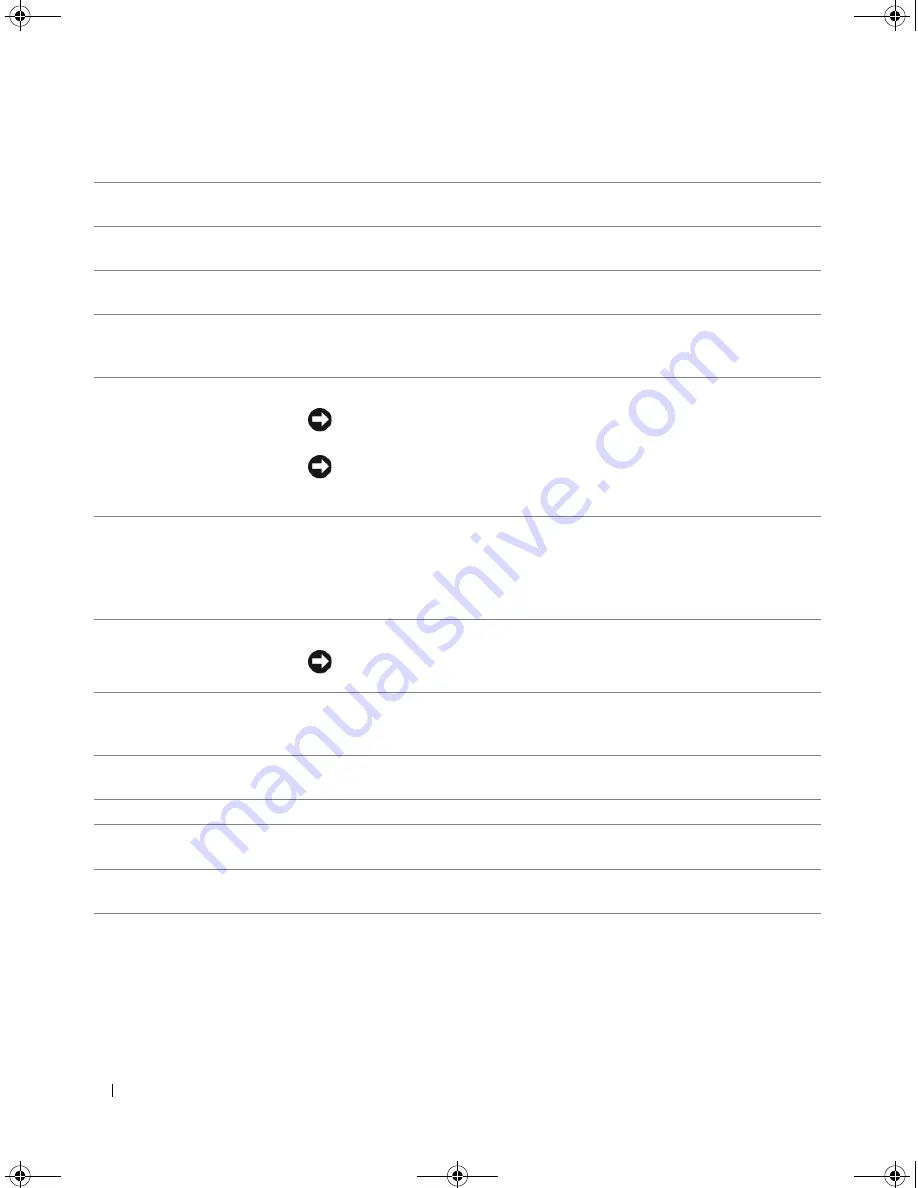
14
Setting Up and Using Your Computer
1
cover release latch
Use this latch to remove the cover (see "Removing the Computer Cover" on
page 78).
2
CD or DVD activity
light
The CD or DVD drive light is on when the computer reads data from or writes
data to the CD or DVD drive.
3
CD or DVD eject
button
Press the CD or DVD eject button to eject a disc from the CD or DVD drive.
4
FlexBay drives (2)
Can contain an optional floppy drive or optional Media Card Reader. For
information on using the Media Card Reader, see "Using a Media Card Reader
(Optional)" on page 31.
5
vents
For adequate cooling, do not block any of the vents.
NOTICE:
Ensure that there is a minimum of two inches of space between all
vents and any object near the vents.
NOTICE:
Keep the vent area clean and dust-free to ensure that the system is
adequately ventilated. Use only a dry cloth to clean the vent area to avoid
water damage to the system.
6
USB 2.0 connectors (2)
Use the front USB connectors for devices that you connect occasionally, such as
flash memory keys, cameras, or bootable USB devices. For more information on
booting to a USB device, see "System Setup Options" on page 129.
NOTE:
It is recommended that you use the back USB connectors for devices that
typically remain connected, such as printers and keyboards.
7
power button
Press the power button to turn on the computer.
NOTICE:
To avoid losing data, do not use the power button to turn off the
computer. Instead, perform an operating system shutdown.
8
hard-drive activity light
The hard-drive light is on when the computer reads data from or writes data to
the hard drive. The light may also be on when a device such as a CD player is
operating.
9
diagnostic lights (4)
Use the sequence of the diagnostic lights to help you troubleshoot a problem
with your computer (see "Diagnostic Lights" on page 65).
10
headphone connector
Use the headphone connector to attach headphones and most kinds of speakers.
11
microphone connector
Use the microphone connector to attach a personal computer microphone for
voice or musical input into a sound or telephony program.
12
Service Tag
Use the Service Tag to identify your computer when you access the Dell Support
website or contact support.
DIM_book.book Page 14 Monday, October 15, 2007 11:04 AM
Содержание 9200
Страница 12: ...12 Finding Information DIM_book book Page 12 Monday October 15 2007 11 04 AM ...
Страница 36: ...36 Setting Up and Using Your Computer DIM_book book Page 36 Monday October 15 2007 11 04 AM ...
Страница 48: ...48 Optimizing Performance DIM_book book Page 48 Monday October 15 2007 11 04 AM ...
Страница 64: ...64 Solving Problems DIM_book book Page 64 Monday October 15 2007 11 04 AM ...
Страница 76: ...76 Troubleshooting Tools DIM_book book Page 76 Monday October 15 2007 11 04 AM ...
Страница 158: ...158 Appendix DIM_book book Page 158 Monday October 15 2007 11 04 AM ...
Страница 170: ...170 Glossary DIM_book book Page 170 Monday October 15 2007 11 04 AM ...









































