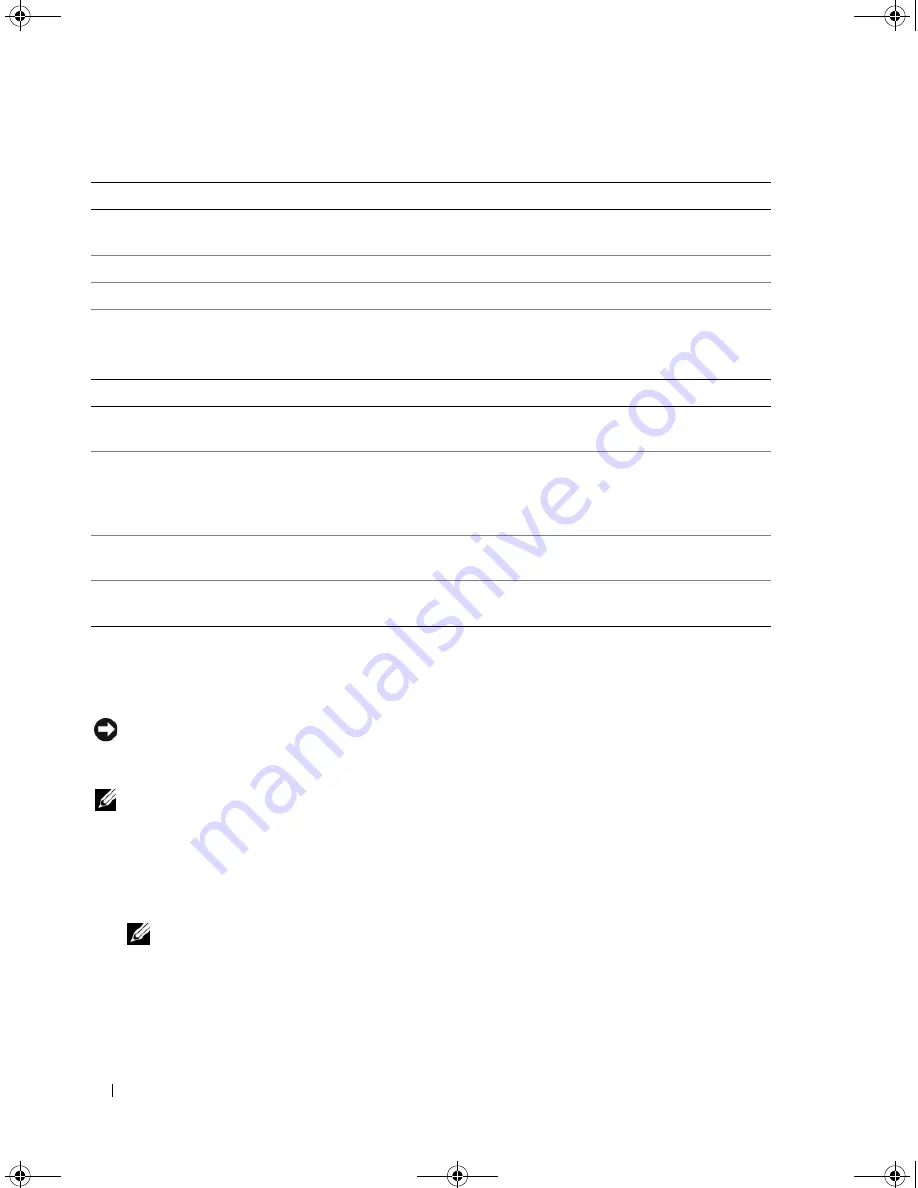
132
Appendix
Boot Sequence
This feature allows you to set the order in which the BIOS will search devices when trying to find an
operating system.
NOTICE:
If you modify any boot sequence settings, save the new settings to avoid losing the changes.
Option Settings
NOTE:
The computer attempts to boot from all bootable devices, but if no bootable device is found, the computer
generates an error message that states
No boot device available
. Press the <F1> key to retry the boot,
or press the <F2> key to enter the setup utility.
•
Onboard or USB Floppy Drive —
The computer attempts to boot from the floppy drive. If there is no
floppy in the drive or there is no floppy drive installed, the computer attempts to boot from the next
bootable device in the sequence.
NOTE:
If there is a non-bootable floppy in the drive, the computer generates an error message. Follow the
on-screen instructions to retry the boot.
•
Onboard SATA Hard Drive
— The computer attempts to boot from the primary hard drive. If no
operating system is on the drive, the computer attempts to boot from the next bootable device.
Maintenance
Service Tag
Displays the system service tag which is a unique seven-digit alphanumeric
system identifier.
SERR Message
Controls SERR message mechanism to support some add-in cards.
Load Defaults
Allows you to reset all options in the setup menu to the factory default.
Event Log
Displays the system event log.
POST Behavior
Fastboot
When set to
On
(default), your computer starts more quickly because it skips
certain configurations and tests.
Numlock Key
This option involves the rightmost bank of keys on your keyboard. When set
to
On
(default), this option activates the numeric and mathematical features
shown at the top of each key. When set to
Off
, this option activates the
cursor-control functions labeled on the bottom of each key.
POST Hotkeys
This option allows you to specify the function keys to display on the screen
when the computer starts.
Keyboard Errors
This option disables or enables keyboard error reporting when the computer
starts.
DIM_book.book Page 132 Monday, October 15, 2007 11:04 AM
Содержание 9200
Страница 12: ...12 Finding Information DIM_book book Page 12 Monday October 15 2007 11 04 AM ...
Страница 36: ...36 Setting Up and Using Your Computer DIM_book book Page 36 Monday October 15 2007 11 04 AM ...
Страница 48: ...48 Optimizing Performance DIM_book book Page 48 Monday October 15 2007 11 04 AM ...
Страница 64: ...64 Solving Problems DIM_book book Page 64 Monday October 15 2007 11 04 AM ...
Страница 76: ...76 Troubleshooting Tools DIM_book book Page 76 Monday October 15 2007 11 04 AM ...
Страница 158: ...158 Appendix DIM_book book Page 158 Monday October 15 2007 11 04 AM ...
Страница 170: ...170 Glossary DIM_book book Page 170 Monday October 15 2007 11 04 AM ...






































