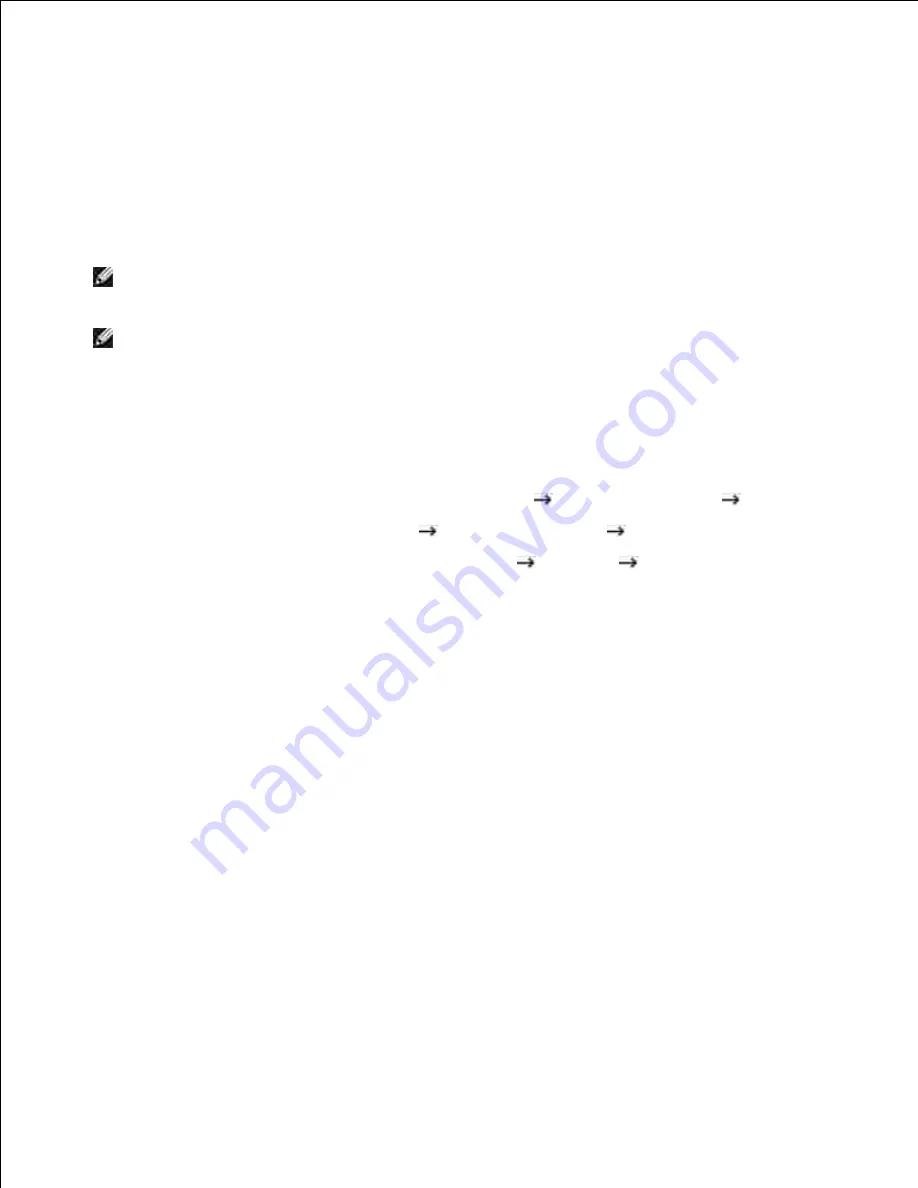
Printer Settings
You can use the printer properties window, which allows you to access all of the printer options you may
need when using your printer. When the printer properties are displayed, you can review and change any
settings needed for your print job.
The printer properties window may differ, depending on the printer driver you select and your operating
system. For details about selecting a printer driver, see "Printing a Document" . The
User's Guide
shows the
Printing Preferences window of the PCL printer driver on Windows XP.
NOTE:
Most Windows applications override settings you specified in the printer driver. Change all of
the print settings available in the software application first, and change any remaining settings using
the printer driver.
NOTE:
The settings you change remain in effect only while you are using the current program. To
make your changes permanent, make them in the
Printers
folder. Follow these steps:
Click the Windows
Start
button.
a.
For Windows 2000, click
Settings
and point to
Printers
.
b.
For Windows XP/Server 2003, click
Printers and Faxes
.
For Windows Vista/Server 2008, click
Control Panel
Hardware and Sound
Printers
.
For Windows 7, click
Control Panel
Hardware and Sound
Devices and Printers
.
For Windows Server 2008 R2, click
Control Panel
Hardware
Devices and Printers
.
Point to the
Dell 2335dn MFP
printer.
c.
Right-click on the printer icon and click
Print Setup
or click
Properties
.
d.
Change the settings on each tab and click
OK
.
e.
Layout Tab
The
Layout
tab provides options for you to adjust how the document appears on the printed page. The
Layout Options
section includes advanced printing options, such as
Multiple Pages per Side
and
Poster
Printing
.
Содержание 2335 Mono Laser
Страница 8: ...MFP and an optional tray 2 attached Front View Rear View ...
Страница 9: ...Operator Panel Button Functions Common Keys ...
Страница 31: ...5 ...
Страница 114: ...2 In the Set Scan Button window select the scan setting option 3 ...
Страница 145: ...7 ...
Страница 236: ...a Open the DADF inner cover b Remove the document by gently pulling it out c d ...
Страница 244: ...4 If you do not see the paper go to the next step Fully open the rear door as shown 5 Unfold the duplex guide fully 6 7 ...






























