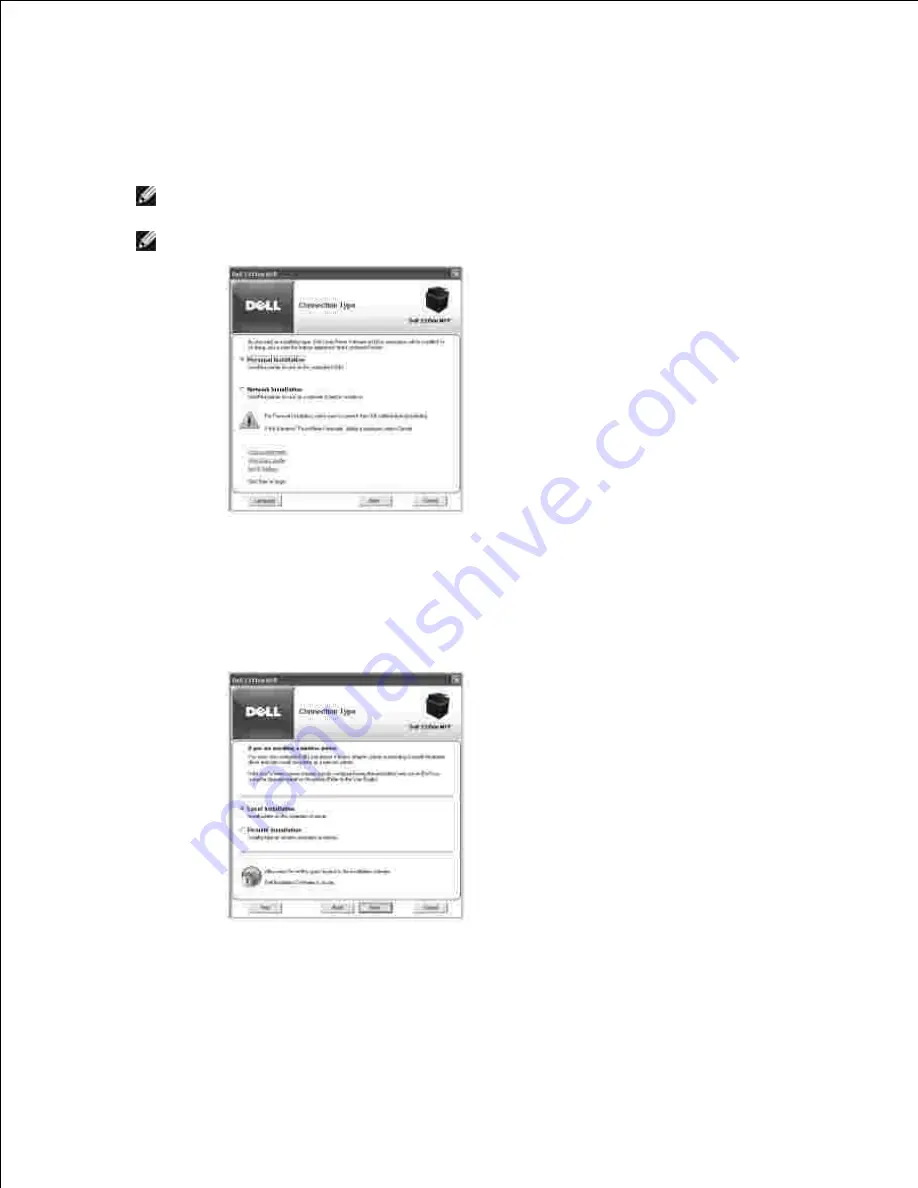
Ensure that the printer is connected to your network and powered on. All applications should be closed
on your computer before beginning installation. For details about connecting on the network, see
"Connecting the printer to the Network" .
1.
Insert the
DRIVERS AND UTILITIES CD
.
2.
NOTE:
For Windows Vista/Windows 7/Server 2008 R2, click
Continue
when the
User Account
Control
screen appears.
NOTE:
If user has disabled auto continue. Then please open
setup.exe
from CD root folder.
If necessary,
select a language by pressing the
Language
button on the main screen.
3.
Select
Network Installation
.
4.
If you want to install the drivers on this computer for network operation,
select
Local Installation
,
and then click
Next
.
5.
If you want to install the Dell software on remote computers or network servers on the same network,
select
Remote Installation
. The domain administrator's ID and password are required. Select the
client computer(s) in the same domain on a network and then click
Next
.
Содержание 2335 Mono Laser
Страница 8: ...MFP and an optional tray 2 attached Front View Rear View ...
Страница 9: ...Operator Panel Button Functions Common Keys ...
Страница 31: ...5 ...
Страница 114: ...2 In the Set Scan Button window select the scan setting option 3 ...
Страница 145: ...7 ...
Страница 236: ...a Open the DADF inner cover b Remove the document by gently pulling it out c d ...
Страница 244: ...4 If you do not see the paper go to the next step Fully open the rear door as shown 5 Unfold the duplex guide fully 6 7 ...






























