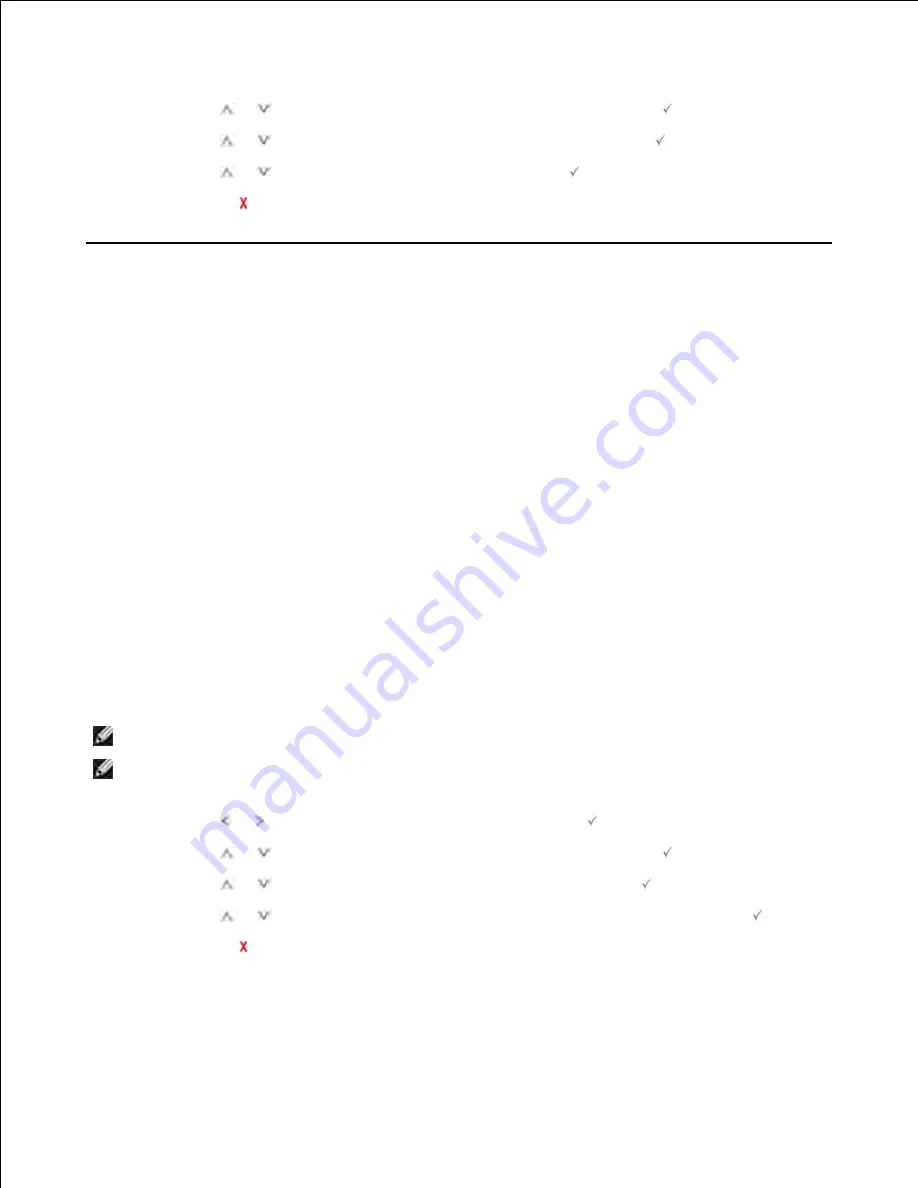
1.
Press
Scroll
(
or
) to highlight
Tray Behaviour
and then press
Select
(
).
2.
Press
Scroll
(
or
) to highlight
Auto Continue
and then press
Select
(
).
3.
Press
Scroll
(
or
) to highlight
On
and then press
Select
(
).
4.
Press
Cancel
(
) to return to the Standby mode.
5.
Tray Behavior
Tray Linking
Tray linking enables the automatic linking feature for trays when you load the same size and type of print
media in multiple sources. The printer automatically links the trays; when one tray is not available for paper
empty or mismatch, the printer will use the next available linked tray to feed print media for the printing.
For example, if you have the same size and type of print media loaded in tray 2, the printer selects print
media from tray 2 until it becomes empty, and then the printer automatically feeds print media from the
next linked tray.
By linking all trays (standard and optional), you effectively create a single source with a capacity of up to
550 sheets.
Make sure you load the same size and type of print media in each tray in order to link the trays. Set the
paper size and type for each tray.
To disable tray linking you can either choose unique paper size/type for each tray or using operator panel to
disable tray linking.
NOTE:
You can use this feature in print, copy, and fax job.
NOTE:
Do not open the tray 1, while the machine is printing with tray 2. Because paper jam might
occur.
Press
Scroll
( or ) to highlight
Setup
and then press
Select
(
).
1.
Press
Scroll
(
or
) to highlight
Tray Behaviour
and then press
Select
(
).
2.
Press
Scroll
(
or
) to highlight
Tray Linking
and then press
Select
(
).
3.
Press
Scroll
(
or
) to
On
for enable and
Off
to disable tray linking and press
Select
(
).
4.
Press
Cancel
(
) to return to the Standby mode.
5.
Substitute Size
Содержание 2335 Mono Laser
Страница 8: ...MFP and an optional tray 2 attached Front View Rear View ...
Страница 9: ...Operator Panel Button Functions Common Keys ...
Страница 31: ...5 ...
Страница 114: ...2 In the Set Scan Button window select the scan setting option 3 ...
Страница 145: ...7 ...
Страница 236: ...a Open the DADF inner cover b Remove the document by gently pulling it out c d ...
Страница 244: ...4 If you do not see the paper go to the next step Fully open the rear door as shown 5 Unfold the duplex guide fully 6 7 ...
















































