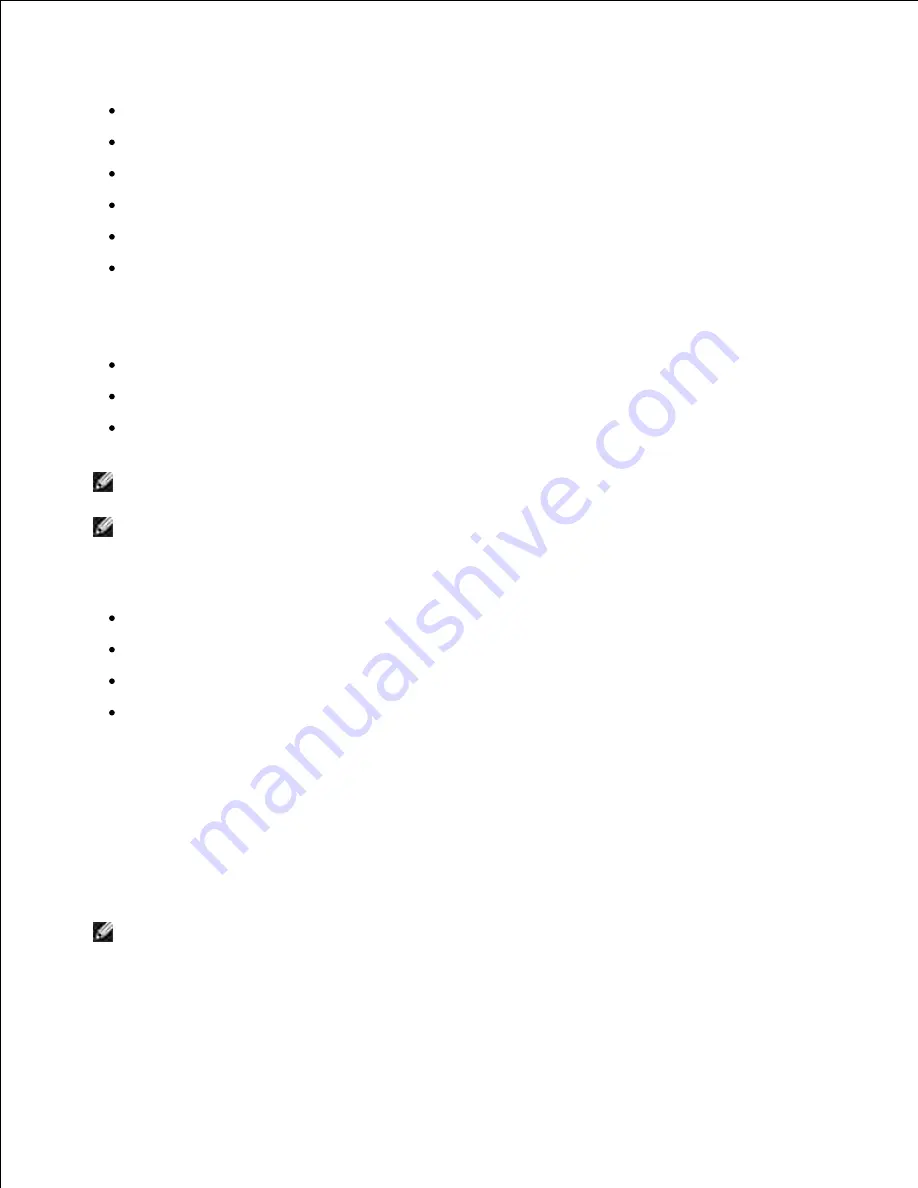
Mandriva 2005, 2006, 2007 (32/64bit)
SuSE Linux 8.2, 9.0, 9.1 (32bit)
SuSE Linux 9.2, 9.3, 10.0, 10.1, 10.2 (32/64bit)
SuSE Linux Enterprise Desktop 9, 10 (32/64bit)
Ubuntu 6.06, 6.10, 7.04 (32/64bit)
Debian 3.1, 4.0 (32/64bit)
Recommended Hardware Requirements
Pentium IV 2.4 GHz or higher (IntelCore2)
RAM 512 MB or higher
Free HDD space required: 1 GB or higher
NOTE:
It is also necessary to claim swap partition of 300 MB or larger for working with large scanned
images.
NOTE:
The Linux scanner driver supports the optical resolution at maximum.
Software
Linux Kernel 2.4 or higher
Glibc 2.2 or higher
CUPS
SANE
Installing the MFP Driver
Ensure that you connect your multi-function to your computer. Turn both the computer and the printer
on.
1.
When the Administrator Login window appears, type in root in the Login field and enter the system
password.
2.
NOTE:
You must log in as a super user (root) to install the printer software.
If you are not a super
user,
ask your system administrator.
Insert the
DRIVERS AND UTILITIES CD
. The
DRIVERS AND UTILITIES CD
will automatically run.
1.
Содержание 2335 Mono Laser
Страница 8: ...MFP and an optional tray 2 attached Front View Rear View ...
Страница 9: ...Operator Panel Button Functions Common Keys ...
Страница 31: ...5 ...
Страница 114: ...2 In the Set Scan Button window select the scan setting option 3 ...
Страница 145: ...7 ...
Страница 236: ...a Open the DADF inner cover b Remove the document by gently pulling it out c d ...
Страница 244: ...4 If you do not see the paper go to the next step Fully open the rear door as shown 5 Unfold the duplex guide fully 6 7 ...
















































