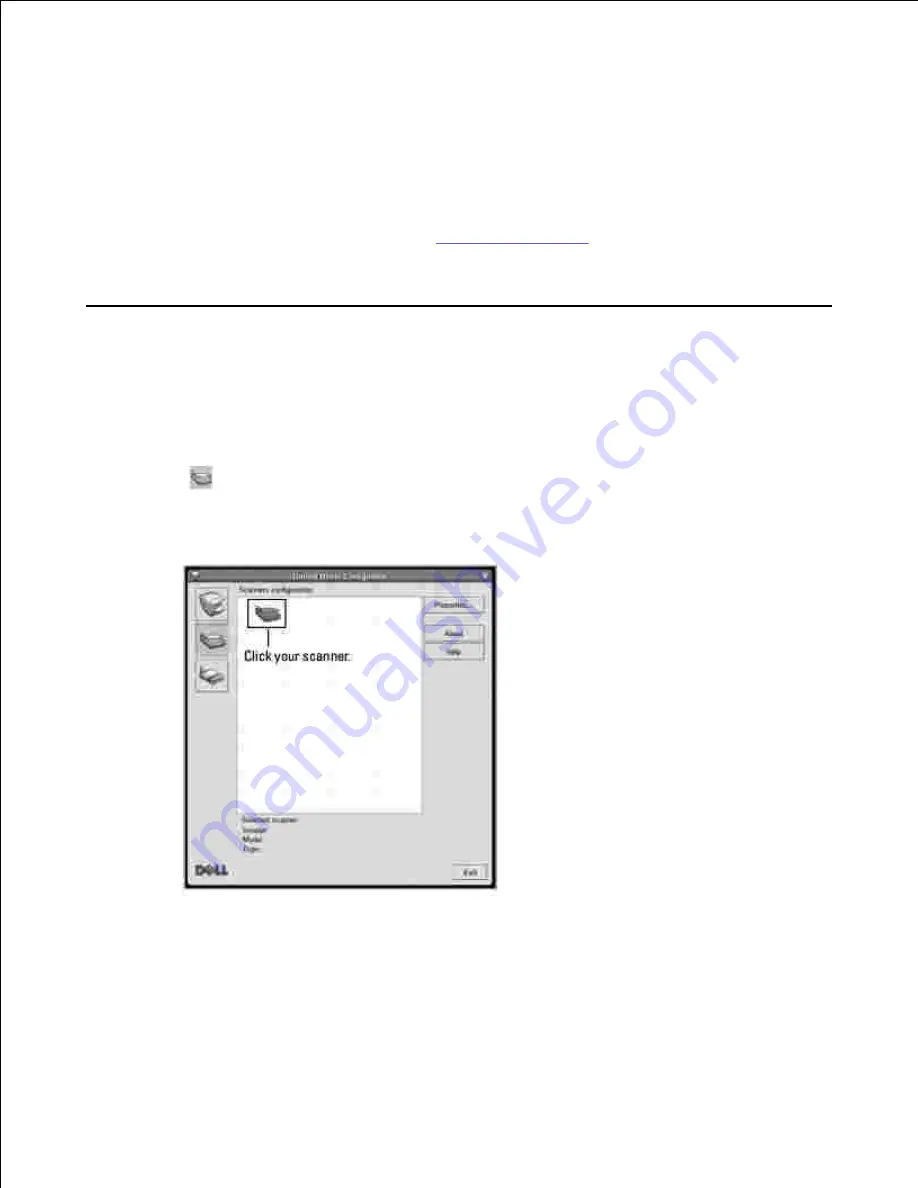
1.
When you type only lpr and press
Enter
, the Select file(s) to print window appears first. Just select
any files you want to print and click
Open
.
In the LPR GUI window, select your printer from the list, and change the printer and print job
properties.
2.
For details about the properties window, see
"Printing a Document"
.
Click
OK
to start printing.
3.
Scanning a Document
You can scan a document using the Unified Driver Configurator window.
Double-click the Unified Driver Configurator on your desktop.
1.
Click the
button to switch to Scanners Configuration.
2.
Select the scanner on the list.
3.
When you have only one MFP device and it is connected to the computer and turned on, your scanner
appears on the list and is automatically selected.
If you have two or more scanners attached to your computer,
you can select any scanner to work at
any time. For example, while acquisition is in progress on the first scanner, you may select the second
scanner, set the device options and start the image acquisition simultaneously.
Содержание 2335 Mono Laser
Страница 8: ...MFP and an optional tray 2 attached Front View Rear View ...
Страница 9: ...Operator Panel Button Functions Common Keys ...
Страница 31: ...5 ...
Страница 114: ...2 In the Set Scan Button window select the scan setting option 3 ...
Страница 145: ...7 ...
Страница 236: ...a Open the DADF inner cover b Remove the document by gently pulling it out c d ...
Страница 244: ...4 If you do not see the paper go to the next step Fully open the rear door as shown 5 Unfold the duplex guide fully 6 7 ...






























