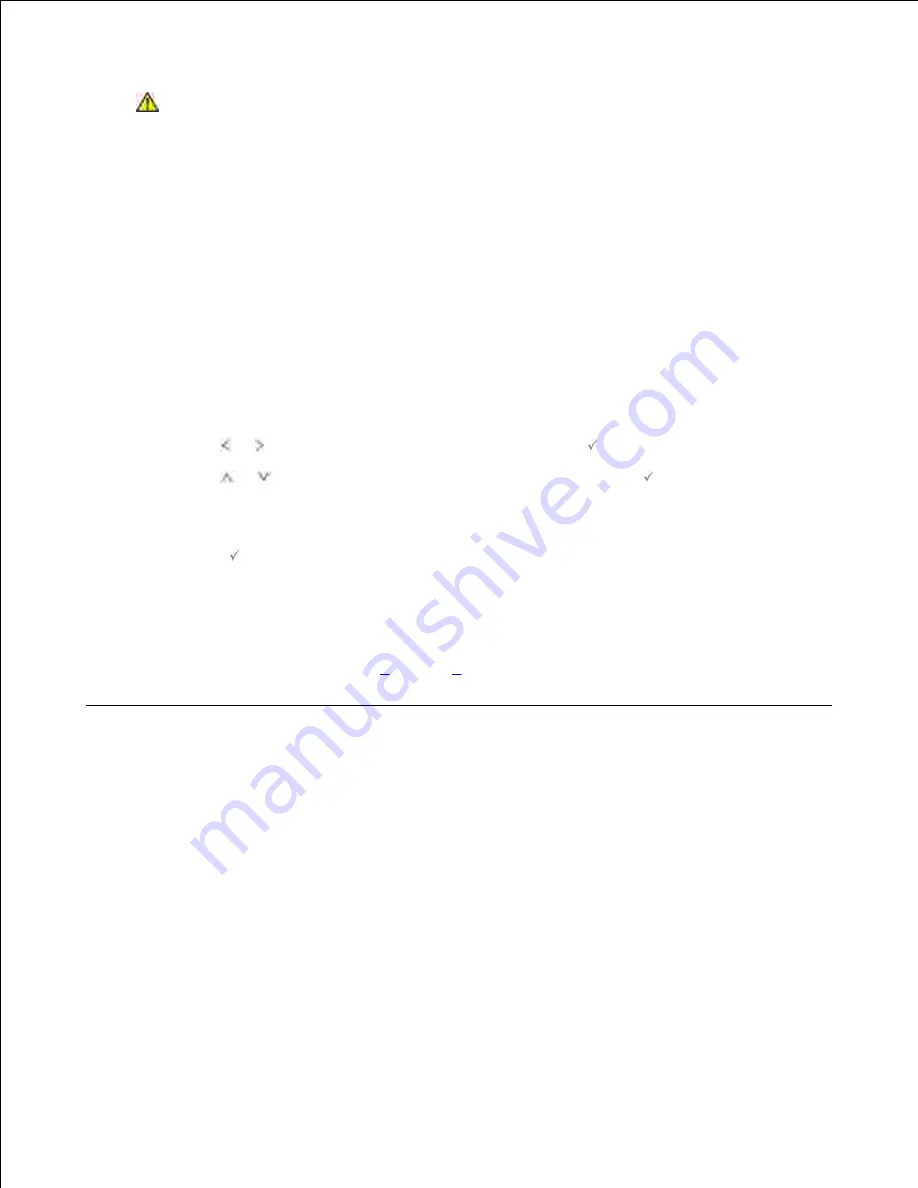
CAUTION:
Do not touch the green underside of the toner cartridge. Use the handle on
the cartridge to avoid touching this area.
Holding the toner cartridge by the handle and slowly insert the cartridge into the opening in the
printer.
5.
Tabs on the sides of the cartridge and corresponding grooves within the printer will guide the cartridge
into the correct position until it locks into place completely.
6.
Close the front cover. Ensure that the cover is surely closed.
7.
Cleaning the Drum
If there are streaks or spots on your print,
the Organic Photo Conductor (OPC) drum of the toner cartridge
may require cleaning.
Before setting the cleaning procedure, ensure that paper is loaded in the paper tray.
1.
Press
Scroll
( or ) to highlight
Setup
and then press
Select
(
).
2.
Press
Scroll
(
or
) to highlight
Maintenance
and then press
Select
(
).
3.
The first available menu item,
Clean Drum
, displays.
Press
Select (
) twice.
4.
The display confirms your selection.
The printer prints out a cleaning page. Toner particles on the drum surface are affixed to the paper.
If the problem remains,
repeat steps
3
through
4
until toner particles are not affixed to the paper.
5.
Replacement parts
From time to time, you need to replace the rollers and fuser unit to maintain top performance and to avoid
print quality problems and paper feed problems resulting from worn parts.
The following items should be replaced after you have printed the specified number of pages.
Содержание 2335 Mono Laser
Страница 8: ...MFP and an optional tray 2 attached Front View Rear View ...
Страница 9: ...Operator Panel Button Functions Common Keys ...
Страница 31: ...5 ...
Страница 114: ...2 In the Set Scan Button window select the scan setting option 3 ...
Страница 145: ...7 ...
Страница 236: ...a Open the DADF inner cover b Remove the document by gently pulling it out c d ...
Страница 244: ...4 If you do not see the paper go to the next step Fully open the rear door as shown 5 Unfold the duplex guide fully 6 7 ...






























