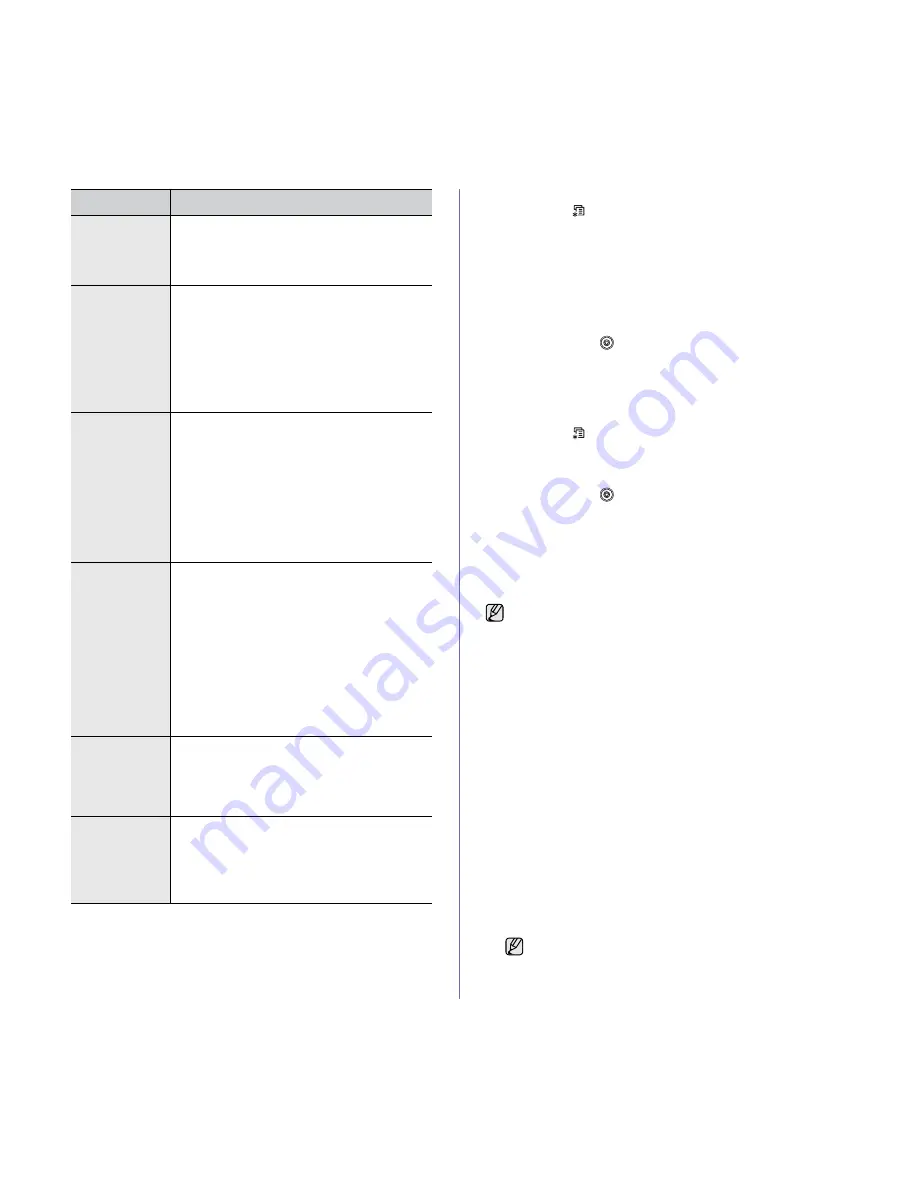
Faxing
|
49
Changing the default document settings
The fax options, including resolution and darkness, can be set to the most
frequently used modes. When you send a fax, the default settings are used
if they are not changed by using the corresponding button and menu.
1.
Press
Fax
.
2.
Press
Menu
(
)
until
Fax Setup
appears on the bottom line of the
display and press
OK
.
3.
Press the left/right arrow until
Change Default
appears and press
OK
.
4.
Press
OK
when
Resolution
appears.
5.
Press the left/right arrow until the resolution you want appears and press
OK
.
6.
Press the left/right arrow until
Darkness
appears and press
OK
.
7.
Press the left/right arrow until the darkness you want appears and press
OK
.
8.
Press
Stop/Clear
(
)
to return to Ready mode.
Printing sent fax report automatically
You can set the printer to print a report with detailed information about the
previous 50 communication operations, including time and dates.
1.
Press
Fax
.
2.
Press
Menu
(
)
until
Fax Setup
appears on the bottom line of the
display and press
OK
.
3.
Press the left/right arrow until
Auto Report
appears and press
OK
.
4.
Press the left/right arrow until
On
appears and press
OK
.
5.
Press
Stop/Clear (
)
to return to Ready mode.
Setting up address book
You can set up
Address Book
with the fax numbers you use most
frequently. Your printer provides you with the following features for setting
up
Address Book
:
•
Speed buttons
•
Speed/Group dial numbers
Speed buttons
The 15 speed buttons on the control panel lets you store frequently-used
fax numbers. You will be able to enter a fax number with the touch of a
button. By utilizing the
Shift
button, you can store up to 30 numbers on
the speed buttons.
There are two ways to assign numbers to speed buttons. Examine the
procedures below and use the appropriate way which you prefer:
Registering after pressing a speed button
1.
Press
Fax
.
2.
Press one of the speed buttons.
3.
Press
OK
when
Yes
appears.
4.
Enter the name you want and press
OK
.
For details on how to enter alphanumeric characters. see "Entering
characters using the number keypad" on page 21.
5.
Enter the fax number you want to store and press
OK
.
Registering after entering a number first
1.
Press
Fax
.
2.
Enter the fax number you want to store.
3.
Press one of the speed buttons.
4.
Press
OK
when
Yes
appears.
5.
Enter the name you want and press
OK
.
Rcv Start Code
This code allows you to initiate fax reception from
an extension phone plugged into the
EXT
socket
on the back of the printer. If you pick up the
extension phone and hear fax tones, enter the
code. It is preset to *
9
* at the factory.
Auto Reduction
When receiving a fax containing pages as long as
or longer than the paper loaded in the paper tray,
the printer can reduce the size of the original to fit
the size of the paper loaded in the printer. Turn on
this feature if you want to automatically reduce an
incoming page.
With this feature set to
Off
, the printer cannot
reduce the original to fit onto one page. The
original will be divided and printed in actual size
on two or more pages.
Discard Size
When receiving a fax containing pages as long as
or longer than the paper in your printer, you can
set the printer to discard a specific length from the
end of the received fax. The printer will print the
received fax on one or more sheets of paper,
minus the data that would have been on the
specified discard segment.
When the received fax contains pages larger than
the paper in your printer, and
Auto Reduction
has been turned on, the printer will reduce the fax
to fit on the existing paper, and nothing will be
discarded.
Junk Fax Setup
This setting may not be available depending on
your country. Using this feature, the system will
not accept faxes sent from remote stations whose
numbers are stored in the memory as junk fax
numbers. This feature is useful for blocking any
unwanted faxes.
When you turn on this feature, you can access the
following options to set junk fax numbers.
•
Add:
Allows you to set up to 10 fax numbers.
•
Delete:
Allows you to delete the desired junk
fax number.
•
Delete All:
Allows you to delete all junk fax
numbers.
DRPD Mode
This mode enables a user to use a single
telephone line to answer several different
telephone numbers. In this menu, you can set the
printer to recognize which ring patterns to answer.
For details about this feature. see "Receiving
faxes using DRPD mode" on page 45.
Duplex Print
•
Long Edge:
Prints pages to be read like a
book.
•
Short Edge:
Prints pages to be read by
flipping like a note pad.
•
Off:
Prints received fax on one sides of a
paper.
OPTION
DESCRIPTION
Before beginning to store fax numbers, ensure that your printer is in
Fax mode.
If you press a speed button already assigned, the display asks if
you want to overwrite. Press
OK
to confirm
Yes
and continue. To
start over with another speed button, select
No
.
















































