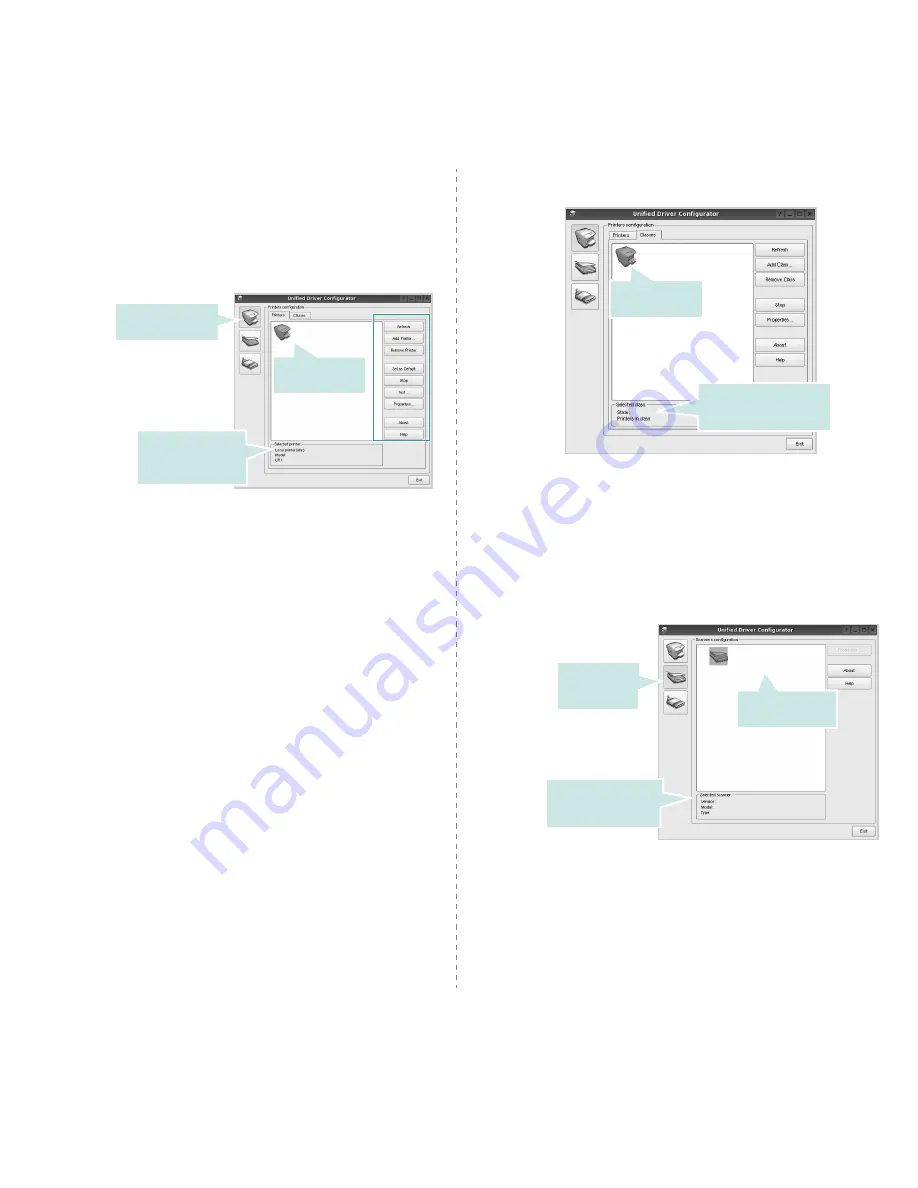
Using Your Printer in Linux
25
Printers Configuration
Printers configuration has the two tabs:
Printers
and
Classes
.
Printers Tab
You can see the current system’s printer configuration by
clicking on the printer icon button on the left side of the Unified
Driver Configurator window.
You can use the following printer control buttons:
•
Refresh
: renews the available printers list.
•
Add Printer
: allows you to add a new printer.
•
Remove Printer
: removes the selected printer.
•
Set as Default
: sets the current printer as a default
printer.
•
Stop
/
Start
: stops/starts the printer.
•
Test
: allows you to print a test page to check if the
machine is working properly.
•
Properties
: allows you to view and change the printer
properties. For details, see page 26.
Shows all of the
installed printer.
Switches to Printer
configuration.
Shows the status,
model name and
URI of your printer.
Classes Tab
The Classes tab shows a list of available printer classes.
•
Refresh
: Renews the classes list.
•
Add Class... :
Allows you to add a new printer class.
•
Remove Class :
Removes the selected printer class.
Scanners Configuration
In this window, you can monitor the activity of scanner devices,
view a list of installed Dell MFP devices, change device
properties, and scan images.
•
Properties...
: Allows you to change the scan properties
and scan a document. See page 28.
Shows the status of the
class and the number of
printers in the class.
Shows all of the
printer classes.
Switches to
Scanners
configuration.
Shows all of the
installed scanners.
Shows the vendor,
model name and type
of your scanner.












































