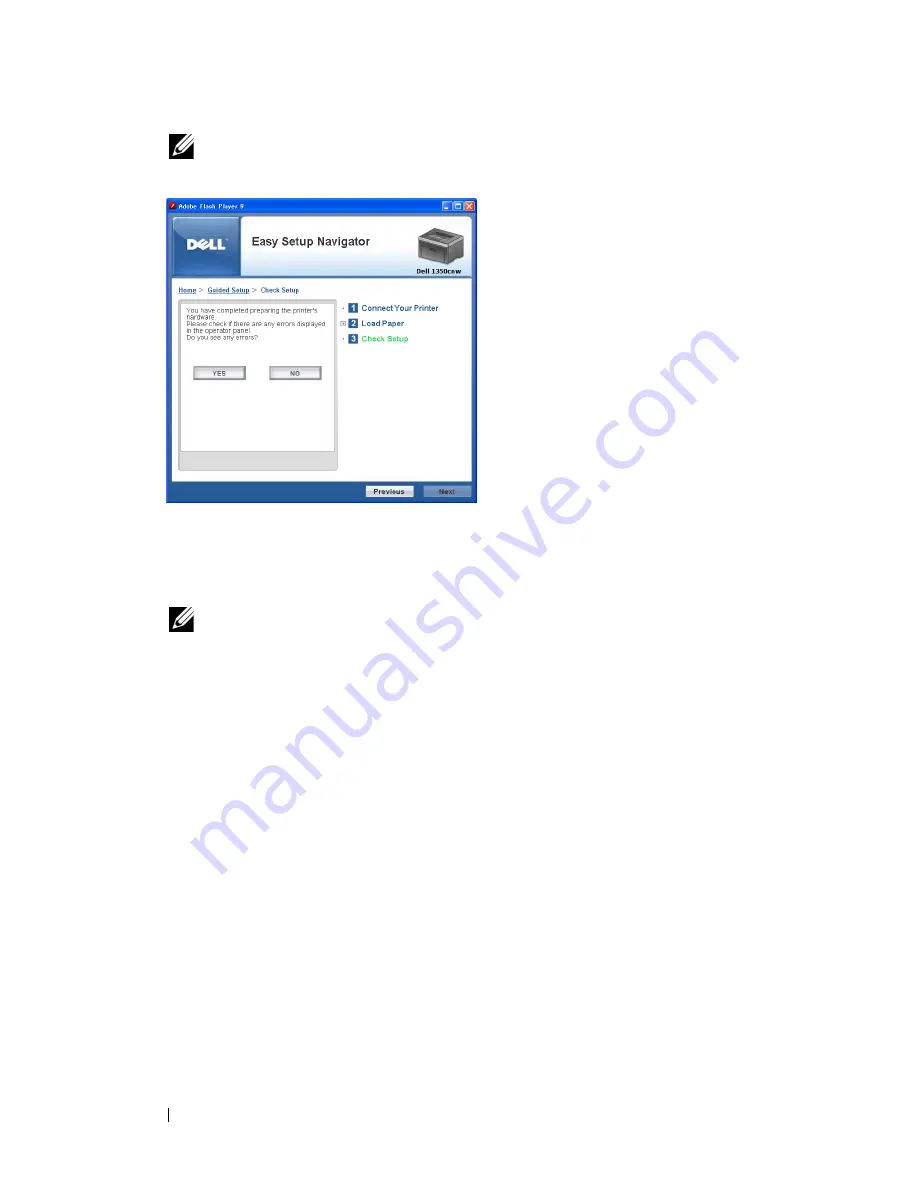
80
Installing Printer Drivers on Computers Running Windows
NOTE:
If you see any errors, click YES and follow the instruction.
4
Select
Local Installation
, and then click
Next
.
5
Check if the printer to be installed is listed in the
Select Printer
screen,
and then click
Next
.
NOTE:
If the printer to be installed is not listed in the Select Printer screen, try
the following steps:
•
Click Refresh to update the information.
•
Click Add Printer, and then enter the details of the printer manually.
6
Configure the required items on the
Enter Printer Settings
screen, and
then click
Next
.
7
Select the software to be installed, and then click
Install
.
Congratulations!
screen appears.
8
Click
Finish
to exit this tool.
Wireless Configuration is complete.
When the
Dell Printer Configuration Web Tool
operation is successful and
the printer is rebooted, wireless LAN connection is completed.
Содержание 1350 Color
Страница 1: ...www dell com support dell com Dell 1350cnw Color Printer User s Guide ...
Страница 2: ......
Страница 3: ...www dell com support dell com Dell 1130n Mono Laser Printer User s Guide ...
Страница 4: ......
Страница 16: ...12 Contents ...
Страница 17: ...13 Before Beginning ...
Страница 18: ......
Страница 22: ...18 Dell 1350cnw Color Printer User s Guide ...
Страница 26: ...22 Finding Information ...
Страница 34: ...30 About the Printer ...
Страница 35: ...31 Setting Up Printer Printer Setup ...
Страница 36: ...32 ...
Страница 41: ...Connecting Your Printer 37 ...
Страница 42: ...38 Connecting Your Printer ...
Страница 48: ...44 Setting the IP Address ...
Страница 56: ...52 Loading Paper ...
Страница 104: ...100 Installing Printer Drivers on Computers Running Windows ...
Страница 110: ...106 Installing Printer Drivers on Computers Running Macintosh 9 Click Add ...
Страница 111: ...107 Using Your Printer ...
Страница 112: ...108 ...
Страница 158: ...154 Dell Printer Configuration Web Tool ...
Страница 186: ...182 Loading Print Media ...
Страница 189: ...Operator Panel 185 The Reports page is displayed 4 Click the Device Settings button The device settings page is printed ...
Страница 190: ...186 Operator Panel ...
Страница 197: ...Printing 193 4 Select the desired language from Panel Language and then press the Apply New Settings button ...
Страница 198: ...194 Printing ...
Страница 199: ...195 Know Your Printer ...
Страница 200: ...196 ...
Страница 217: ...Understanding the Tool Box Menus 213 4 Click Start The printer restarts automatically to apply the settings ...
Страница 218: ...214 Understanding the Tool Box Menus ...
Страница 248: ...244 Understanding Your Printer Software ...
Страница 254: ...250 Understanding Printer Messages ...
Страница 258: ...254 Printing with Web Services on Devices WSD ...
Страница 263: ...259 Maintaining Your Printer ...
Страница 264: ...260 ...
Страница 280: ...276 Maintaining Your Printer ...
Страница 288: ...284 Clearing Jams ...
Страница 289: ...285 Troubleshooting ...
Страница 290: ...286 ...
Страница 312: ...308 Troubleshooting ...
Страница 313: ...309 Appendix ...
Страница 314: ...310 ...
Страница 318: ...314 Appendix ...
Страница 328: ...324 Index ...






























