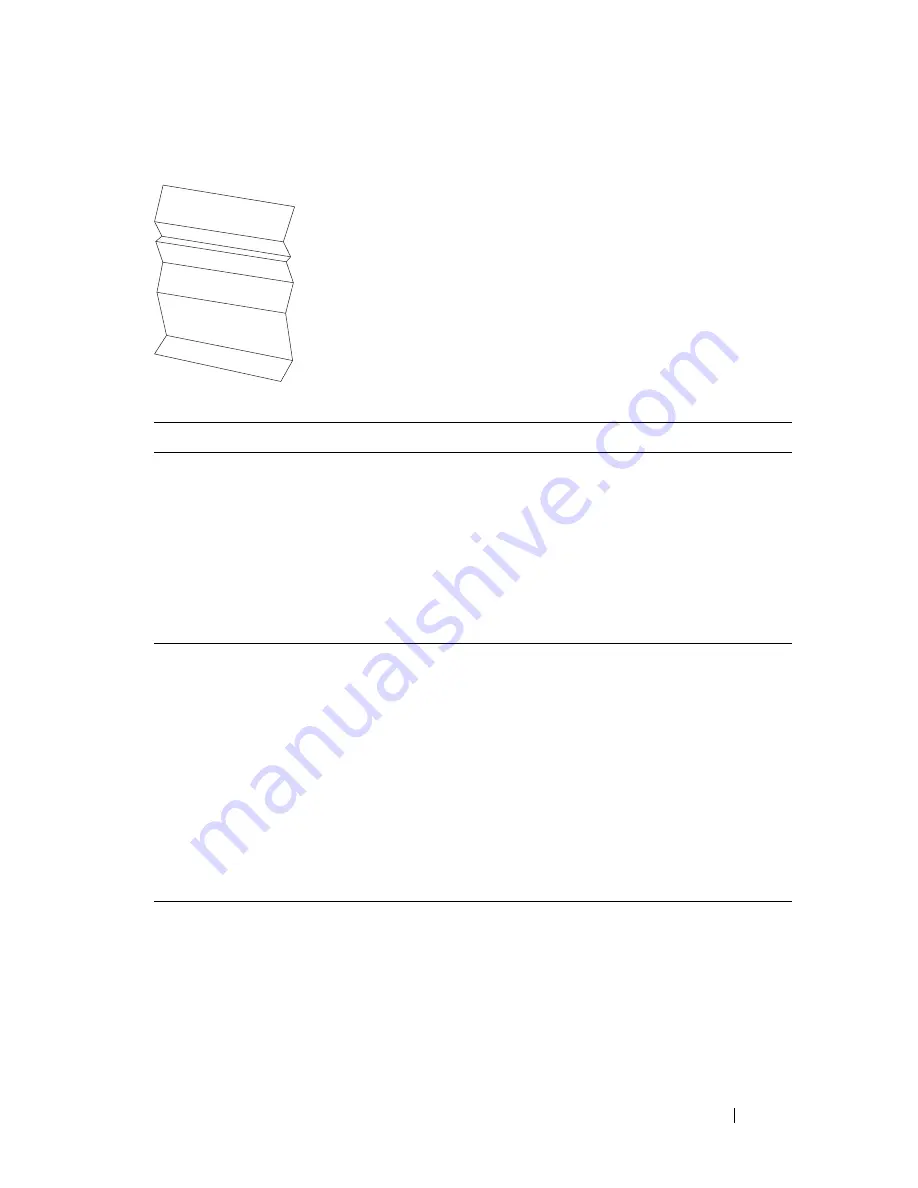
Troubleshooting
299
Wrinkled/Stained paper
Action
Yes
No
1
Verify that the correct print media is being
used. See "Supported Paper Sizes" on page 162
and "Print Media Guidelines" on page 155. If
not, use the print media recommended for the
printer.
Is the problem recovered?
The task is
complete.
If printing on
an envelope, go
to action 2.
If printing on
print media
other than
envelopes,
contact Dell.
2
Check the crease. Is the crease within 30 mm of
the four edges of the envelope?
This type of
crease is
considered
normal. Your
printer is not at
fault.
If the envelope
is 220 mm or
longer (C5 or
Envelope#10),
go to action 3a.
If the envelope
is shorter than
220 mm
(Monarch or
DL), go to
action 3b.
3a
Does the envelope have a flap on the long edge? The envelope is
Envelope#10.
Go to 4b.
The envelope
is C5. Go to
action 4a.
Содержание 1350 Color
Страница 1: ...www dell com support dell com Dell 1350cnw Color Printer User s Guide ...
Страница 2: ......
Страница 3: ...www dell com support dell com Dell 1130n Mono Laser Printer User s Guide ...
Страница 4: ......
Страница 16: ...12 Contents ...
Страница 17: ...13 Before Beginning ...
Страница 18: ......
Страница 22: ...18 Dell 1350cnw Color Printer User s Guide ...
Страница 26: ...22 Finding Information ...
Страница 34: ...30 About the Printer ...
Страница 35: ...31 Setting Up Printer Printer Setup ...
Страница 36: ...32 ...
Страница 41: ...Connecting Your Printer 37 ...
Страница 42: ...38 Connecting Your Printer ...
Страница 48: ...44 Setting the IP Address ...
Страница 56: ...52 Loading Paper ...
Страница 104: ...100 Installing Printer Drivers on Computers Running Windows ...
Страница 110: ...106 Installing Printer Drivers on Computers Running Macintosh 9 Click Add ...
Страница 111: ...107 Using Your Printer ...
Страница 112: ...108 ...
Страница 158: ...154 Dell Printer Configuration Web Tool ...
Страница 186: ...182 Loading Print Media ...
Страница 189: ...Operator Panel 185 The Reports page is displayed 4 Click the Device Settings button The device settings page is printed ...
Страница 190: ...186 Operator Panel ...
Страница 197: ...Printing 193 4 Select the desired language from Panel Language and then press the Apply New Settings button ...
Страница 198: ...194 Printing ...
Страница 199: ...195 Know Your Printer ...
Страница 200: ...196 ...
Страница 217: ...Understanding the Tool Box Menus 213 4 Click Start The printer restarts automatically to apply the settings ...
Страница 218: ...214 Understanding the Tool Box Menus ...
Страница 248: ...244 Understanding Your Printer Software ...
Страница 254: ...250 Understanding Printer Messages ...
Страница 258: ...254 Printing with Web Services on Devices WSD ...
Страница 263: ...259 Maintaining Your Printer ...
Страница 264: ...260 ...
Страница 280: ...276 Maintaining Your Printer ...
Страница 288: ...284 Clearing Jams ...
Страница 289: ...285 Troubleshooting ...
Страница 290: ...286 ...
Страница 312: ...308 Troubleshooting ...
Страница 313: ...309 Appendix ...
Страница 314: ...310 ...
Страница 318: ...314 Appendix ...
Страница 328: ...324 Index ...






























