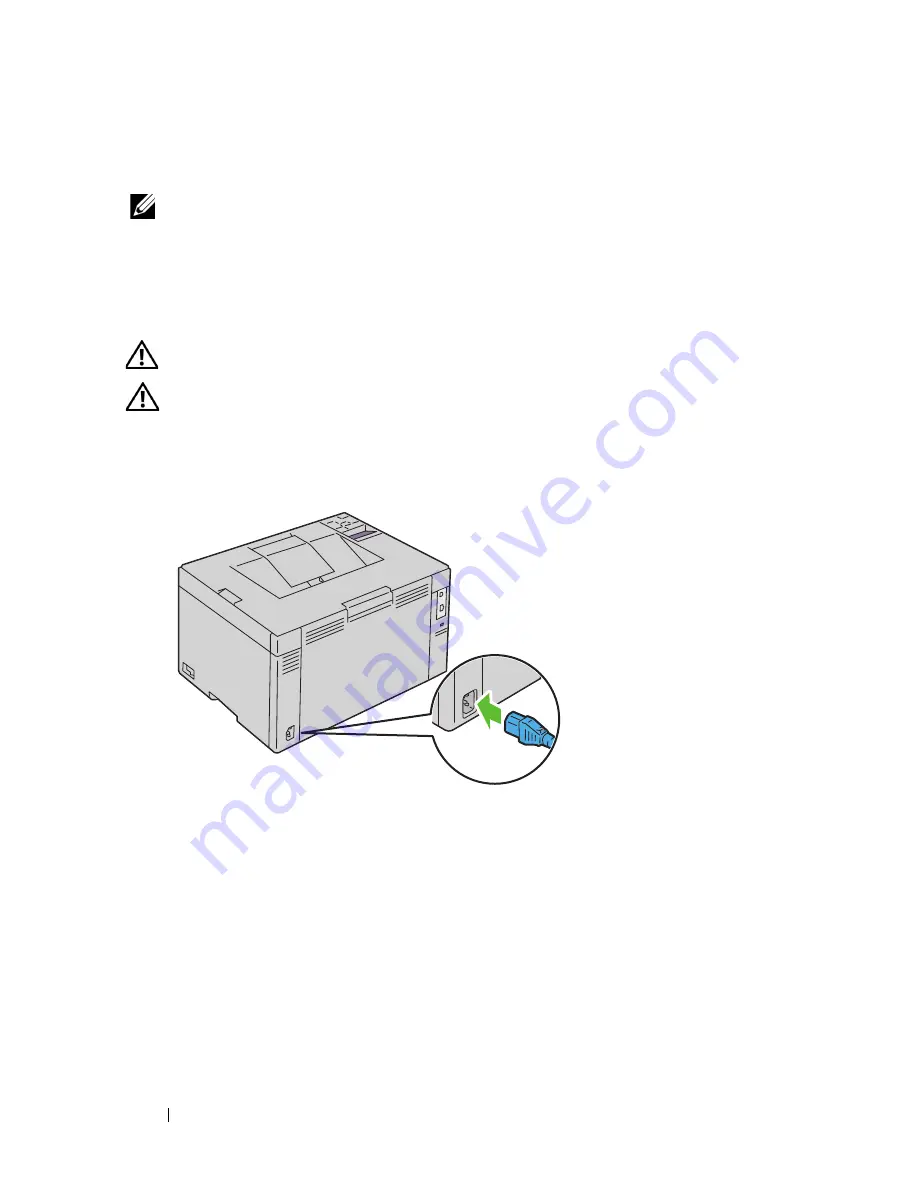
36
Connecting Your Printer
To setup a wireless connection, see "Configuring Wireless Settings" on
page
69.
NOTE:
When you use the USB connection and do not use the wireless connection,
you need to disable the wireless LAN on the operator panel.
For more information, see "Network" on page
216.
Turning On the Printer
CAUTION:
Do not use extension cords or power strips.
CAUTION:
The printer should not be connected to a UPS system.
1
Connect the power cable to the wall jack connector on the back of your
printer (see "Rear View" on page
26).
2
Connect the other end of the cable to the power source.
3
Turn on the printer.
Содержание 1350 Color
Страница 1: ...www dell com support dell com Dell 1350cnw Color Printer User s Guide ...
Страница 2: ......
Страница 3: ...www dell com support dell com Dell 1130n Mono Laser Printer User s Guide ...
Страница 4: ......
Страница 16: ...12 Contents ...
Страница 17: ...13 Before Beginning ...
Страница 18: ......
Страница 22: ...18 Dell 1350cnw Color Printer User s Guide ...
Страница 26: ...22 Finding Information ...
Страница 34: ...30 About the Printer ...
Страница 35: ...31 Setting Up Printer Printer Setup ...
Страница 36: ...32 ...
Страница 41: ...Connecting Your Printer 37 ...
Страница 42: ...38 Connecting Your Printer ...
Страница 48: ...44 Setting the IP Address ...
Страница 56: ...52 Loading Paper ...
Страница 104: ...100 Installing Printer Drivers on Computers Running Windows ...
Страница 110: ...106 Installing Printer Drivers on Computers Running Macintosh 9 Click Add ...
Страница 111: ...107 Using Your Printer ...
Страница 112: ...108 ...
Страница 158: ...154 Dell Printer Configuration Web Tool ...
Страница 186: ...182 Loading Print Media ...
Страница 189: ...Operator Panel 185 The Reports page is displayed 4 Click the Device Settings button The device settings page is printed ...
Страница 190: ...186 Operator Panel ...
Страница 197: ...Printing 193 4 Select the desired language from Panel Language and then press the Apply New Settings button ...
Страница 198: ...194 Printing ...
Страница 199: ...195 Know Your Printer ...
Страница 200: ...196 ...
Страница 217: ...Understanding the Tool Box Menus 213 4 Click Start The printer restarts automatically to apply the settings ...
Страница 218: ...214 Understanding the Tool Box Menus ...
Страница 248: ...244 Understanding Your Printer Software ...
Страница 254: ...250 Understanding Printer Messages ...
Страница 258: ...254 Printing with Web Services on Devices WSD ...
Страница 263: ...259 Maintaining Your Printer ...
Страница 264: ...260 ...
Страница 280: ...276 Maintaining Your Printer ...
Страница 288: ...284 Clearing Jams ...
Страница 289: ...285 Troubleshooting ...
Страница 290: ...286 ...
Страница 312: ...308 Troubleshooting ...
Страница 313: ...309 Appendix ...
Страница 314: ...310 ...
Страница 318: ...314 Appendix ...
Страница 328: ...324 Index ...






























