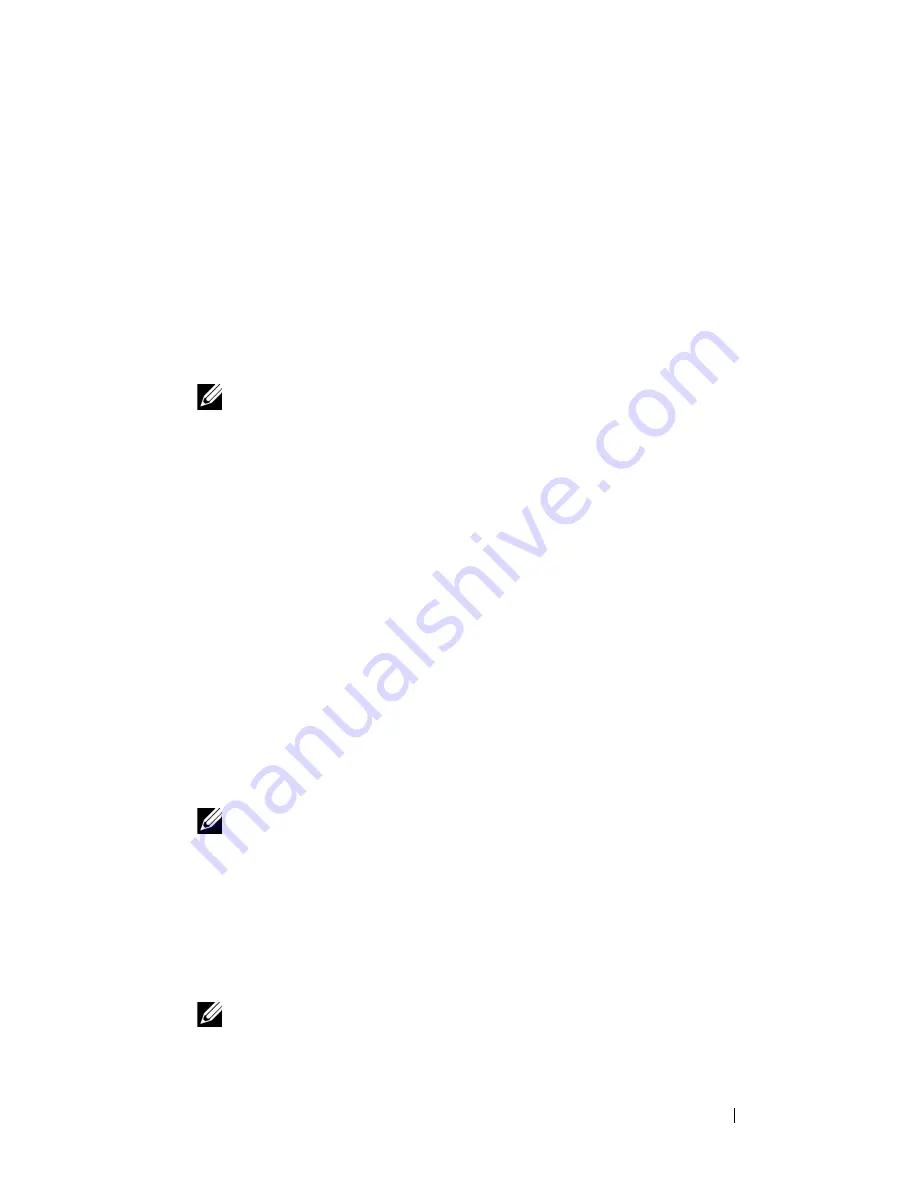
Installing Printer Drivers on Computers Running Macintosh
105
When Using Rendezvous (Bonjour)
1
Turn on the printer.
2
Ensure that Macintosh computer and the printer are connected.
If you use wired connection, connect the LAN cable between the printer
and the network.
If you use wireless connection, ensure that wireless connection is
configured properly on your Macintosh computer and printer.
3
Start
Printer Setup Utility
.
NOTE:
You can find Printer Setup Utility in the Utilities folder in Applications.
4
Click
Add
in the
Printer List
dialog box.
5
Select
Rendezvous
from the menu.
6
Select
Dell
for
Printer Model
, and select the model of your printer.
7
Click
Add
.
When Using IP Printing
1
Turn on the printer.
2
Ensure that Macintosh computer and the printer are connected.
If you use wired connection, connect the LAN cable between the printer
and the network.
If you use wireless connection, ensure that wireless connection is
configured properly on your Macintosh computer and printer.
3
Start
Printer Setup Utility
.
NOTE:
You can find Printer Setup Utility in the Utilities folder in Applications.
4
Click
Add
in the
Printer List
dialog box.
5
Select
IP Printing
from the menu.
6
Select
LPD/LPR
for
Printer Type
.
7
Type the IP address for the printer in the
Address
area.
8
Select
Dell
for
Printer Model
, and select the model of your printer.
NOTE:
When the printing is set up using IP printing, the queue name is
displayed as blank. You do not need to specify it.
Содержание 1350 Color
Страница 1: ...www dell com support dell com Dell 1350cnw Color Printer User s Guide ...
Страница 2: ......
Страница 3: ...www dell com support dell com Dell 1130n Mono Laser Printer User s Guide ...
Страница 4: ......
Страница 16: ...12 Contents ...
Страница 17: ...13 Before Beginning ...
Страница 18: ......
Страница 22: ...18 Dell 1350cnw Color Printer User s Guide ...
Страница 26: ...22 Finding Information ...
Страница 34: ...30 About the Printer ...
Страница 35: ...31 Setting Up Printer Printer Setup ...
Страница 36: ...32 ...
Страница 41: ...Connecting Your Printer 37 ...
Страница 42: ...38 Connecting Your Printer ...
Страница 48: ...44 Setting the IP Address ...
Страница 56: ...52 Loading Paper ...
Страница 104: ...100 Installing Printer Drivers on Computers Running Windows ...
Страница 110: ...106 Installing Printer Drivers on Computers Running Macintosh 9 Click Add ...
Страница 111: ...107 Using Your Printer ...
Страница 112: ...108 ...
Страница 158: ...154 Dell Printer Configuration Web Tool ...
Страница 186: ...182 Loading Print Media ...
Страница 189: ...Operator Panel 185 The Reports page is displayed 4 Click the Device Settings button The device settings page is printed ...
Страница 190: ...186 Operator Panel ...
Страница 197: ...Printing 193 4 Select the desired language from Panel Language and then press the Apply New Settings button ...
Страница 198: ...194 Printing ...
Страница 199: ...195 Know Your Printer ...
Страница 200: ...196 ...
Страница 217: ...Understanding the Tool Box Menus 213 4 Click Start The printer restarts automatically to apply the settings ...
Страница 218: ...214 Understanding the Tool Box Menus ...
Страница 248: ...244 Understanding Your Printer Software ...
Страница 254: ...250 Understanding Printer Messages ...
Страница 258: ...254 Printing with Web Services on Devices WSD ...
Страница 263: ...259 Maintaining Your Printer ...
Страница 264: ...260 ...
Страница 280: ...276 Maintaining Your Printer ...
Страница 288: ...284 Clearing Jams ...
Страница 289: ...285 Troubleshooting ...
Страница 290: ...286 ...
Страница 312: ...308 Troubleshooting ...
Страница 313: ...309 Appendix ...
Страница 314: ...310 ...
Страница 318: ...314 Appendix ...
Страница 328: ...324 Index ...






























