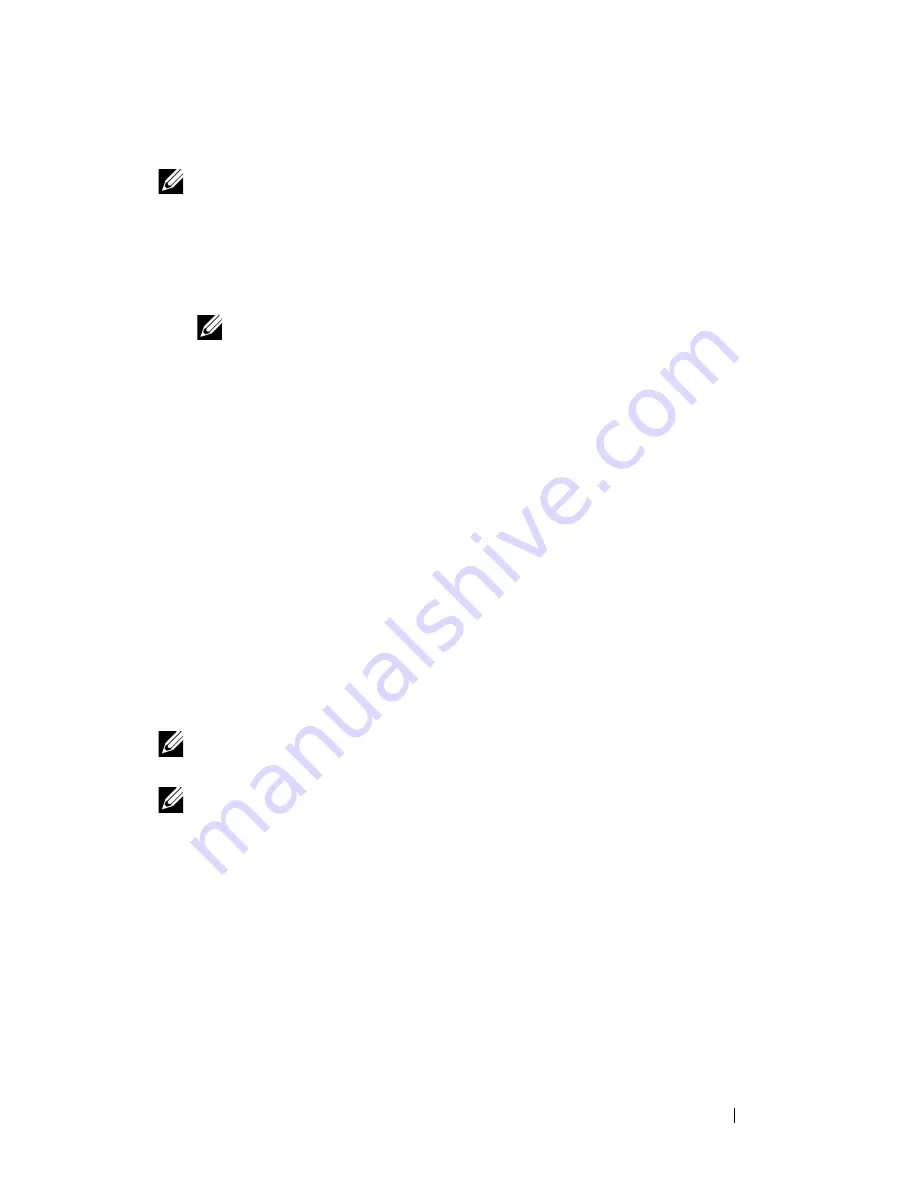
Maintaining Your Printer
275
The Tool Box
NOTE:
Using the Tool Box, enter the values that you found in the color registration
chart to make adjustments.
1
Click
Start
All Programs
Dell Printers
Dell 1350cnw Color
Printer
Tool Box
.
NOTE:
The Select Printer window appears in this step, when multiple printer
drivers are installed on your computer. In this case, click the name of Dell
1350cnw Color Printer listed in Printer Name, and then click OK.
The
Tool Box
opens.
2
Click the
Printer Maintenance
tab.
3
Select
Color Registration Adjustment
from the list at the left side of the
page.
The
Color Registration Adjustment
page is displayed.
4
Select the value with the straight line, and then click the
Apply New
Settings
button.
5
Click the
Start
button next to
Print Color Regi Chart
.
The color registration chart is printed with the new values.
6
Adjust till all straight lines are at the value of 0. Show image of before and
after adjustment will help.
NOTE:
After printing the color registration chart, do not turn off the printer until the
printer motor has stopped running.
NOTE:
If
0
is not next to the straightest lines, determine the values and adjust the
printer again.
Содержание 1350 Color
Страница 1: ...www dell com support dell com Dell 1350cnw Color Printer User s Guide ...
Страница 2: ......
Страница 3: ...www dell com support dell com Dell 1130n Mono Laser Printer User s Guide ...
Страница 4: ......
Страница 16: ...12 Contents ...
Страница 17: ...13 Before Beginning ...
Страница 18: ......
Страница 22: ...18 Dell 1350cnw Color Printer User s Guide ...
Страница 26: ...22 Finding Information ...
Страница 34: ...30 About the Printer ...
Страница 35: ...31 Setting Up Printer Printer Setup ...
Страница 36: ...32 ...
Страница 41: ...Connecting Your Printer 37 ...
Страница 42: ...38 Connecting Your Printer ...
Страница 48: ...44 Setting the IP Address ...
Страница 56: ...52 Loading Paper ...
Страница 104: ...100 Installing Printer Drivers on Computers Running Windows ...
Страница 110: ...106 Installing Printer Drivers on Computers Running Macintosh 9 Click Add ...
Страница 111: ...107 Using Your Printer ...
Страница 112: ...108 ...
Страница 158: ...154 Dell Printer Configuration Web Tool ...
Страница 186: ...182 Loading Print Media ...
Страница 189: ...Operator Panel 185 The Reports page is displayed 4 Click the Device Settings button The device settings page is printed ...
Страница 190: ...186 Operator Panel ...
Страница 197: ...Printing 193 4 Select the desired language from Panel Language and then press the Apply New Settings button ...
Страница 198: ...194 Printing ...
Страница 199: ...195 Know Your Printer ...
Страница 200: ...196 ...
Страница 217: ...Understanding the Tool Box Menus 213 4 Click Start The printer restarts automatically to apply the settings ...
Страница 218: ...214 Understanding the Tool Box Menus ...
Страница 248: ...244 Understanding Your Printer Software ...
Страница 254: ...250 Understanding Printer Messages ...
Страница 258: ...254 Printing with Web Services on Devices WSD ...
Страница 263: ...259 Maintaining Your Printer ...
Страница 264: ...260 ...
Страница 280: ...276 Maintaining Your Printer ...
Страница 288: ...284 Clearing Jams ...
Страница 289: ...285 Troubleshooting ...
Страница 290: ...286 ...
Страница 312: ...308 Troubleshooting ...
Страница 313: ...309 Appendix ...
Страница 314: ...310 ...
Страница 318: ...314 Appendix ...
Страница 328: ...324 Index ...






























