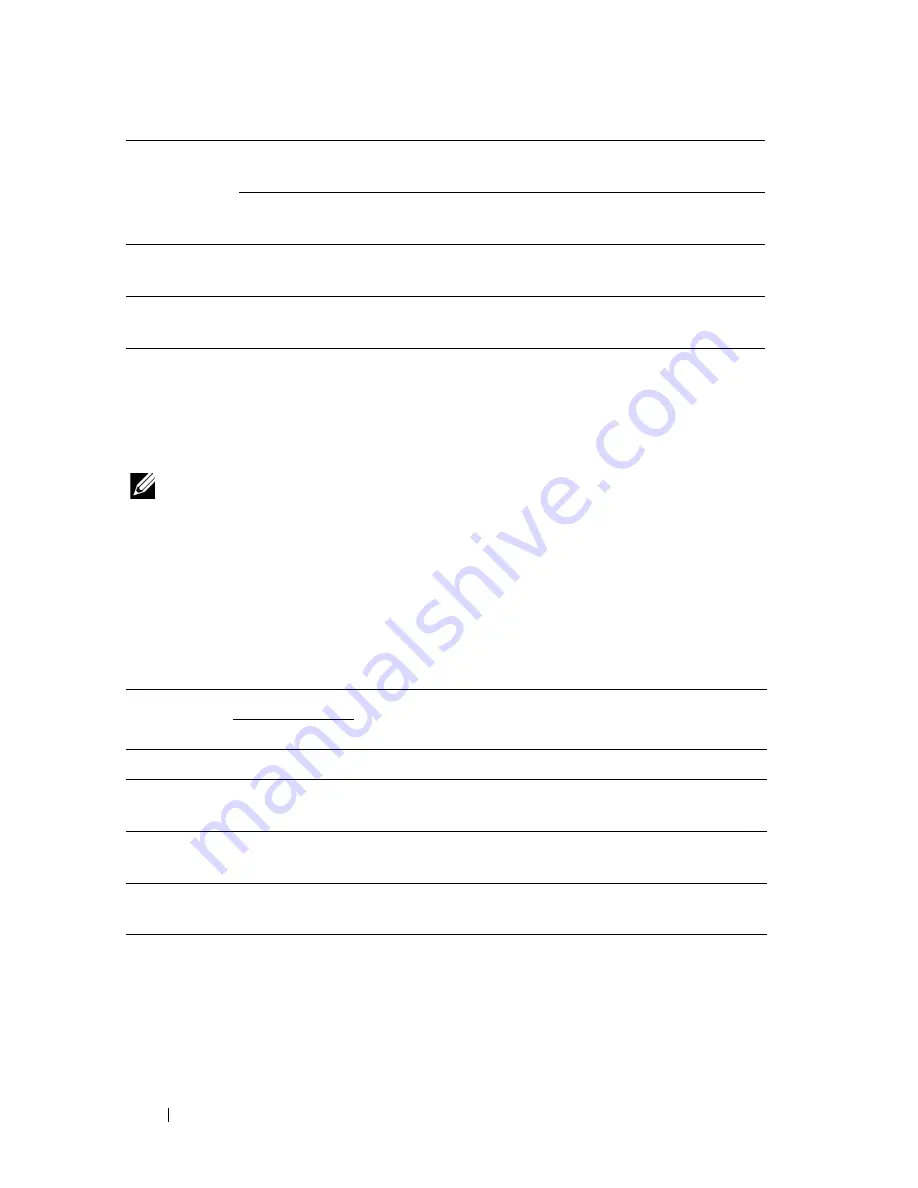
210
Understanding the Tool Box Menus
Diagnosis
The
Diagnosis
tab contains the
Chart Print
,
Machine Check
,
Environment
Sensor Info
,
Developer Stir Mode
, and
Refresh Mode
pages.
NOTE:
Values marked by an asterisk (*) are the factory default menu settings.
Chart Print
Purpose:
To print various charts that can be used for diagnosing your printer.
Values:
Machine Check
Purpose:
Display of
EWS
Off
Turns off the display of the server settings for the
Dell
Printer Configuration Web Tool
.
On*
Turns on the display of the server settings for the
Dell
Printer Configuration Web Tool
.
Apply New Settings
After you complete the settings, press the
Apply New
Settings
button to apply the changes.
Restart printer to apply new
settings
Press the
Restart printer to apply new settings
button
to apply the changes.
Paper Size
A4
Selects the paper size to print charts.
Letter
Ghost Configuration Chart
Click to print a chart to check for ghost printing.
4 Colors Configuration
Chart
Click to print bands of yellow, magenta, cyan, and
black with varying density.
Alignment Chart
Click to print a chart, and then check for proper
alignment of the print image on the paper.
Drum Refresh
Configuration Chart
Prints a chart to check the light fatigue of the drum
cartridge.
Содержание 1350 Color
Страница 1: ...www dell com support dell com Dell 1350cnw Color Printer User s Guide ...
Страница 2: ......
Страница 3: ...www dell com support dell com Dell 1130n Mono Laser Printer User s Guide ...
Страница 4: ......
Страница 16: ...12 Contents ...
Страница 17: ...13 Before Beginning ...
Страница 18: ......
Страница 22: ...18 Dell 1350cnw Color Printer User s Guide ...
Страница 26: ...22 Finding Information ...
Страница 34: ...30 About the Printer ...
Страница 35: ...31 Setting Up Printer Printer Setup ...
Страница 36: ...32 ...
Страница 41: ...Connecting Your Printer 37 ...
Страница 42: ...38 Connecting Your Printer ...
Страница 48: ...44 Setting the IP Address ...
Страница 56: ...52 Loading Paper ...
Страница 104: ...100 Installing Printer Drivers on Computers Running Windows ...
Страница 110: ...106 Installing Printer Drivers on Computers Running Macintosh 9 Click Add ...
Страница 111: ...107 Using Your Printer ...
Страница 112: ...108 ...
Страница 158: ...154 Dell Printer Configuration Web Tool ...
Страница 186: ...182 Loading Print Media ...
Страница 189: ...Operator Panel 185 The Reports page is displayed 4 Click the Device Settings button The device settings page is printed ...
Страница 190: ...186 Operator Panel ...
Страница 197: ...Printing 193 4 Select the desired language from Panel Language and then press the Apply New Settings button ...
Страница 198: ...194 Printing ...
Страница 199: ...195 Know Your Printer ...
Страница 200: ...196 ...
Страница 217: ...Understanding the Tool Box Menus 213 4 Click Start The printer restarts automatically to apply the settings ...
Страница 218: ...214 Understanding the Tool Box Menus ...
Страница 248: ...244 Understanding Your Printer Software ...
Страница 254: ...250 Understanding Printer Messages ...
Страница 258: ...254 Printing with Web Services on Devices WSD ...
Страница 263: ...259 Maintaining Your Printer ...
Страница 264: ...260 ...
Страница 280: ...276 Maintaining Your Printer ...
Страница 288: ...284 Clearing Jams ...
Страница 289: ...285 Troubleshooting ...
Страница 290: ...286 ...
Страница 312: ...308 Troubleshooting ...
Страница 313: ...309 Appendix ...
Страница 314: ...310 ...
Страница 318: ...314 Appendix ...
Страница 328: ...324 Index ...






























