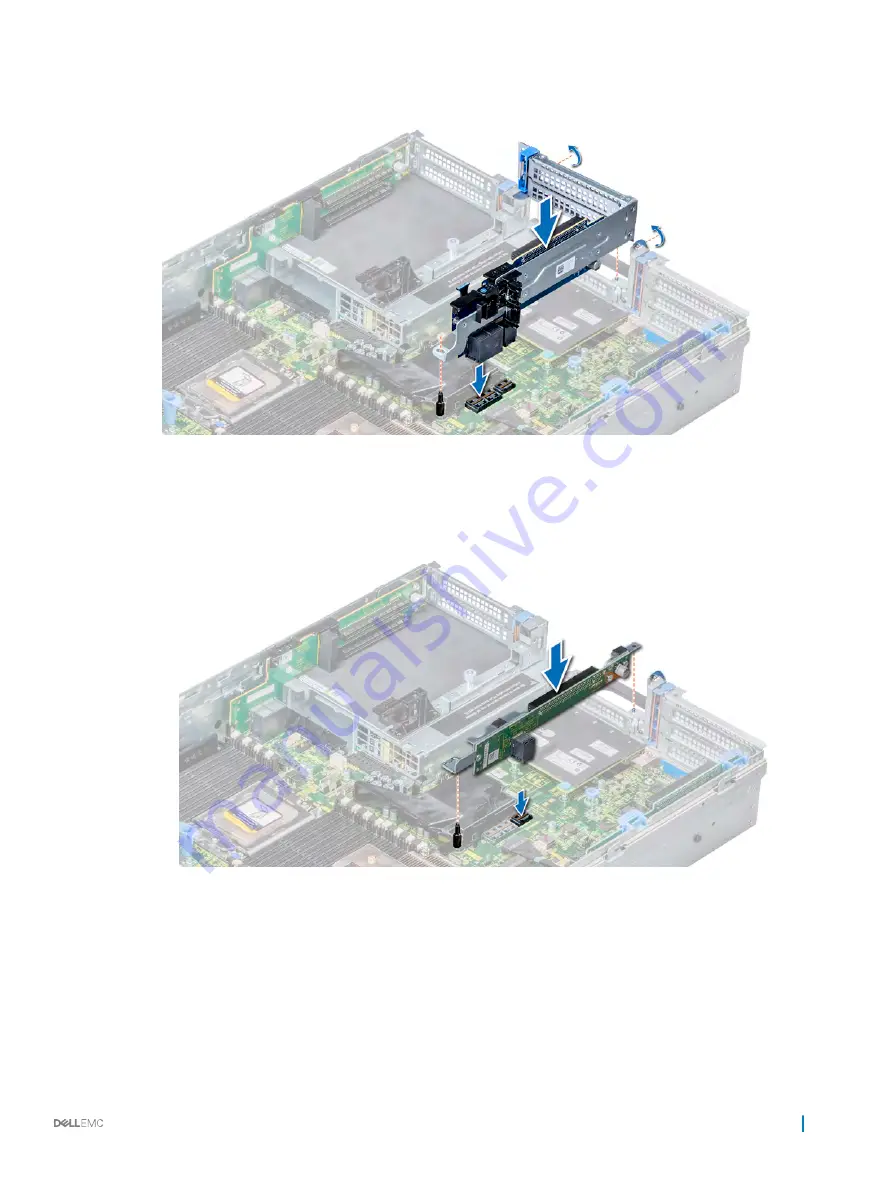
b Lower the riser into the system until the riser connector engages with the connector on the system board.
c Using a Phillips #2 screwdriver, tighten the screws to secure the riser to the system.
Figure 95. Installing the expansion card riser 2A
2
To install expansion card riser 2B or 2C:
a Align the slots on the riser with the standoffs on the system.
b Lower the riser into the system until the riser card connector engages with the connector on the system board.
Figure 96. Installing the expansion card riser 2B or 2C
Next steps
1
If removed,
install the expansion cards into the riser
2
Connect the cables to the riser.
3
4
If applicable, open the PCIe card holder latch on the air shroud to install the full-length PCIe card.
5
Follow the procedure listed in
After working inside your system
.
Installing and removing system components
139
Содержание PowerEdge R7425
Страница 9: ...Figure 1 Supported configuration PowerEdge R7425 system overview 9 ...
Страница 44: ...Option Description ...
















































