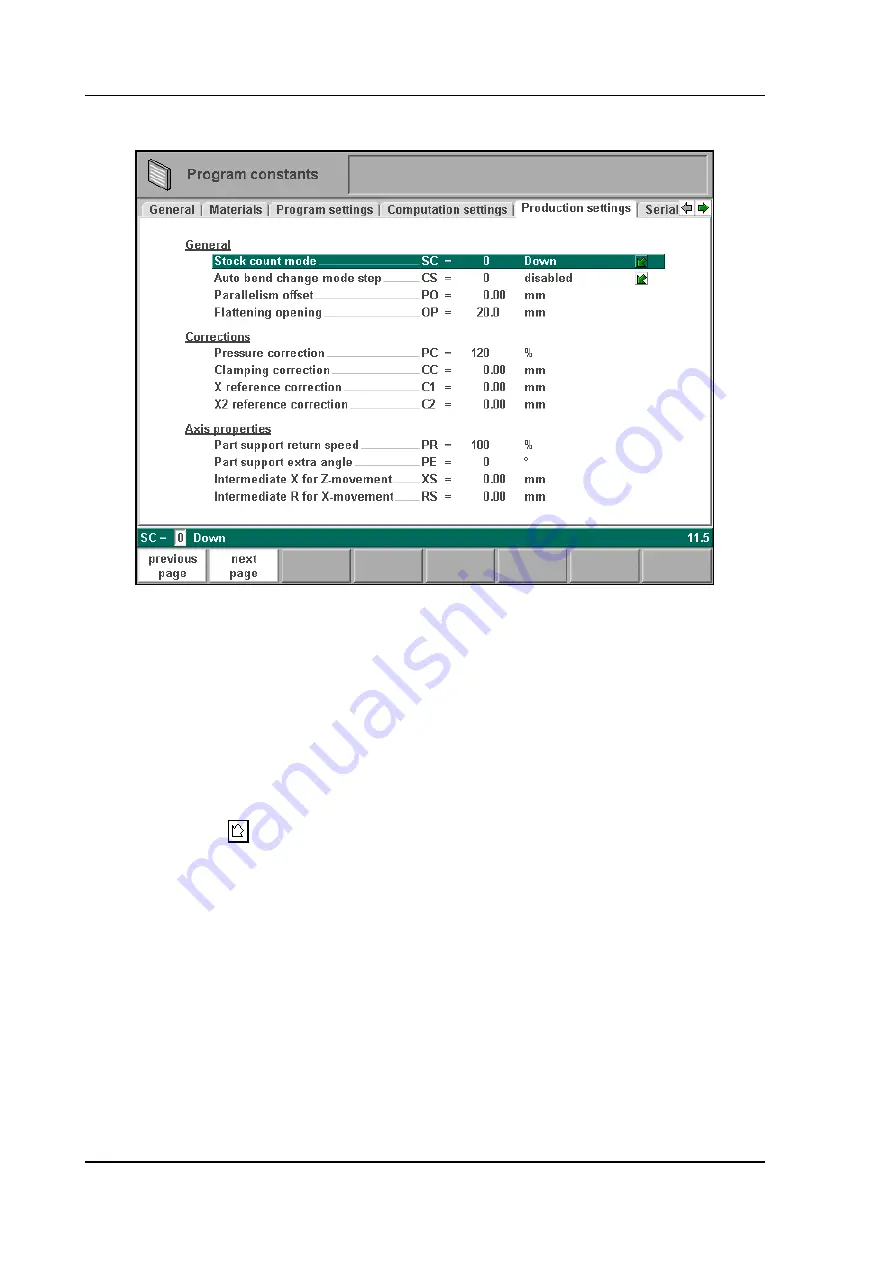
V0505, 7.10
7.6.
Production settings
7.h
Stock count mode . . . . . . . . . . . . . . . . . . . . . . . . . . . . . . . . . . . . . . . . . .
SC=
Setting for the stock counter in production mode, to have the stock counter (product
counter) count up or down.
When downcounting is selected, the stock counter in production mode is decremented
after each press cycle. When the counter has reached zero, the control is stopped. On the
next start action, the stock counting value is reset to its original value.
When upcounting is selected, the counter is incrementd after each press cycle.
Downcounting can be useful if a pre-planned quota must be produced. Upcounting could
be used to give a report on production progress.
Press the key
to select the required setting.
Auto bend change mode step . . . . . . . . . . . . . . . . . . . . . . . . . . . . . . . .
CS =
This parameter can be used to have automatic step change in the bending process with
the "step by step"-mode. To be programmed 0 or 1.
When programmed 0:
No automatic step change (next bending parameters active) will take place. To perform
the next bending you must select the new bending and press the start button.
When programmed 1:
The next bending parameters are loaded automatically but the axes will start positioning
after the start button has been pressed.
Parallelism offset . . . . . . . . . . . . . . . . . . . . . . . . . . . . . . . . . . . . . . . . . .
PO =
An overal parallelism, valid for the complete Y-axis stroke, can be programmed with this
parameter. The programmed value will be checked against the maximum allowed value
Содержание DA-56
Страница 1: ...Delem Manual version V0505 DA 56 Reference Manual Operation of Version V1...
Страница 6: ...V0505 0 6...
Страница 81: ...Delem V0505 5 15 5 q...
Страница 120: ...V0505 9 6 Functions screen 9 d Graphical visualisation 9 e...
Страница 121: ...Delem V0505 9 7 Zoomed values 9 f...






























