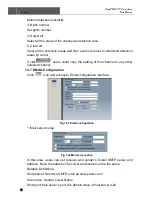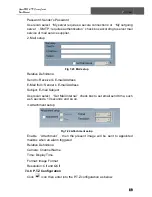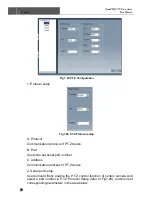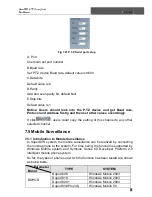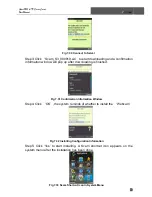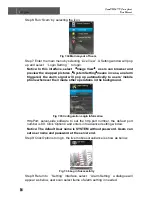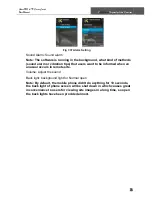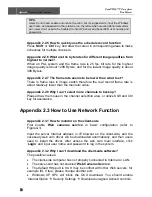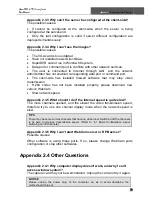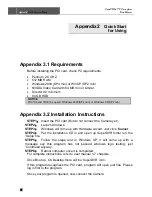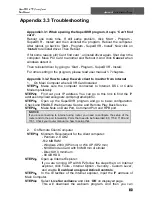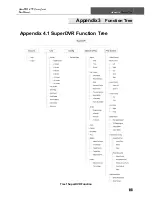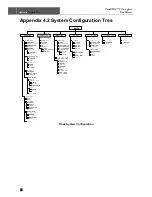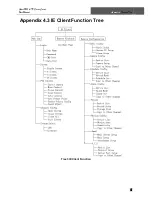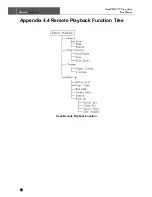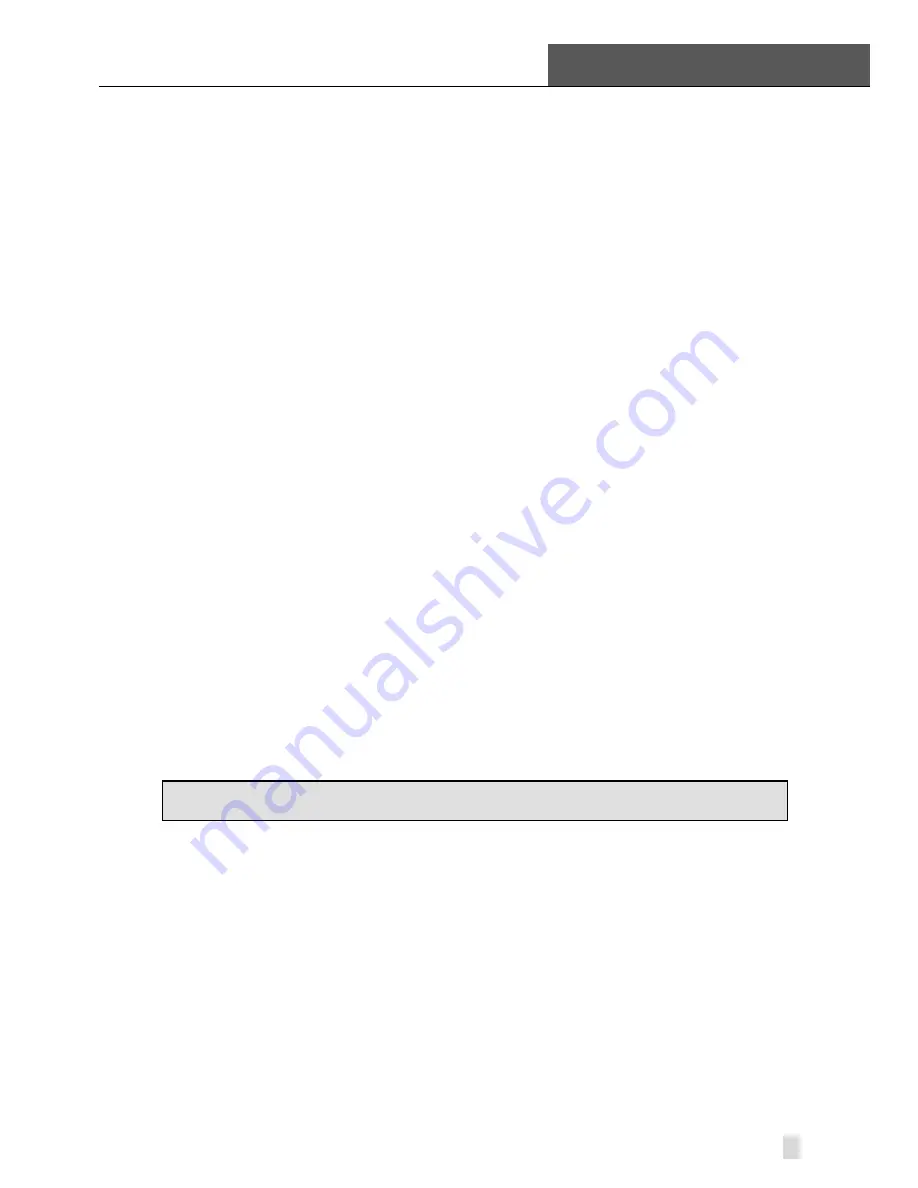
SuperDVR & TD Series Cards
User Manual
Appendix1
Frequently Asked Questions
81
Appendix 2.4.8 Precautions on changing system time
•
The superDVR system provides the retrieving mechanism for video files,
which must take the system time as a retrieving reference. To change the
computer time after installation will create a high risk of wrong time reference.
•
Before superDVR is used, it must be confirmed whether the current
computer time is correct.
•
Deactivate computer auto time updating function of system.
•
Make sure the motherboard of the computer is in normal state.
Appendix 2.4.9 If system time must be changed, please do following
preparations first
1. If new time is later than current computer time (for example, change
2006/01/01 0
:
0
:
0 (current system time) to 2007/01/01 0
:
0
:
0 (target time)),
the change can be made directly.
2. If new time is before the current computer time (for example, change
2007/01/01 0
:
0
:
0 (current system time) to 2006/01/01 0
:
0
:
0 (target time)),
first stop the video recording, backup all video data. Turn off superDVR,
change computer time, and re-start SuperDVR.
Appendix 2.4.10 How to use REPAIRDB to repair SuperDVR database
Enter the installation directory of SuperDVR.
C:\ProgramFiles\SuperDVR\SuperDVR,open the REPAIRDB.EXE file. The
user ID is ‘SYSTEM’, and no password is needed to enter. After entering,
please select database to repair.
Appendix 2.4.11 How to set power options of Microsoft VISTA system
After install VISTA system, you should enter the Start menu to choose
‘
Control Panel
’. Select ‘
System and Maintenance
’ link. And select ‘
Power
’
option in ‘
System and Maintenance
’ window. Lastly, Select the ‘
High
Performance Change Plan Setting
’ option.
NOTICE
The digital video capture cards support Intel CPU on VISTA edition.