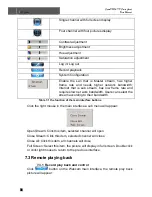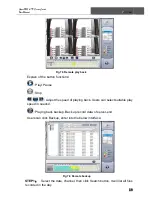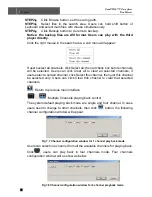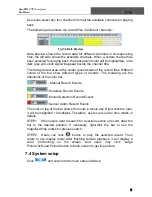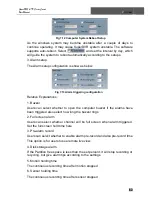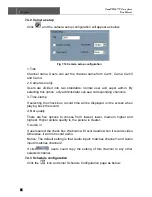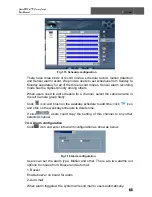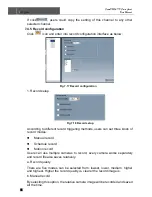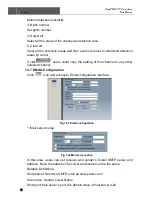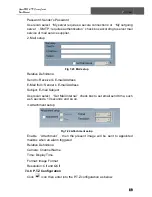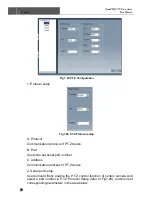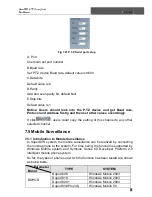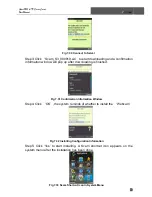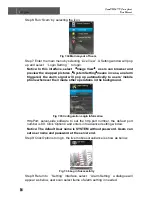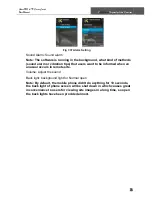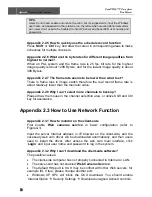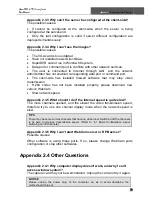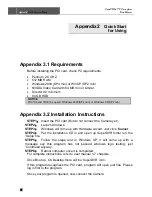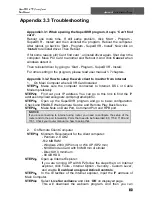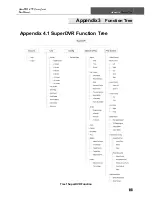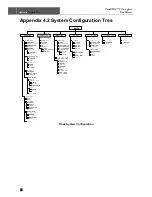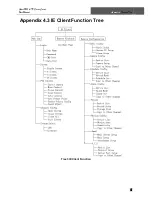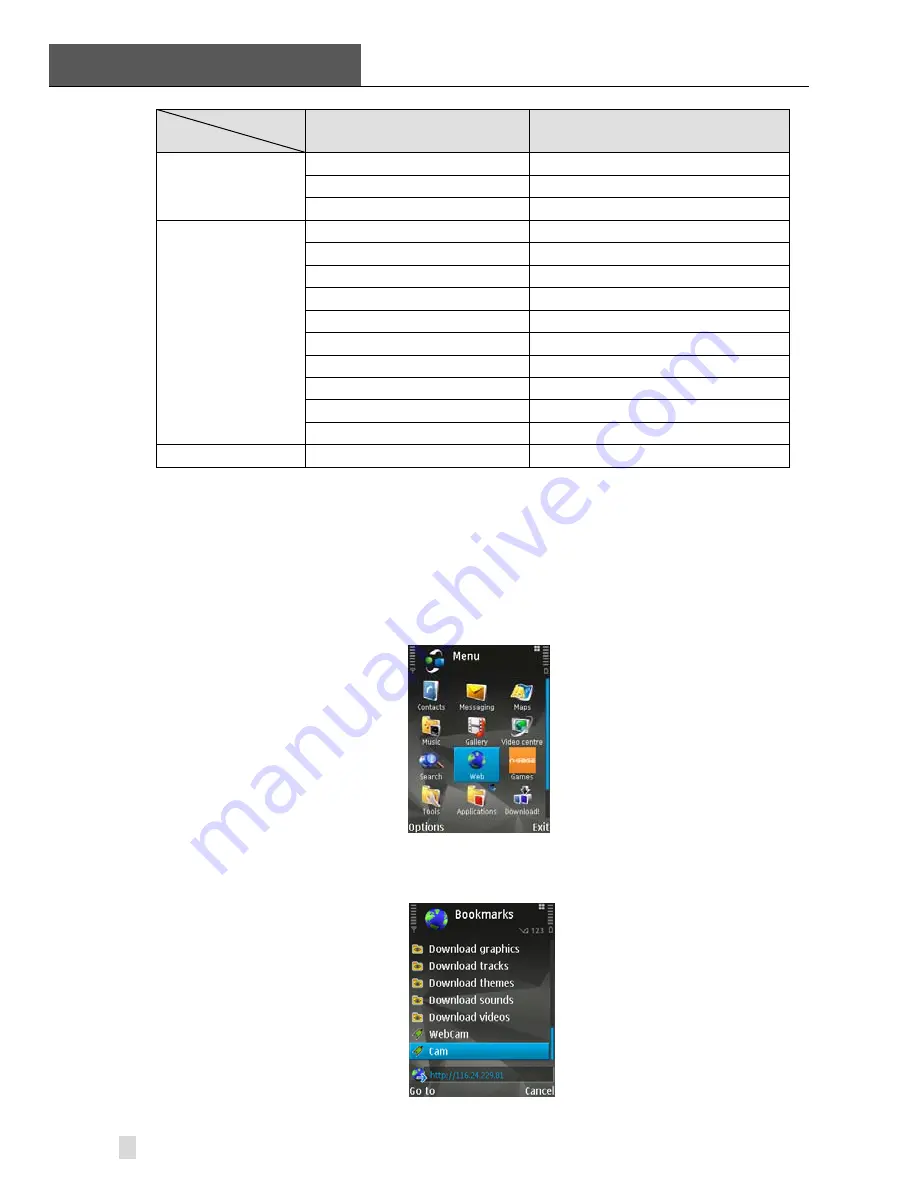
7
IE Client
SuperDVR & TD Series Cards
User Manual
72
Parameter
Brand
TYPE
SYSTEM
O2
O2 Xda II
Windows Mobile 2003
O2 Xda Atom(3G)
Windows Mobile 5.0
O2 Xda Mini
Windows Mobile 2003
NOKIA
Nokia N70
S60 OS8.1a
Nokia N73
S60 OS9.1
Nokia N80
S60 OS9.1
Nokia N-Gage
S60 OS6.1
Nokia 3230
S60 OS7.0s
Nokia 3250
S60 OS9.1
Nokia 6260
S60 OS7.0s
Nokia 6630
S60 OS8.0s
Nokia 6680
S60 OS8.0s
Nokia 7610
S60 OS7.0s
NOKIA
Nokia N-95
S60 OS9.2
Table 7-1 Mobile Phone of Supporting Mobile Surveillance
7.5.2 Client Configuration of Windows Mobile
Server configuration on SuperDVR needs to be set before the function on
phone is activated. Please refer to Section ‘Remote Live Surveillance’.
Client Configuration of Symbian 60:
Step1: Firstly, enable the network access on mobile phone and then run ‘Web
browser after the server configuration has been done.
Fig 7.28 Open Web Brower
Step2: Input the server address in a new-built bookmark. Click this bookmark
to connect to the server.
Fig 7.29 Build a bookmark