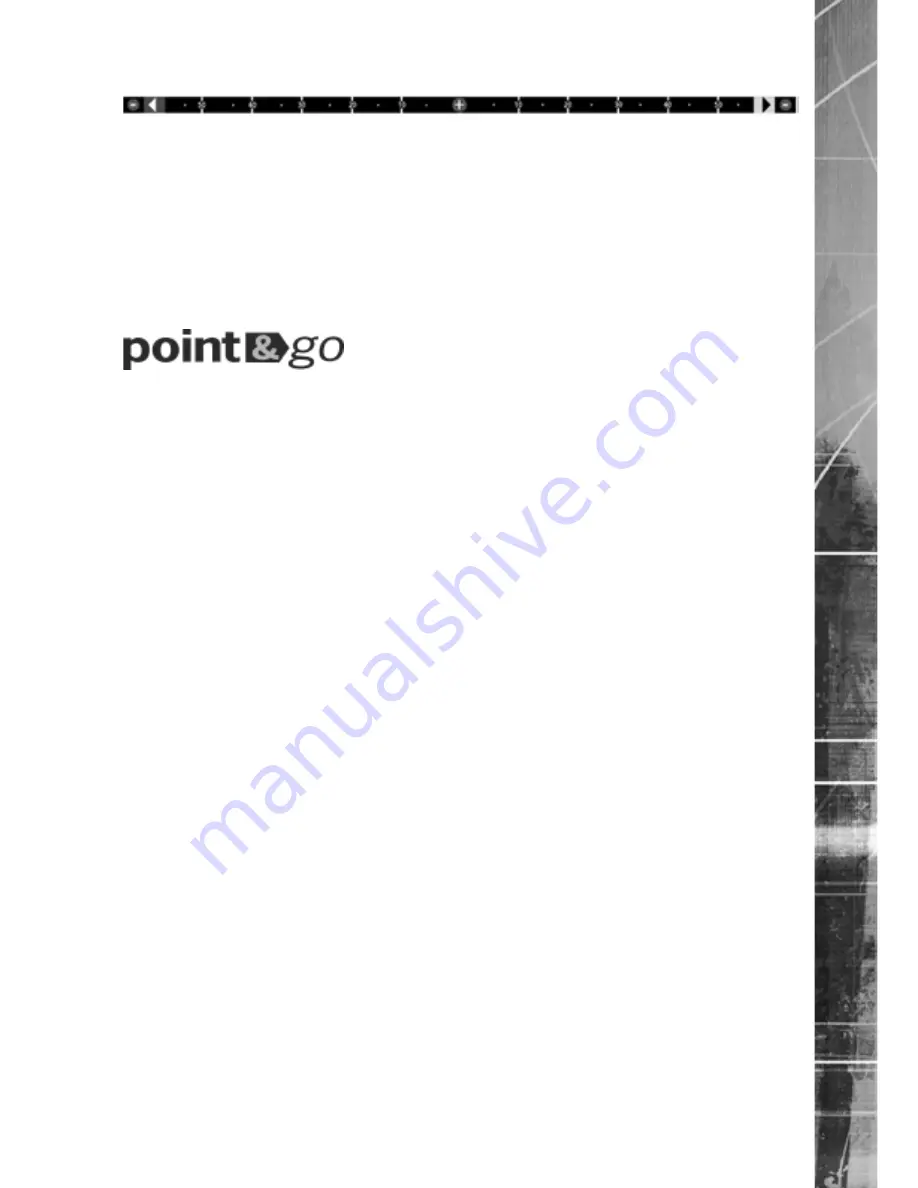
Dedicated Micros ©2009
D
V-IP Expr
es
s
VIDEO TIMELINE
The �ideo Timeline feature is a new intuiti�e interface for the control and na�igation of playback
�ideo. �ith control �ia the �R Remote Control or supported �eyboard, the colour-coded on-screen
display matches the buttons on the Remote Control or �eyboard allowing the user to control the
�ideo forward or backwards in incremental steps of seconds, minutes, hours, days and weeks.
MAPS
Users can now na�igate around their CCT� installation using a graphical map. Selecting the
rele�ant camera from the map will instantly connect the user to that cameras image stream. �ith the
ability to load bespoke map images and ��oor plans to re��ect their installations, the �aps feature is
ideal for quickly identifying camera locations around a site.
Point&
go
pro�ides the user with easy to use, fast, accurate telemetry control �ia an attached
monitor. �ith no need for a telemetry keyboard, users are able to use �an & Tilt control of a
Dedicated �icros Oracle Dome simply by clicking an area of the monitor. The camera will instantly
respond, positioning the selected area in the middle of the screen, ideal for tracking mo�ement
through a scene.
ePTZ
Dedicated �icros e�TZ uses an ad�anced image ‘interpolation’ algorithm that re�eals detailed
information that simple pi�el-stretching digital zoom commands cannot. Users can operate e�TZ as
they would �nalogue Zoom - mo�ing around the scene and zooming in � out using the �R Remote
Control or a supported �eyboard - e�en on static analogue cameras. �lectronic Zoom can be
carried out on both li�e and playback �ideo. �ro�iding the ability to retrospecti�ely control and �iew
an image, a great aid in post-e�ent analysis.
Absolute Positioning
Using Camera Selection �aps and the unique �bsolute �ositioning capability of Dedicated �icros
Oracle Dome cameras, an operator can, with one mouse click, select a camera and send it to �iew
an area of the site (�an and tilt). �bsolute �ositioning is ideal for following someone from camera to
camera around a site and greatly increases event response time, particularly for operators unfamiliar
with a site layout and camera location.
Design of the manual
For ease of use, this manual has three parts:
1. �nstallation
Shows details of how to install the unit and connect e�ternal de�ices.
2. Configuration
Shows details of the units menus.
3. Operation
Shows quick reference details on how to control the unit.
The order and layout of these pages has been designed to help the setup process. �t is recommended
that the menus are edited in sequential order to enable accurate, easy and efficient setup.
Содержание DV-IP Express
Страница 1: ...DV IP Express Installation and Operation Guide...
Страница 135: ...Dedicated Micros 2009 135 DV IP Express Notes...




















