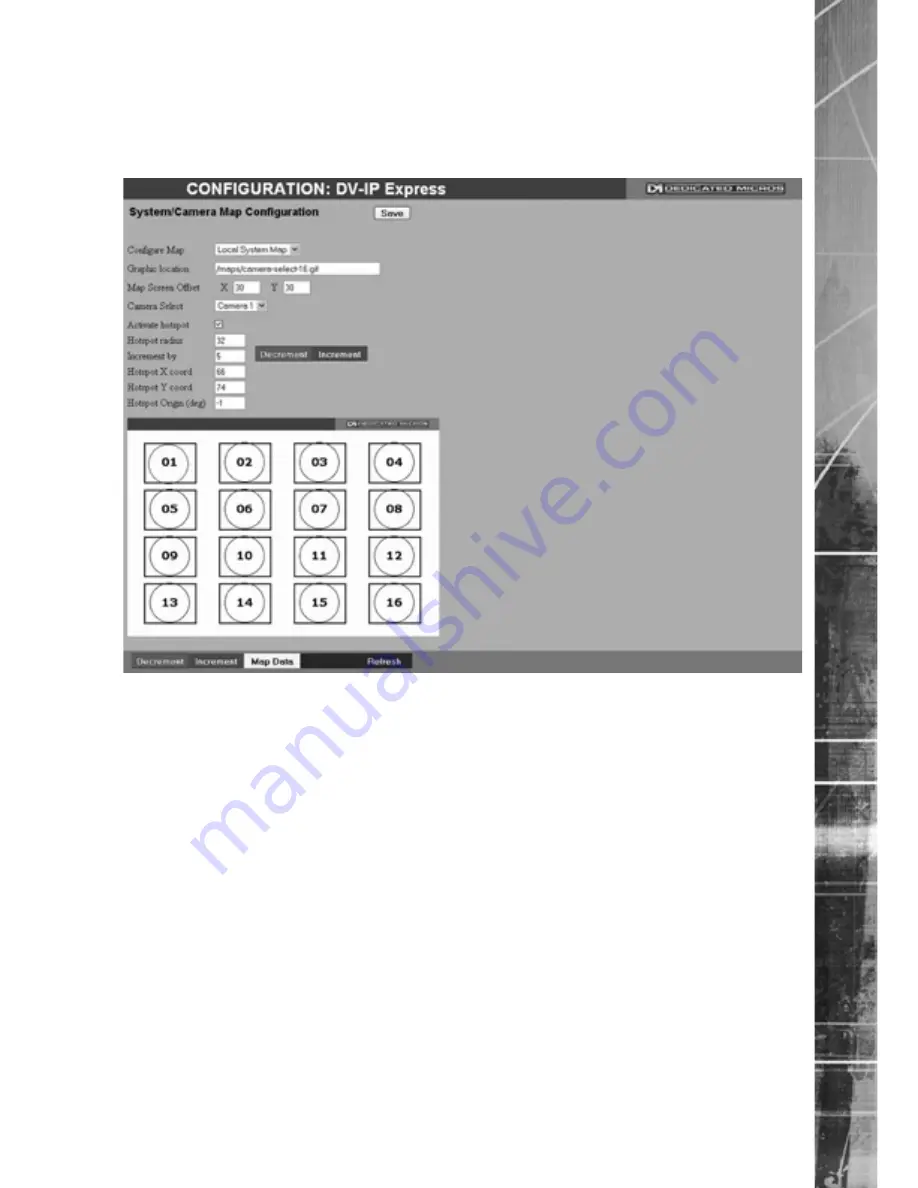
Dedicated Micros ©2009
D
V-IP Expr
es
s
Map Config
This menu allows images to be imported and used as maps that can be displayed in the Viewer
Menus. The map can then have hot spots added to allow quick navigation to individual cameras.
Configure �ap
�ea�e as ‘�ocal System �ap’. This is the map from which
connected cameras can be accessed.
Graphic Location
Enter the location of the relevant map graphic, including the
full
�.� address of the ser�er holding the map. The map image will be
displayed if linking is successful. The linked map can be in gif or
jpeg format and should not e�ceed 500 by 350 pi�els.
Map Screen �ffset
These co-ordinates represent the top left corner of the map
graphic as displayed in the �iewer menu.
Camera Select
Select which camera is to be linked to the created hotspot.
�cti�ate Hotspot
Select to acti�ate and display the camera hotspot.
Hotspot Radius
�nter the radius (in pi�els) of the hotspot.
�ncrement by
�f using the Decrement (Red) or �ncrement (Green) buttons, enter
the size (in pi�els) that the hotspot will increase�decrease.
Decrement (Red)
Select to reduce size of hotspot.
�ncrement (Green)
Select to increase size of hotspot.
Hotspot X coord
Use to position the centre of the hotspot along the X a�is e.g.
entering 20 would place the hotspot centre 20 pi�els from the left
edge of the map.
Hotspot �� coord
Use to position the centre of the hotspot along the �� a�is e.g.
entering 20 would place the hotspot centre 20 pi�els from the
bottom edge of the map.
Note:
The hotspot can also be positioned by clicking directly on the map.
Содержание DV-IP Express
Страница 1: ...DV IP Express Installation and Operation Guide...
Страница 135: ...Dedicated Micros 2009 135 DV IP Express Notes...






























