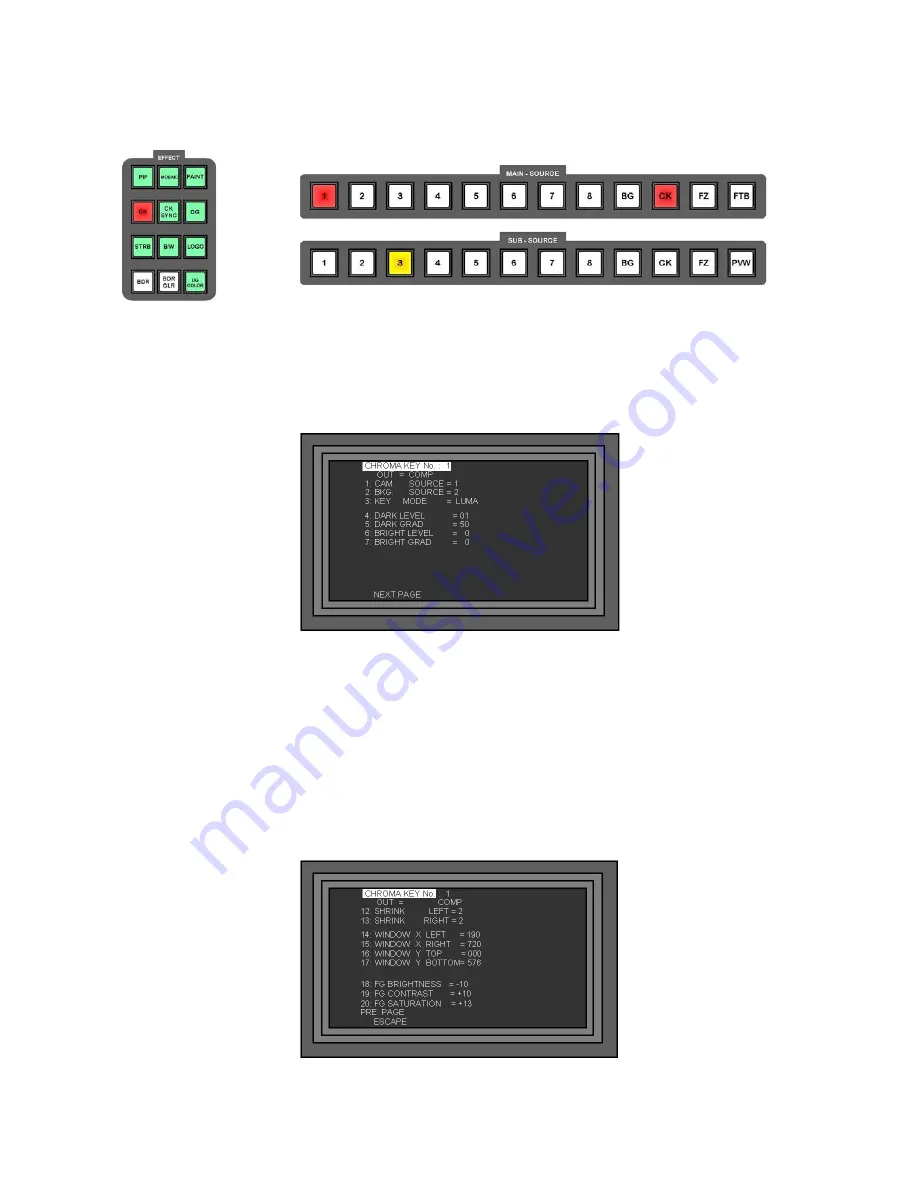
71
Setting up a Luma Key
.
Press the CK Key, so that it becomes active and then press the Take Key, so that the CK Key on the Main
Source Rail also becomes active. It doesn’t matter at this stage which channel is active.
Go into the Chroma Key Set Up Menu and select the Chroma Key No. that you want to use for Luma Keying.
Select the CAM SOURCE and BKG SOURCE just as you do for Chroma Keying.
Go to 3. KEY MODE and select LUMA. You will see the setup options for Luma Key are different to those of
Chroma Key.
4. DARK LEVEL
- Sets the level of black that is removed, as you increase the value you will see increasingly
lighter shades of grey are removed.
5. DARK GRAD
- Sets the transparency of the remaining dark areas in the overlay
6. BRIGHT LEVEL
- Sets the level of white that is removed, as you increase the value you will see
increasingly darker shades of grey are removed.
7. BRIGHT GRAD
- Sets the transparency of the remaining light areas in the overlay
The second page of settings is just the same as the Chroma Key settings, they are designed to fine tune the
appearance of the key.






























