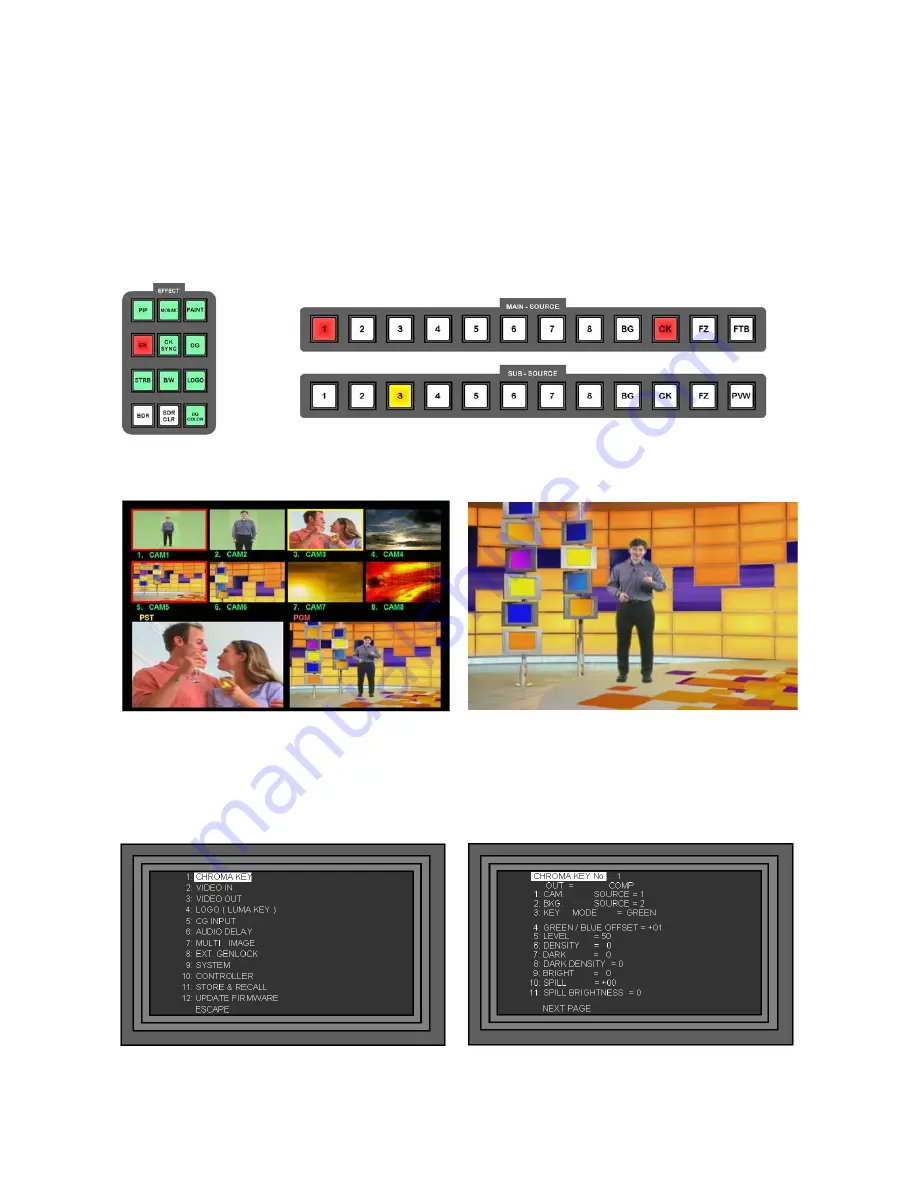
63
Setting up a Chroma Key Channel
The SE-900 features a number of fine tune adjustments, these will eliminate edges and colour balance
problems from your source, but it is really important to get the lighting right. If you have good lighting then
setting up the key will be easy, with bad lighting you will need to work a lot harder.
In order to see the adjustments clearly, it is advisable to set the Program Output to Chroma Key, so that it is
displayed on the monitor. These settings should be set up in advance of going live.
Press the CK Key, so that it becomes active and then press the Take Key, so that the CK Key on the Main
Source Rail also becomes active. It doesn’t matter at this stage which channel is active.
You will see the chroma effect in the PGM window of the Multi Image Preview, and also on your Program
Monitor.
Multi Image Preview
Program Output Monitor
In the example above CAM1 is the active chroma channel, and CAM5 is the active background channel.
CAM3 is the cued channel which is a normal channel with no chroma effect.
Press the Settings Key to call up the Set Up Menu, highlight 1. CHROMA KEY and press the Enter Key.
The Chroma Key Settings menu will be displayed.






























