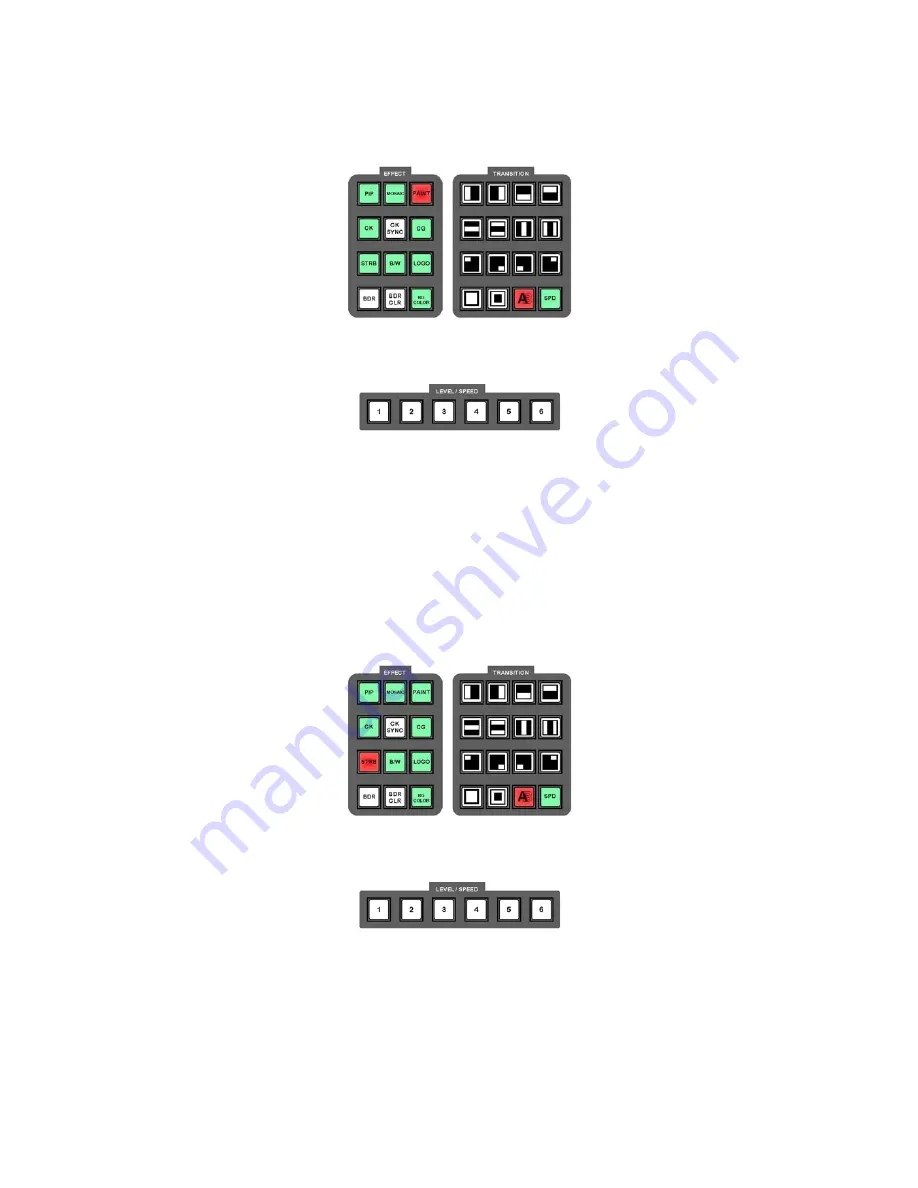
58
Paint
Press the Paint Key to activate the Paint Effect.
You will see that a number of Keys do not light in the Effect and Transition area. The Keys that are not lit do
not apply to the Paint effect.
The Paint effect can be set to six different levels using the Level / Speed Keys. You will see the effect in the
PST window.
If you want to apply the effect to live output set the Main Source and Sub Source to the same channel; you
can then apply the effect in the preview window, and once it is set up, send it live by using the T-Bar or Take
Key.
N.B. To set the transition speed you need to use the SPD Key, this is because the Level / Speed Keys
are being used to control the Level. The Speed will be indicated in the Status Display.
Strobe
Press the STRB Key to activate the Strobe Effect.
You will see that a number of Keys do not light in the Effect and Transition area. The Keys that are not lit do
not apply to the Strobe effect.
The Strobe effect can be set to six different levels using the Level / Speed Keys. You will see the effect in the
PST window.
If you want to apply the effect to live output set the Main Source and Sub Source to the same channel; you
can then apply the effect in the preview window, and once it is set up, send it live by using the T-Bar or Take
Key.
N.B. To set the transition speed you need to use the SPD Key, this is because the Level / Speed Keys
are being used to control the Level. The Speed will be indicated in the Status Display.






























