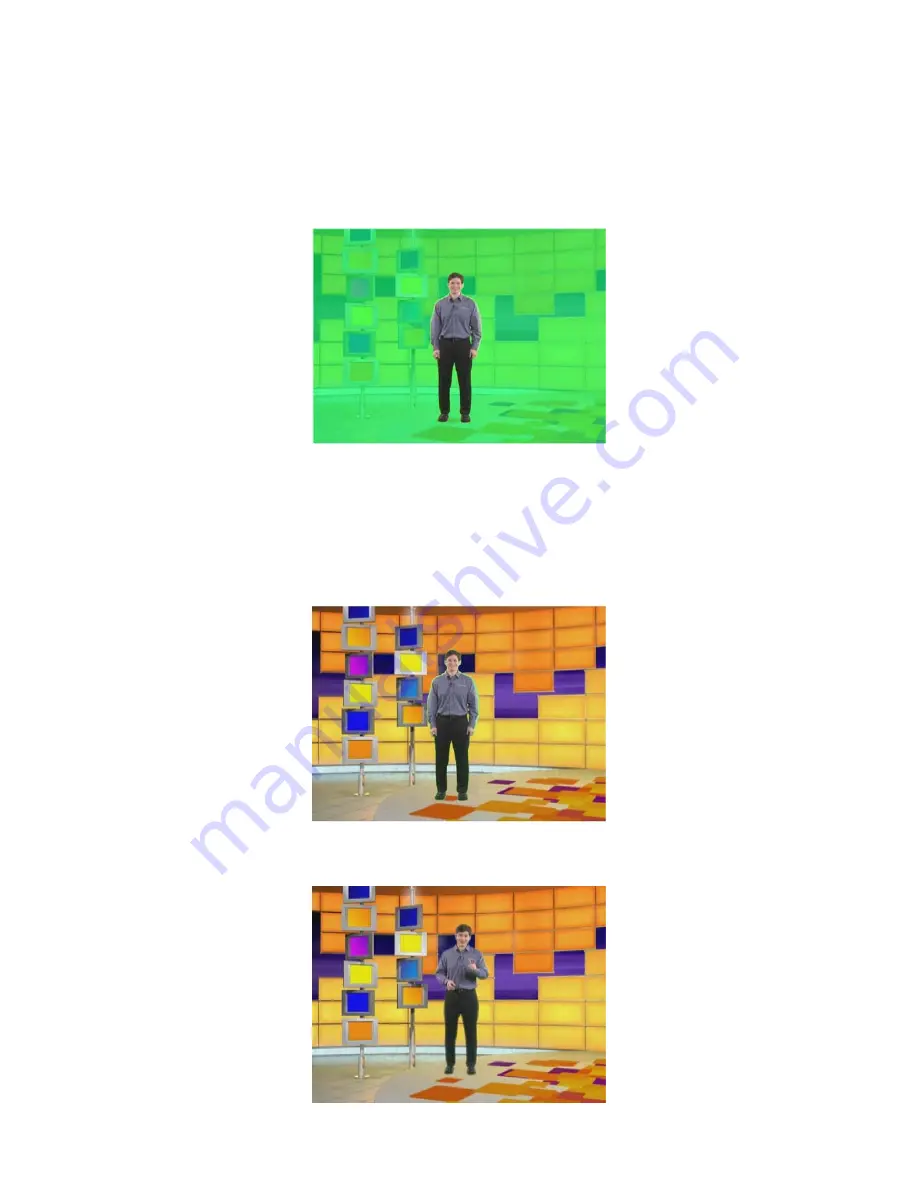
65
You now need to optimise the key effect.
4. GREEN / BLUE OFFSET
- There are many different shades of green and blue, which will differ according
to your backcloth and lighting. Green / Blue Offset fine tunes the key colour to best match your backcloth
colour.
Adjust the Green / Blue Offset with the Level (5) and Density (6) set at zero. As you adjust the setting you
should be able to get a slightly transparent background. Try to get the background colour as transparent as
possible then press the Escape Key and move down to 5. LEVEL.
If you are unable to get a semi transparent background, go to 5.LEVEL and increase the value to 10, then try
again. Keep increasing the LEVEL
5. LEVEL
- Level increases / decreases the colour range that is keyed. If your lighting is perfect, and there
are no shadow areas, a level of around 10 to 20 will give a clean key. The more variation in the background
colour, the higher the value will need to be set.
Set the level so that the background has become totally transparent, but the subject is still solid.
If the value is too high some areas of the subject may start to be keyed.
6. DENSITY
- Density adjusts the density of the subject. This has the effect of softening the blend edge, the
higher the value the softer the edge. Adjust the setting to give the best result.






























