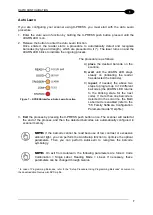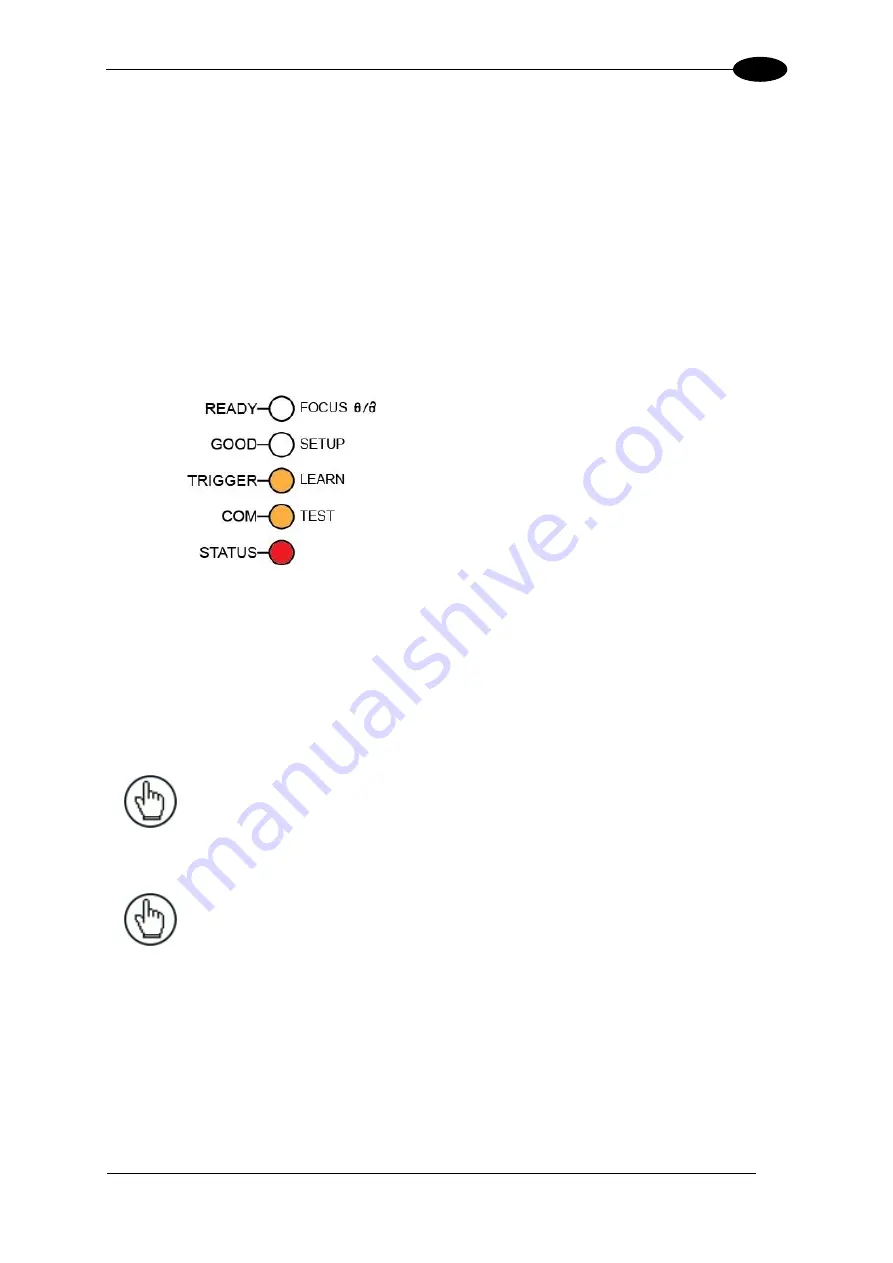
RAPID CONFIGURATION
7
1
Auto Learn
If you are configuring your scanner using X-PRESS, you must start with the
Auto Learn
procedure.
1. Enter the
Auto Learn
function by holding the X-PRESS push button pressed until the
LEARN LED is on.
2. Release the button to enter the
Auto Learn
function.
Once entered, the reader starts a procedure to automatically detect and recognize
barcodes (by type and length), which are presented to it (*). The laser turns on and the
LEARN LED blinks to indicate the ongoing process.
Figure 7
– X-PRESS Interface: Auto Learn Function
The procedure is as follows:
A)
place
the desired barcode on the
scanline.
B)
wait
until the LEARN LED stays
steady on (indicating the reader
has detected the barcode).
C)
repeat
, if needed, the above two
steps to program up to 10 different
barcodes (the LEARN LED returns
to the blinking state for the next
code). If more than one barcode is
detected in the scan line, the Multi
Label mode is enabled (refer to the
“5K Family Software Configuration
Parameter Guide” Help file).
3.
Exit
the process by pressing the X-PRESS push button once. The scanner will restart at
the end of the process, and then the detected barcodes are automatically configured in
scanner memory.
NOTE:
If the barcode cannot be read because of low contrast or excessive
ambient light, you can perform the AutoSetup function to optimize the optical
parameters. Then you can perform AutoLearn to recognize the barcode
symbology.
NOTE:
On exit from Autolearn, the following parameters are forced: Code
Combination = Single Label, Reading Mode = Linear. If necessary, these
parameters can be changed through Genius.
* In case of Programming Barcodes, refer to the “Setup Procedure Using Programming Barcodes” document in
the downloadable Genius mini-DVD zip file.
Содержание DS5100
Страница 1: ......
Страница 29: ...RAPID CONFIGURATION 13 1 b Operating mode selection and definition a Digital Inputs configuration...
Страница 30: ...DS5100 REFERENCE MANUAL 14 1 b Digital Outputs configuration c Hardware interface selection...
Страница 62: ...DS5100 REFERENCE MANUAL 46 3 Figure 18 DS5100 OM Serial Model Overall Dimensions...
Страница 78: ...DS5100 REFERENCE MANUAL 62 4 Figure 38 ID NET Network Connections with isolated power blocks...
Страница 79: ...ELECTRICAL INSTALLATION 63 4 Figure 39 ID NET Network Connections with Common Power Branch Network...
Страница 80: ...DS5100 REFERENCE MANUAL 64 4 Figure 40 ID NET Network Connections with Common Power Star Network...
Страница 97: ...TYPICAL LAYOUTS 81 5 7 Double click on the DS5100 scanner to configure it...
Страница 163: ...147 X X PRESS Human Machine Interface 23...
Страница 164: ......