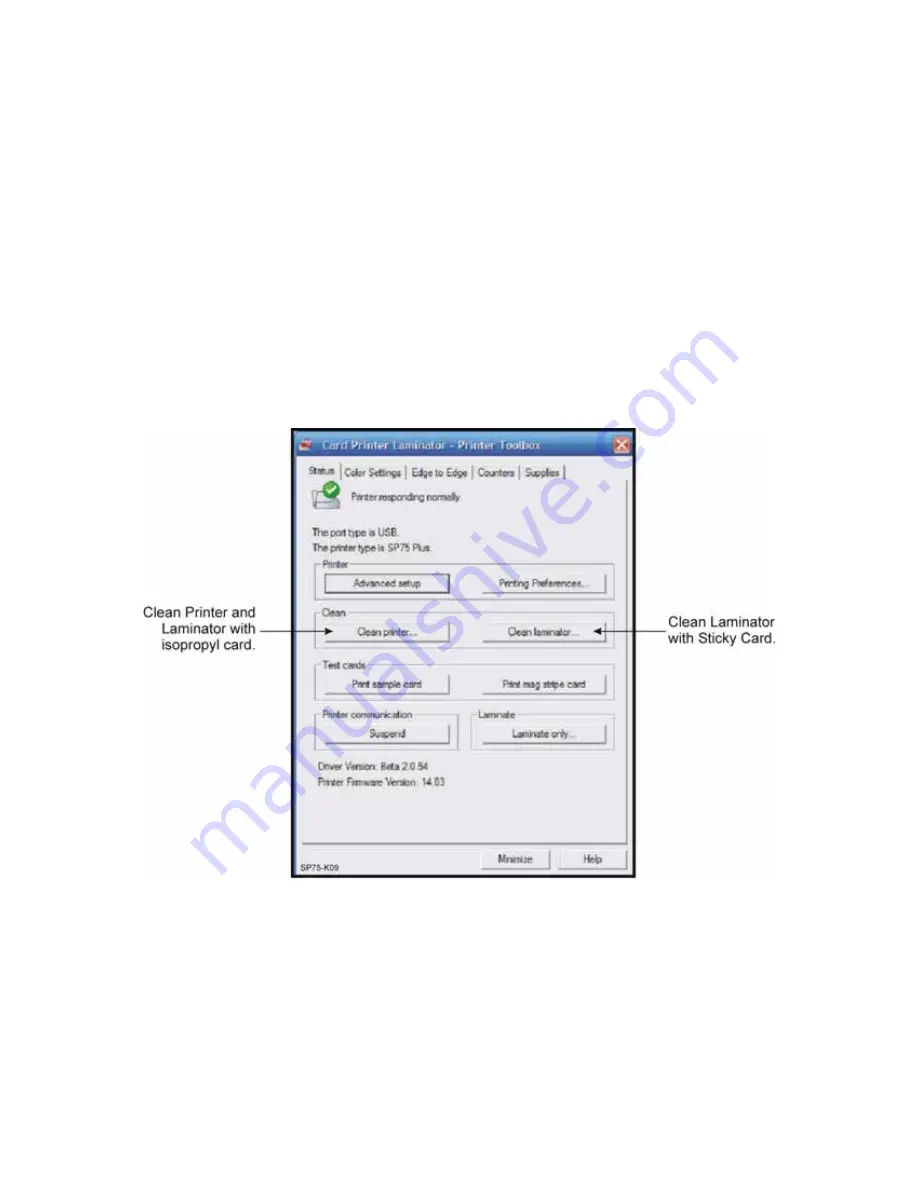
3-10
Routine Maintenance
Run the Cleaning Cards
1.
Connect the printer to the computer and turn on the power.
2.
Remove the cleaning roller, print ribbon, laminator cartridges, and any cards
from the input hopper.
3.
Open the Printer Toolbox Dialog, and click on Clean Laminator.
4.
Load the sticky cleaning card in the output hopper just below the static
brush.
A.
The printer will pull the card into the laminator.
B.
When the cleaning is complete, you may have to manually pull the card
from the exit roller.
5.
Load the isopropyl cleaning card in the input hopper.
6.
Open the Printer Toolbox Dialog and click on Clean Printer.
7.
If additional cleaning is required, wipe the rollers with the isopropanol
cleaning pen or 99% isopropanol.
8.
Put a new cleaning sleeve on the cleaning spindle and replace the roller.
9.
Print several test cards and examine them for quality.
Содержание CP80 Plus
Страница 1: ...Datacard CP80 and CP80 Plus Card Printers Service Manual May 2007 Part No 539490 002 Rev C ...
Страница 14: ...1 4 Introduction ...
Страница 17: ...CP80 and CP80 Plus Service Manual 2 3 Print Engine Functional Block Diagram ...
Страница 18: ...2 4 Theory of Operation Laminator Functional Block Diagram ...
Страница 22: ...2 8 Theory of Operation LCD Service Mode Menu Diagram ...
Страница 52: ...2 38 Theory of Operation ...
Страница 158: ...6 6 Removal and Replacement Print Engine Front Wire Routing Diagram ...
Страница 159: ...CP80 and CP80 Plus Service Manual 6 7 Print Engine Duplex and Printhead Wire Routing Diagram ...
Страница 160: ...6 8 Removal and Replacement Laminator Front Wire Routing Diagram ...
Страница 161: ...CP80 and CP80 Plus Service Manual 6 9 Laminator Rear Wire Routing Diagram ...
Страница 162: ...6 10 Removal and Replacement Power Supply Wire Routing Diagram ...
Страница 163: ...CP80 and CP80 Plus Service Manual 6 11 Print Engine Cable Connection Diagram ...
Страница 164: ...6 12 Removal and Replacement Laminator Cable Connection Diagram ...
















































