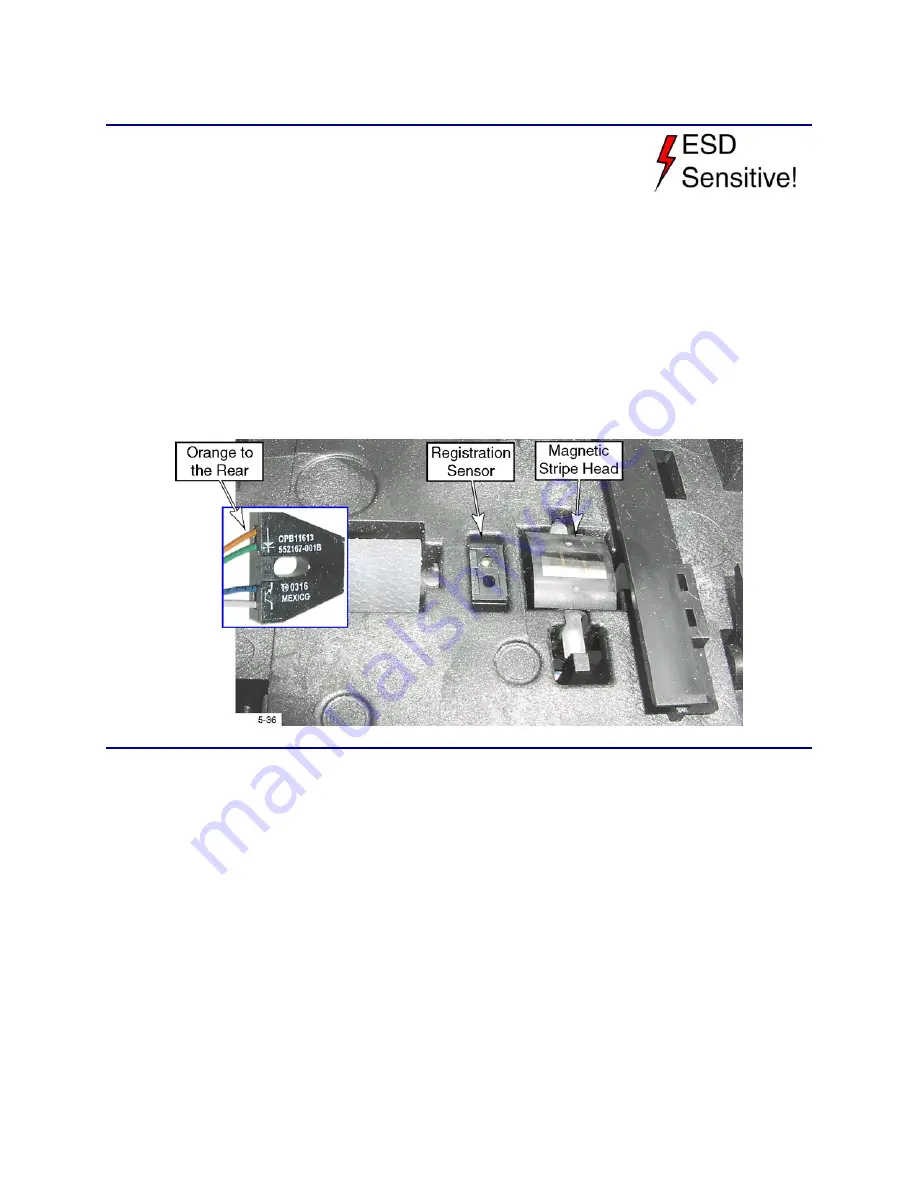
CP80 and CP80 Plus Service Manual
6-85
Magnetic Stripe Registration Sensor
Removal Procedure
1.
Turn off the printer and unplug the power cord.
2.
Remove the ribbon cartridge and cleaning roller.
3.
Remove the
Main Enclosure
(page 6-15).
4.
Remove the
Upper Printer Assembly
from the interstage platform (page 6-
38).
5.
Remove the
Magnetic Stripe Rocker Assembly
(page 6-88).
6.
Push the sensor's cable connector through the opening in the chassis (from
outside to inside).
7.
Carefully push down on the sensor from above and remove it through the
bottom of the chassis. Do not use sharp tools.
Replacement Notes
•
Make sure the sensor is oriented with the orange wire (emitter) toward the rear
of the printer.
•
Be careful not to damage the wires when pushing the sensor into position.
•
Make sure the sensor is fully seated.
•
Using the Diagnostics in chapter 5, calibrate the magnetic stripe head as
described in Start Sentinel Position.
Содержание CP80 Plus
Страница 1: ...Datacard CP80 and CP80 Plus Card Printers Service Manual May 2007 Part No 539490 002 Rev C ...
Страница 14: ...1 4 Introduction ...
Страница 17: ...CP80 and CP80 Plus Service Manual 2 3 Print Engine Functional Block Diagram ...
Страница 18: ...2 4 Theory of Operation Laminator Functional Block Diagram ...
Страница 22: ...2 8 Theory of Operation LCD Service Mode Menu Diagram ...
Страница 52: ...2 38 Theory of Operation ...
Страница 158: ...6 6 Removal and Replacement Print Engine Front Wire Routing Diagram ...
Страница 159: ...CP80 and CP80 Plus Service Manual 6 7 Print Engine Duplex and Printhead Wire Routing Diagram ...
Страница 160: ...6 8 Removal and Replacement Laminator Front Wire Routing Diagram ...
Страница 161: ...CP80 and CP80 Plus Service Manual 6 9 Laminator Rear Wire Routing Diagram ...
Страница 162: ...6 10 Removal and Replacement Power Supply Wire Routing Diagram ...
Страница 163: ...CP80 and CP80 Plus Service Manual 6 11 Print Engine Cable Connection Diagram ...
Страница 164: ...6 12 Removal and Replacement Laminator Cable Connection Diagram ...






























