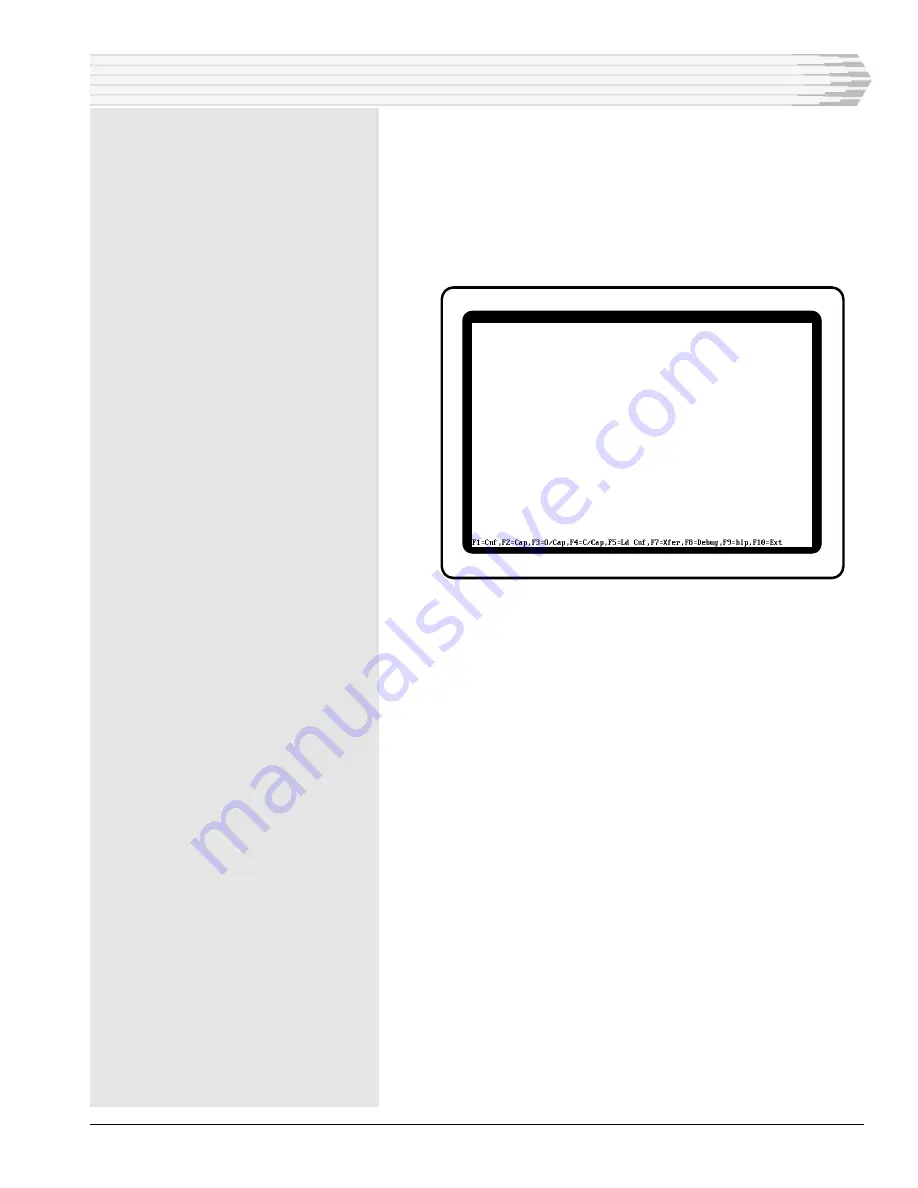
46512-0999 <90-00083>
P
AGE
81
TERMINAL EMULATOR
T
he Terminal option of the 41 MAP Editor Module menu
activates the terminal emulator that imitates a dumb
terminal’s monitor. The purpose of this mode is to allow direct
communications with another device.
The terminal emulator screen is blank except for the bottom
line, which displays the available command keys. Here is the
screen:
Below is a brief description of the function of each command key.
More detailed information is provided in other sections of this
chapter.
F1 - Edit Terminal Configuration (Cnf) - Configures how
the terminal emulator communicates with another device. Also
programs function keys to playback a lengthy string of charac-
ters that may constitute a command, an often used phrase, etc.
F2 - Toggle Capture File (Cap) - Starts and stops the captur-
ing of data received by the terminal. The data then can be
reviewed at a later time.
F3 - Open Capture File (O/Cap) - Opens a capture file.
F4 - Close Capture File (C/Cap) - Closes a capture file.
F5 - Load Configuration File (Ld Cnf) - Changes the current
terminal configuration to a new configuration.
F7 - Download File Transmission (Xfer) - Transfers (down-
loads) a DOS file from your computer to another device.
F8 - Toggle Protocol Analyzer/Debug (Debug) - Activates
and deactivates a protocol analyzer for troubleshooting problems
of the device connected to the terminal emulator.
F9 - Help Message (hlp) - Displays on-line help.
F10 - Exit Terminal Emulator (Ext) - Exits the terminal
mode and returns to the 41 MAP Editor Module menu.












































