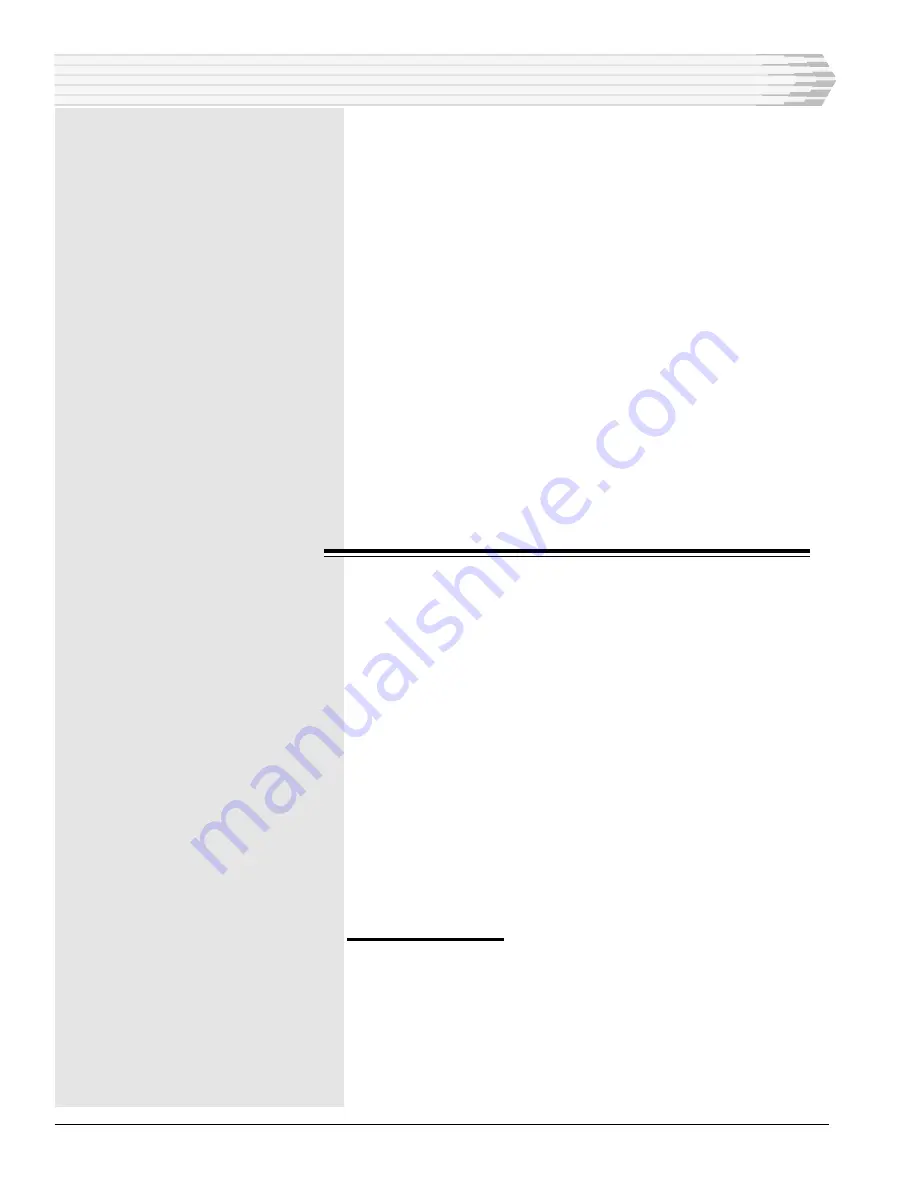
P
AGE
44
46512-0999 <90-00083>
Here are brief descriptions of the command keys that you can
use while the cursor is in the Point field:
F3 - Data - Returns to the previous screen.
F5 - Prev Pnt - Displays the next lower point that is config-
ured.
F6 - Next Pnt - Displays the next higher point that is config-
ured.
F7 - Delete Pnt - Deletes the current point.
15.
Press Enter.
16.
In the Description field, type the description (optional) associated
with this alarm point. Press Enter.
17.
Type the alarm terms in as many fields as required. Refer to De-
fining Alarm Terms below. Press Enter after you type the terms
in a field. Use the arrow keys to move the cursor to another field.
18.
When you finish typing the alarm terms in the fields, press F8 to
save them. Repeat steps 14-18 for other points.
19.
When you finish defining all the points required, press F10 or Esc
to return to the Derived Display menu.
D
EFINING
A
LARM
T
ERMS
Column numbers 1 through 4 appear horizontally across the
center, and row numbers 1 through 8 appear vertically along the
left edge of the screen. Each field in this matrix can hold one
term that will evaluate to a true or false condition. A term
represents the status of a specific alarm point or device.
You can postion the cursor in any row or column by using the
four arrow keys. Here are descriptions of the command keys that
are active while editing these fields:
F2 - Show Internal - This option is not used.
F5 - Blank - Deletes (blanks) the term.
F8 - Save - Saves the terms and positions the cursor in the
Point field.
F9 - Help - Displays a help screen.
Refer to the second 41 Edit Screen in the Derived Display
“Edit” Section as you read the following information.
Alarm Point Terms:
The three terms in row 1 and the one term in row 3 are alarm
point terms. The term in row 1 column 1 (4/1 SET) is true if the
alarm assigned to point 1 of MAP display 4 is active (SET). If
this alarm is not active, this term is false.
MAP SYSTEM DEFINITION






























