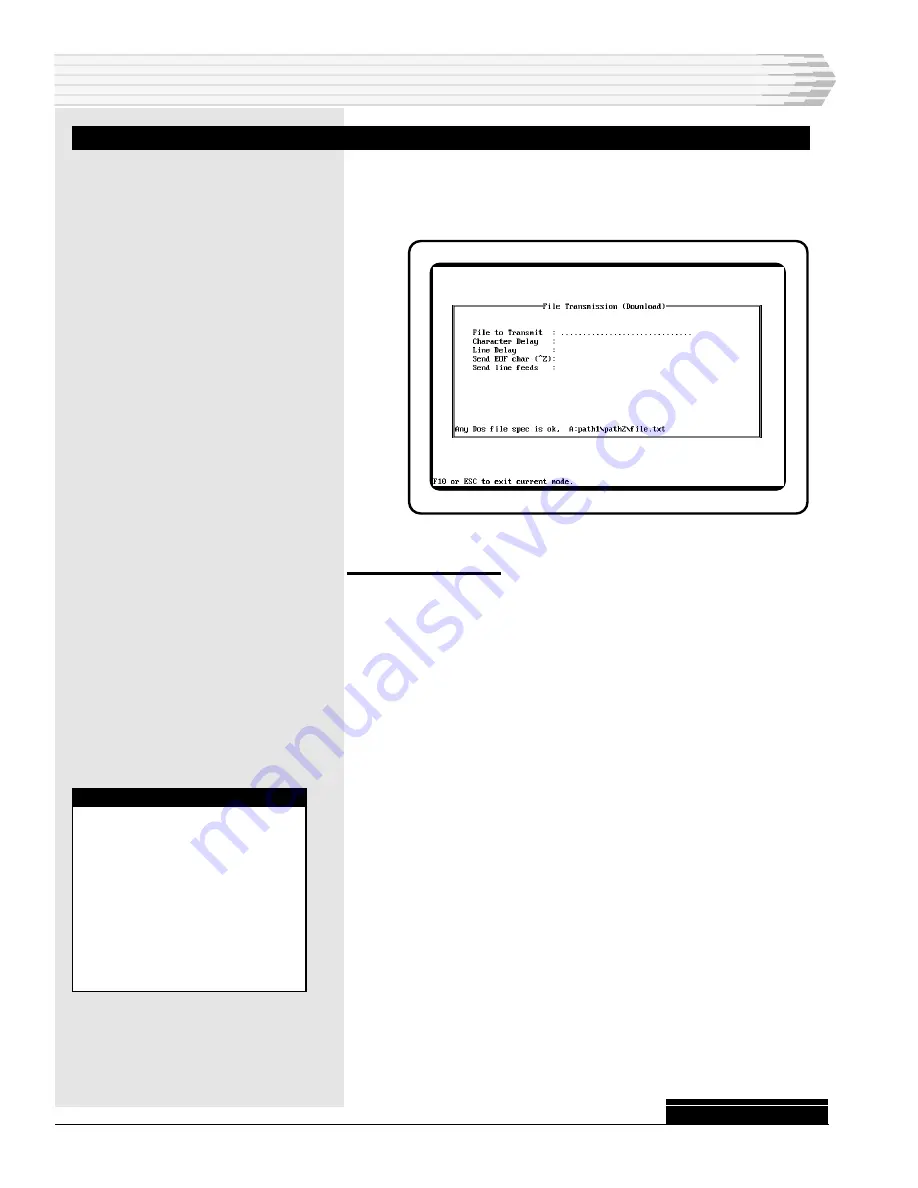
P
AGE
90
46512-0999 <90-00083>
F
ILE
D
OWNLOAD
Press F7 from the main terminal emulator screen to select the
file download option. Here is the File Transmission (Download)
window:
To download a file:
1.
Enter the values for each field.
2.
Press Enter. File transmission will begin after pressing Enter at
the Send Line Feeds prompt.
During transmission, the screen is blank except for a status line at
the bottom of the screen. The message in the status line indicates
the name of file being transferred and the number of bytes trans-
ferred so far.
To terminate the file transmission, press either Esc or F10. Control
returns to the terminal emulator upon completion of the file trans-
mission.
Here are descriptions of the File Transmission fields:
File to Transmit - This is the disk drive, path, and filename
designation of the DOS file that is to be transfered. For example,
to transfer a file named MYFILE.DAT, stored on disk drive A: in
directory NEWDIR, enter the following command:
A:\NEWDIR\MYFILE.DAT and press Enter (See your DOS
manual for more information on directories and file names.)
Character Delay - This parameter is the amount of time, in
milliseconds, that the computer waits between the characters it
transmits. The acceptable range is 0-500 milliseconds (one-half
second). This field defaults to 0 (zero).
N
OTE
:
Use the Edit Configuration
screen to set the data trans-
mission parameters. To ac-
cess this screen, press the F1
key. Before you attempt a file
download, verify that the ter-
minal configuration parame-
ters are compatible with
those of device that will be re-
ceiving the data.
TERMINAL EMULATOR
CONTINUED
. . .



































