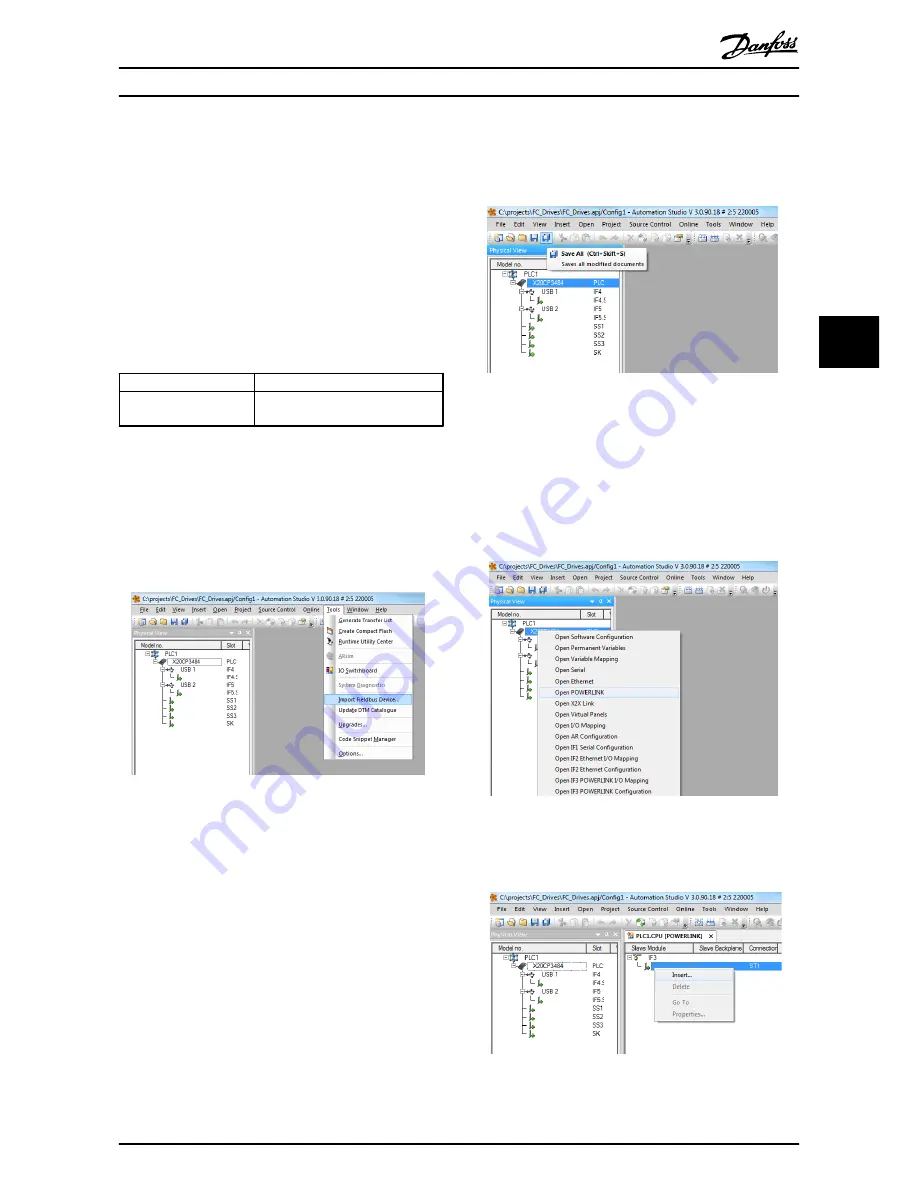
4 Configure the Master
4.1 Importing the XDD File
To configure a POWERLINK Master, the configuration tool
needs an XDD file for each type of slave on the network.
The XDD file is a text file containing the necessary
communications setup data for a slave. Download the XDD
file for the FC Series frequency converters at http://
www.danfoss.com/BusinessAreas/DrivesSolutions/.
15-61 Option SW Version
File
1.x
FC 301: 0x0200008D_FC301_01.xdd
FC 302: 0x0200008D_FC302_01.xdd
Table 4.1 POWERLINK SW Version XDD File
The following steps show how to add a new device to the
Automation Studio Tool. For tools from other vendors,
consult their relevant manuals.
1.
In the Automation Studio, select the menu [Tools]
and [Import Fieldbus Device].
130BD136.10
Illustration 4.1 Automation Studio
2.
Select the XDD file and the Automation studio,
imports it to its library. Use the [Save All] menu
or the multiple floppy disc icon to save the new
info.
130BD139.10
Illustration 4.2 Selecting the XDD File
4.2 Setting Up the Master
Select the POWERLINK I/O master to open the POWERLINK
interface in the Automation Studio Master.
1.
Right click and select [Open POWERLINK].
130BD137.10
Illustration 4.3 Open POWERLINK
2.
Right click the network icon, and select [Insert].
130BD140.10
Illustration 4.4 Physical View
Configure the Master
MCA 123 POWERLINK Operating Instructions
MG92C102 - VLT
®
is a registered Danfoss trademark
11
4
4




























