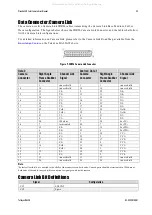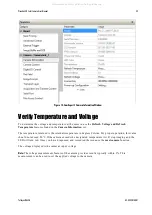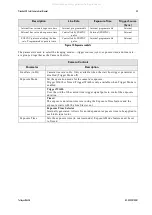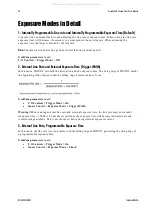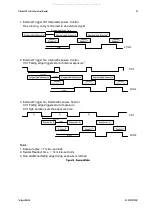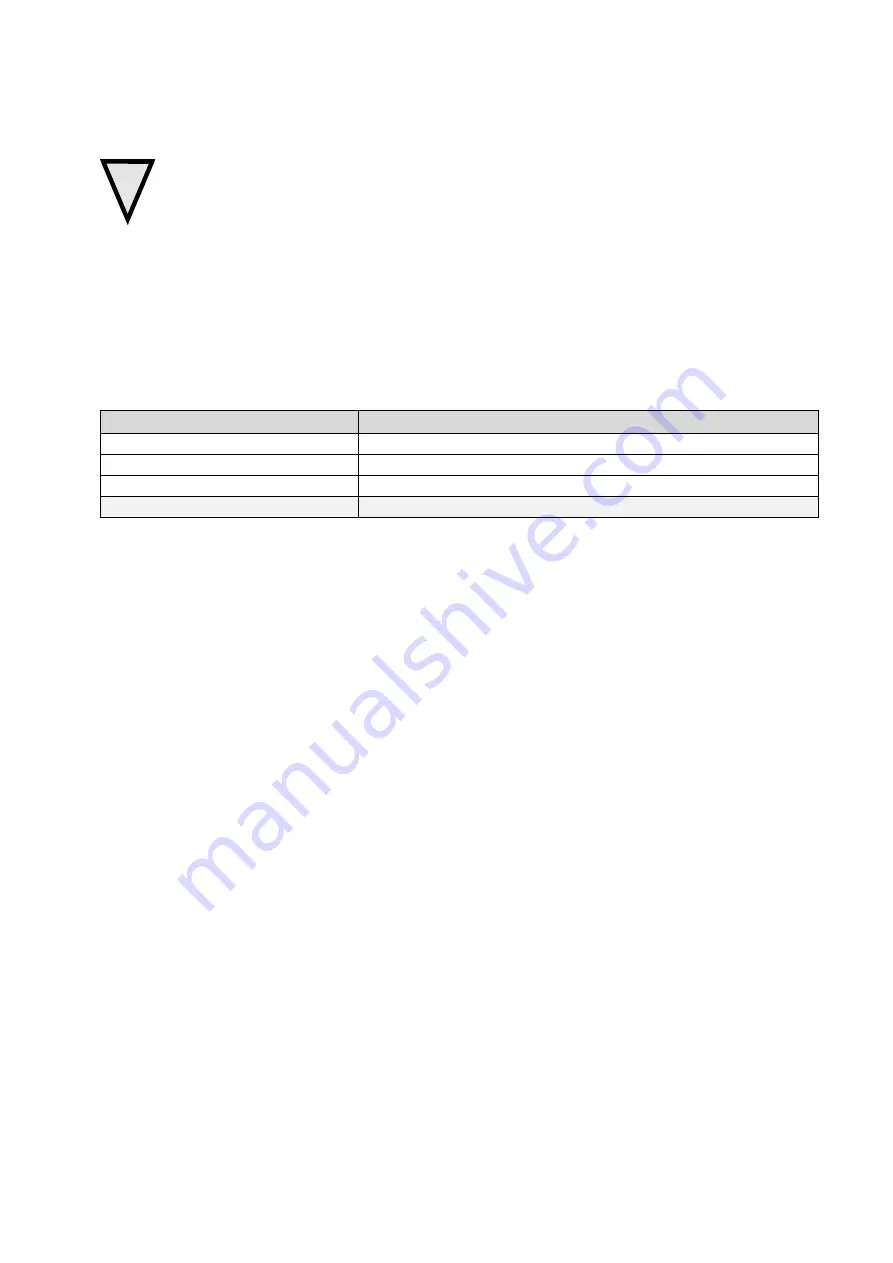
32
Piranha4 4K Camera Color User's Manual
03-032-20180-01
Teledyne DALSA
!
WARNING: When setting up the camera’s power supplies follow these guidelines:
Ap p ly the ap p rop riate voltages.
Protect the cam era w ith a 2 am p slow -blow fu se betw een the p ow er su p p ly and the cam era.
Do not u se the shield on a m u lti-cond u ctor cable for grou nd .
Keep lead s as short as p ossible in ord er to red u ce volt age d rop .
Use high-qu ality su p p lies in ord er to m inim ize noise.
Note:
If you r p ow er su p p ly d oes not m eet these requ irem ents, then the cam era p erform ance sp ecifications
are not gu aranteed .
LEDs
The cam era is equ ip p ed w ith an LED on the back to d isp lay the op erational statu s of the cam era. The
table below su m m arizes the op erating states of the cam era and the corresp ond ing LED states. When m ore
than one cond ition is active, the LED ind icates the cond ition w ith the highest p riority.
Color of Status LED
Meaning
Off
N o p ow er or hard w are m alfu nction
Blinking Green
Pow ering u p or calibrating
Green
Read y
Red
Error. Check BiST register for the sp ecific error
Step 3. Establish Communication with the
Camera
Power on the camera
Tu rn on the cam era‘s p ow er su p p ly. You m ay have to w ait w hile the cam era read ies itself for op eration.
The cam era m u st boot fu lly before it w ill be recognized by the GUI—the LED shines green once the
cam era is read y.
Connect to the frame grabber
1.
Start Sap era Cam Exp ert (or equ ivalent Cam era Link com p liant interfa ce) by d ou ble clicking the
d esktop icon created d u ring the softw are installation.
2.
Cam Exp ert w ill search for installed Sap era d evices. In the Devices list area on the left sid e, the
connected fram e grabber w ill be show n.
3.
Select the fram e grabber d evice by clicking on the nam e.
N ote: The first tim e you set u p the cam era you w ill need to establish a com m u nication link betw een the
cam era and fram e grabber. Instru ctions are available here in
Ap p end ix F: Cam era, Fram e Grabber
Com m u nication
.
Connect to the camera
1.
Start a new Sap era Cam Exp ert ap p lication (or equ ivalent Cam era Link com p liant interfa ce) by
d ou ble clicking the d esktop icon crea ted d u ring the softw are installation.
2.
In the Devices list area on the left sid e, select the COM p ort below the Cam era Link label.
All manuals and user guides at all-guides.com