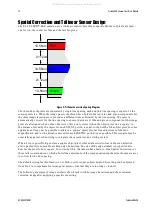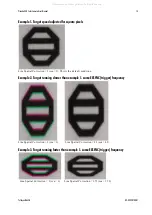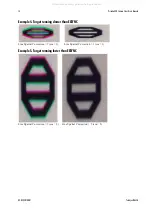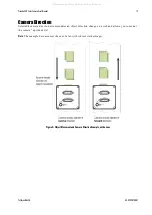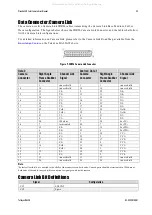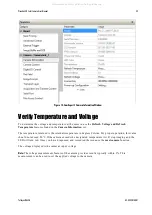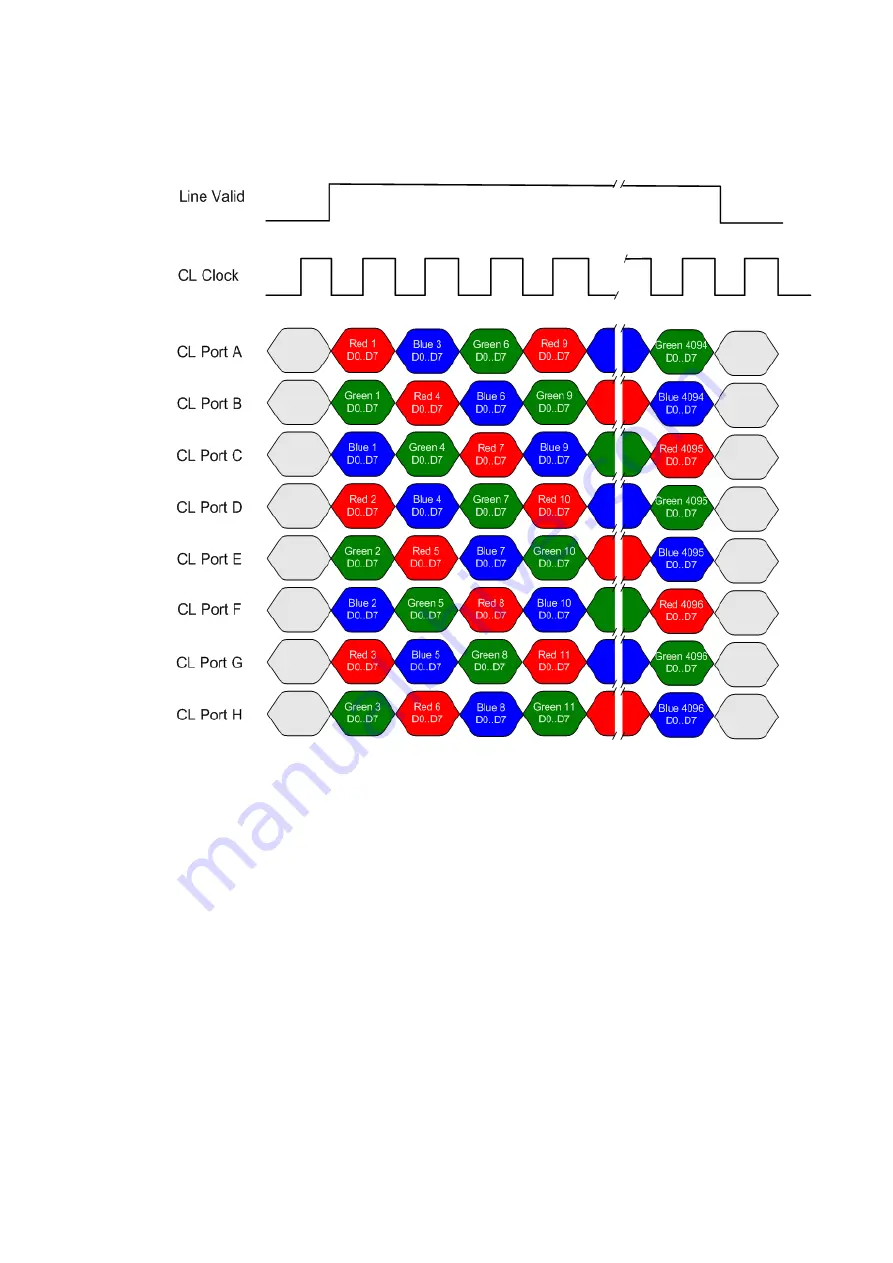
26
Piranha4 4K Camera Color User's Manual
03-032-20180-01
Teledyne DALSA
RGB 8 bit CL Full, max line rate 55 kHz without AOI and 85 MHz CL clock
Note
: The inserted d u m m y p ixels at the end .
This tim ing can be u sed for ap p lications that requ ire line rates u p to 55 kH z and therefore m u st u se
Cam era Link Deca m od e and tw o cables.
The RGB ou tp u t form at is not d efined in the Cam era Link sp ecification Fu ll. The RGB form at is su ch that
w hen u sing a Cam era Link fram e grabber com p atible w ith the Fu ll form at configu red for the m ono
stand ard , the R, G and then B p ixels w ill be w ritten sequ entially into the fram e grabber bu ffer. This
p rocess sim p lifies the extraction of the RGB d ata from the fram e grabber bu ffer by the host ap p lication.
Line rates u p to 70 kH z can be achieved by u sing the Area of In terest (AOI) featu re; w here the sm aller the
AOI, the greater the p otential line rate.
All manuals and user guides at all-guides.com
all-guides.com