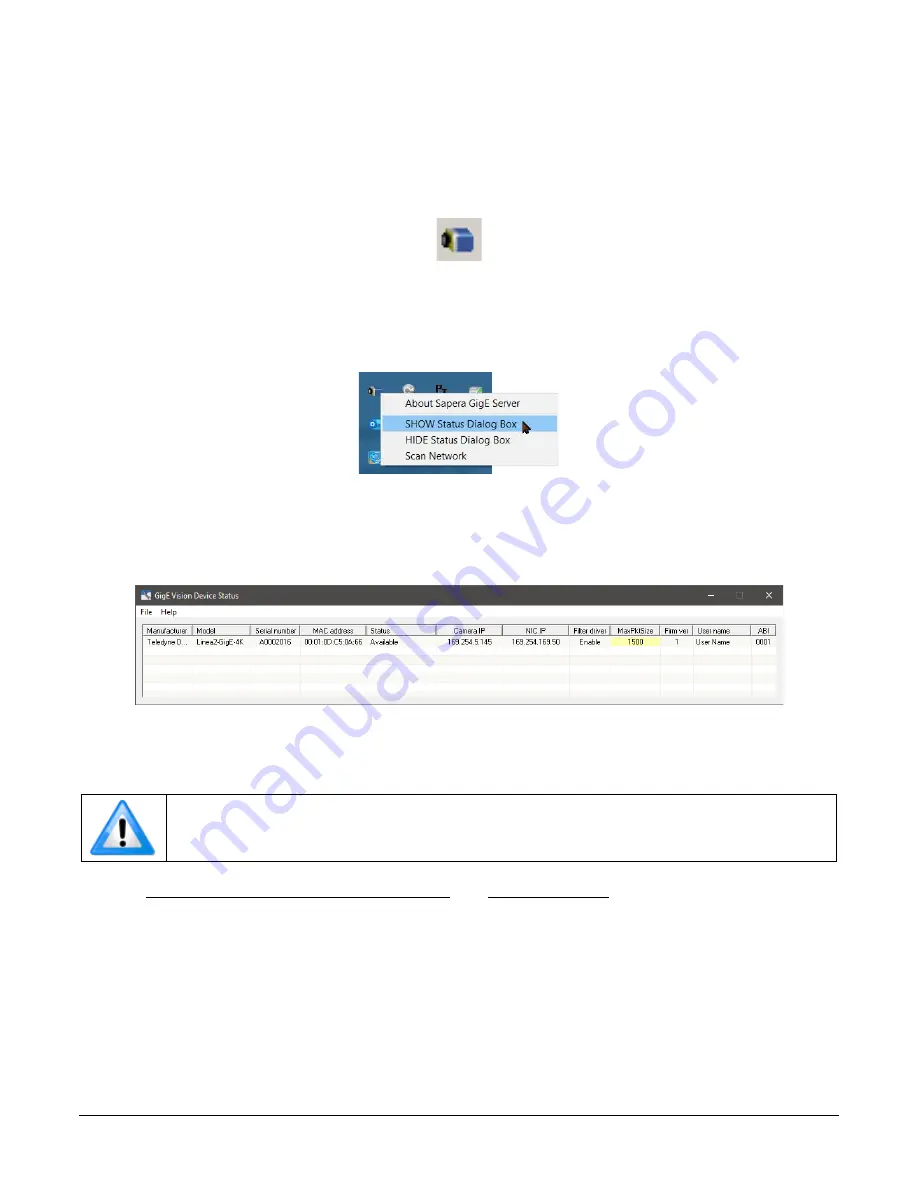
18
•
Linea2 5GigE Camera Quick Start
Linea2 5GigE Series Camera
GigE Server Status
Once the Linea2 5GigE is assigned an IP address (its Status LED is steady blue) the GigE server
icon in the notification area will indicate that the device was found. The GigE Server takes a few
seconds to refresh its state after the camera has obtained an IP address.
Figure 6: GigE Server Notification Area Icon
If you hover your mouse over the GigE Server icon, the GigE Server displays the number of
GigE Vision devices found by your PC. Right-click the icon and select
SHOW Status Dialog Box
to
view information about all devices connected to the host system.
Figure 7: GigE Server Pop-up Menu
The GigE Vision Device Status window lists each connected GigE device by name along with
important information such as the assigned IP address and device MAC address. The screen shot
below shows a connected Linea2 5GigE with no networking problems.
Figure 8: GigE Vision Device Status
In the event that the device is physically connected but the Sapera GigE Server icon is indicating
that the connected device is not recognized, click
Scan Network
to restart the discovery process.
Note:
The GigE server periodically scans the network automatically to refresh its
state. See the Troubleshooting section for network problems.
Refer to Running the Network Configuration Tool and Troubleshooting sections for more
information.
Содержание Linea2 5GigE
Страница 32: ...Linea2 5GigE Series Camera Linea2 5GigE Camera Quick Start 25 Figure 12 The Multiformat Buffer View list...
Страница 95: ...88 Operational Reference Linea2 5GigE Series Camera Figure 63 Sapera Explorer...
Страница 163: ...156 Revision History Linea2 5GigE Series Camera Revision History Revision Change Date 00 Initial release 13 April 2023...
















































