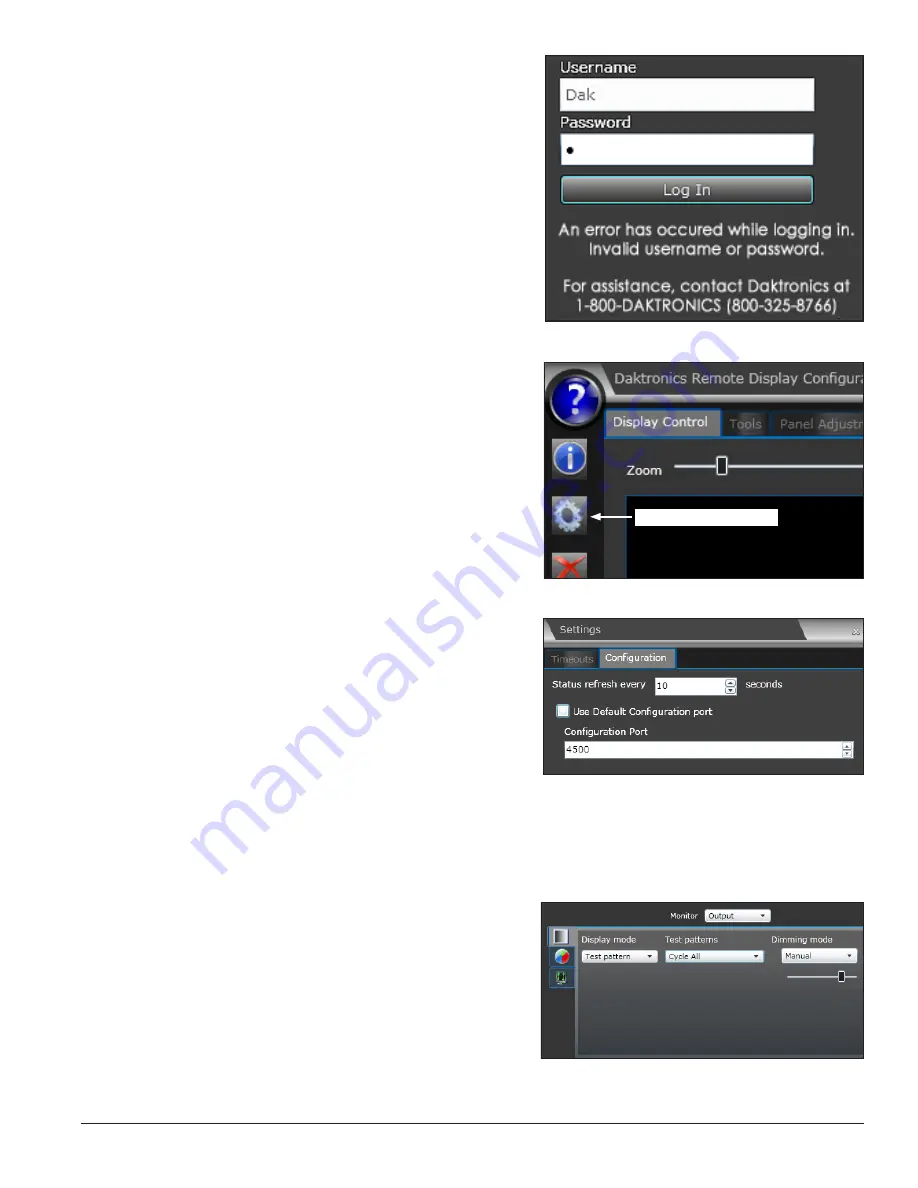
First-Time System Setup & Launch 11
If the login was unsuccessful, an error message will
appear in the Log In box. Refer to
Figure 27
. Try logging
in again or contact Daktronics for assistance.
Note:
If Java
®
software was installed just prior to login, a
series of warning security alerts will open:
•
For the
Java has discovered application
components that could indicate a security
concern
alert, click
Yes
.
•
For the series of alerts
The application’s digital
signature cannot be verified
, click
Run
.
2.6
Choosing a Configuration Port
The default configuration port is 4500. If this is not
available, choose a new port by following the steps below:
1.
Click the
Communication Settings
icon in the left
column of the application menu. Refer to
Figure 28
. This opens the
Settings
dialog box.
2.
Select the
Configuration
sub-tab.
3.
Uncheck the
Use Default Configuration port
check box. Refer to
Figure 29
.
4.
Enter the new configuration port number in the
Configuration Port
text box or use the arrows to
change the number.
Note:
The new
Configuration Port
setting is saved to a
temporary settings file. When the cache is cleared, the
temporary settings are deleted and will need to
be reconfigured.
2.7 Displaying Initial Video
To quickly output initial video to the display and test the
functionality of the system, follow the instructions below. For more detailed information, refer to
Section 4.2
.
Display Control
To show video on the display, follow the steps below:
1.
Navigate to the
Display Control
tab and select
the
Display mode/Test patterns/Dimming
mode
sub-tab. Refer to
Figure 30
.
2.
Select a video source (
DVI
,
SDI
, or
V-Max
) from
the
Display mode
drop-down list.
Figure 27:
Login Error Message
Communication Settings
Figure 28:
Communication Settings Icon
Figure 29:
Settings Configuration Tab
Figure 30:
Display Control Sub-Tabs






























