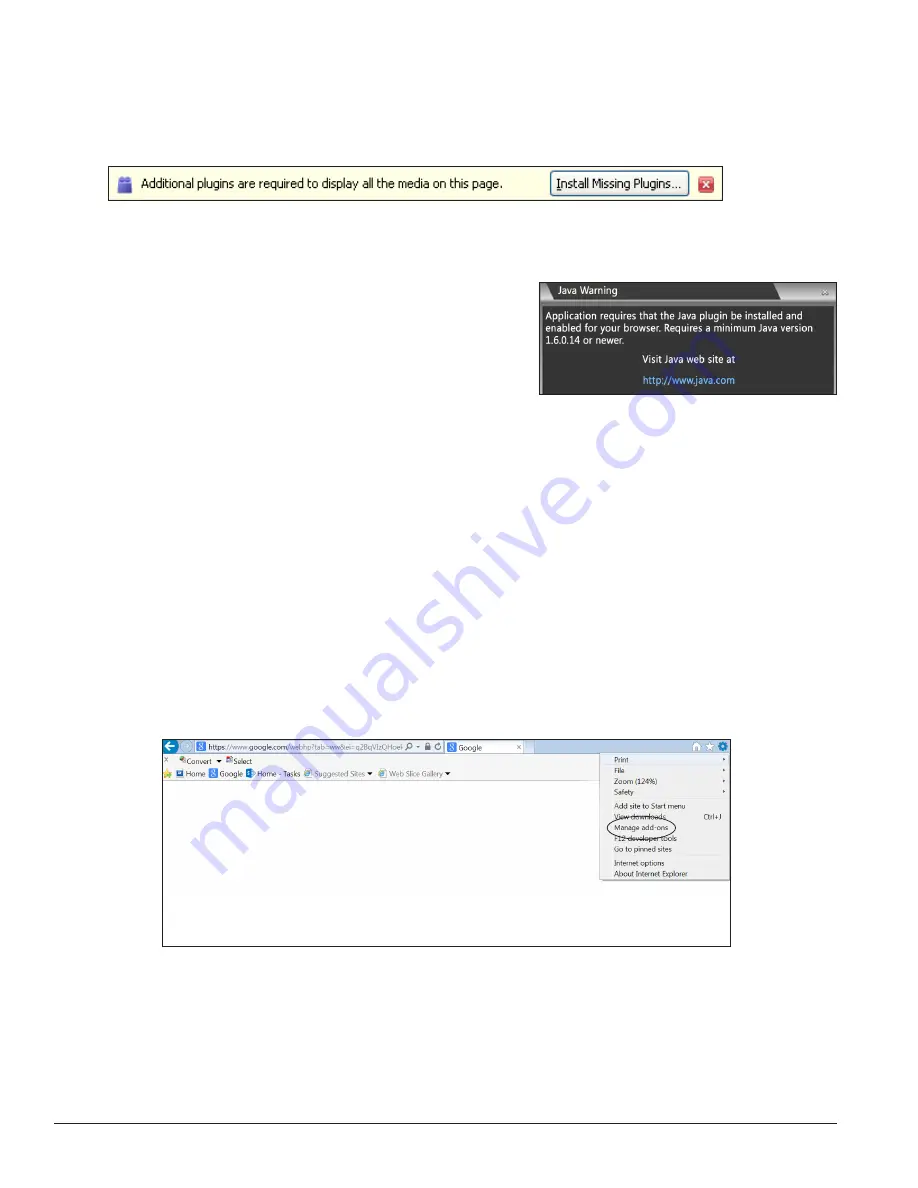
8
First-Time System Setup & Launch
Installing Java
®
Software
Java
®
software version 1.6.0.14 or newer is required to use the VIP-4060 configuration application. If Java
®
software is not installed on the computer, the prompt in
Figure 19
will open during login.
Note:
It is only necessary to install Java
®
Runtime Environment software.
Figure 19:
Missing Plugins Prompt
To install Java
®
software, follow the steps below:
1.
Click
Install Missing Plugins...
as shown in
Figure 19
or navigate to
http://java.com/en/
. Refer
to
Figure 20
.
2.
Enter
http://<DHCP name>
in the address bar (i.e.
http://M41053) after installing Java
®
software, and
proceed to the login instructions.
Note:
Daktronics recommends disabling the Java
®
cache. Refer to
Section 6.2
.
Enabling JavaScript
®
Language and Java
®
Software
JavaScript
®
language must be enabled to use the VIP-4060 user interface. If JavaScript
®
language is not
enabled, a prompt will open or the user may be asked to install the Silverlight
®
application when it has
already been installed. JavaScript
®
language may be enabled in either the Internet Explorer
®
browser or the
Firefox
®
browser.
Internet Explorer
®
Browser
To enable JavaScript
®
language in the Internet Explorer
®
browser, follow the steps below:
1.
Open the Internet Explorer
®
browser and select
Manage add-ons
from the
Tools
menu drop-down
list. Refer to
Figure 21
.
Figure 21:
Manage Add-Ons
Figure 20:
Java
®
Software Installation Prompt



























