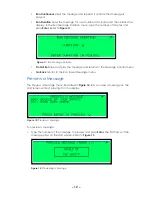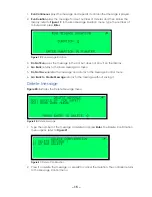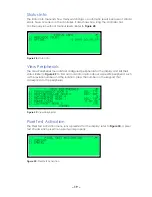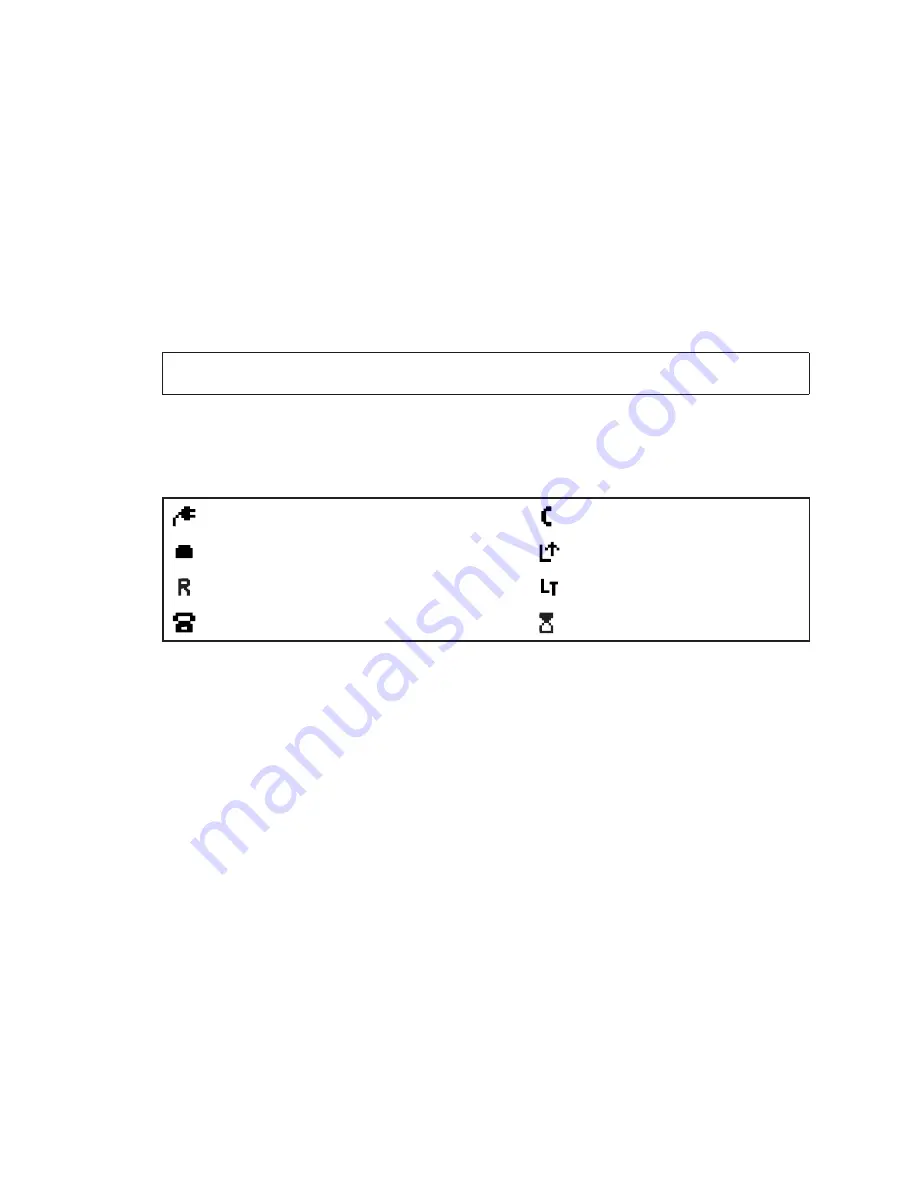
– 4 –
Remote Mode
When in remote mode, the display is controlled remotely from a central control
computer, and the LCD/keypad and local control port functions are limited. Refer to
for more information on remote mode.
Local Mode
When in local mode, the display is controlled using a laptop or an auxiliary control panel
via the local control port or by using the front panel interface LCD and keypad. The LCD
and keypad are capable of full display control, and the central control port is limited to
status information retrieval. Refer to
mode menus.
Once local control is complete, use the Local/Remote switch to return to remote mode.
This restores display control to the central computer.
Note:
If the controller is left in local mode, the central computer is capable of
overriding local mode during an emergency.
LCD Screen
The LCD screen displays status information, display information, and menus. It also
explains these icons:
To adjust LCD contrast, ensure the controller is in remote mode, and then press the up
and down arrow keys to adjust. Refer to
for more information
about remote mode.
Keypad
The keypad enables users to navigate through menus to perform diagnostics, activate
messages, and configure the display. The keypad has a number pad and directional
arrow keys.
• To select a menu, press the menu number
(1-6)
.
• If
More
appears at the bottom of the menus, press the
up
or
down arrow
keys to
reveal more menu options.
• To enter a value, enter the number and press
Enter
.
• To leave a menu, press
Cancel
.
provides more specific information on which keys are used in
each menu.
Laptop computer connected
Modem connected
Ethernet link up
Controller running on AC power
Controller running on battery power
Controller busy
Modem dialing
Modem detected a ring
Figure 3:
Icons