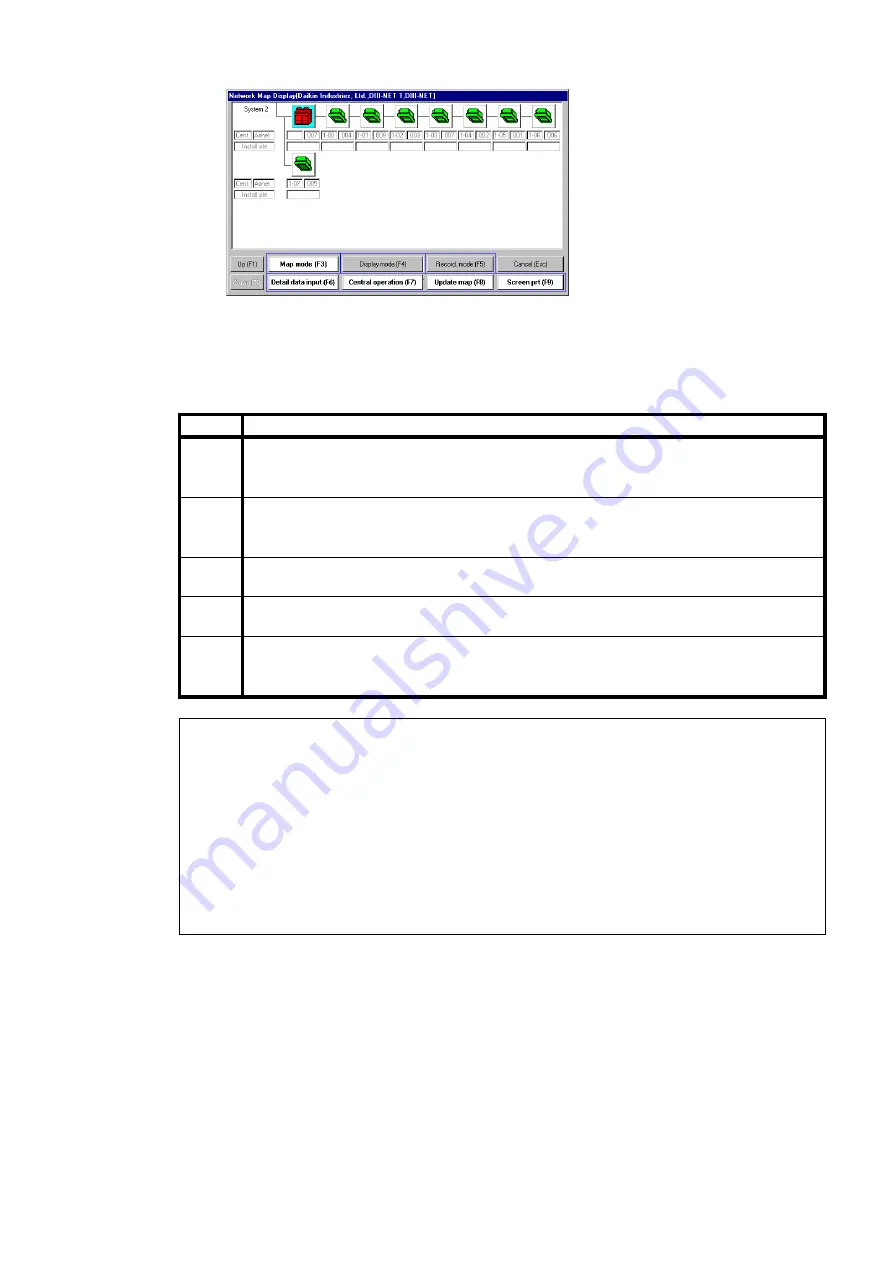
- 24 -
Chapter 4 Recording of operation data
This is the window of the [Network Map Display].
(1) Reading of window.
* The window displays outdoor units and indoor units in order of each
auto-address by using icons.
* The colors of the icons are changed depending on the state of an air
conditioner.
Color
Description
Red
Error state
* In case of VRV PLUS series, if any of outdoor units are not normal, all of
outdoor units and function units are displayed
“
Red
”
.
Purple
Transmission error.
* Chillers exceeding the range of the DIII-NET expansion adapter are
displayed
“
Purple
”
even if they are normally operating.
Green
Indoor unit : operating state
Outdoor unit : thermostat-ON state
Gray
Indoor unit : not operating state
Outdoor unit : thermostat-OFF state
White
When air conditioners connected to the DIII-NET exist, but their types have
not been identified automatically, this color icon is displayed while identifying
the types automatically for a few minutes.
(Notes)
1. Be careful to note that Super Multi and room air conditioners connected to
the PCB cannot be correctly displayed in distinguishing between an indoor
unit and an outdoor unit.
2. If nine or more indoor units are connected by using an expanding adapter for
indoor units, be careful to note that the display of operation data on the units
is limited to on one indoor unit with average data.
3. The [system] displayed at the upper left in the window denotes a unit of an
outdoor unit In the VRV-PLUS, one system is constructed by the overall
system including the function units. The DIII-NET connection can take in
the data of multiple systems at the same time.
・
The [Central] column in the window indicates
“
Centralized address
”
input by the
[Detail data input], while the [Installation site] column indicates
“
Installation site
”
input by the [Detail data input].
・
In the DIII-NET connection, the
“
AIRNET address
”
automatically taken in by the
TYPE 3 software is displayed in the [AIRNET] column in the window.
(2) When the number of systems or air conditioners is too much to display in one
window, press the [Up(F1)] or the [Down(F2)] at the left below side of the
window to scroll the window.






























