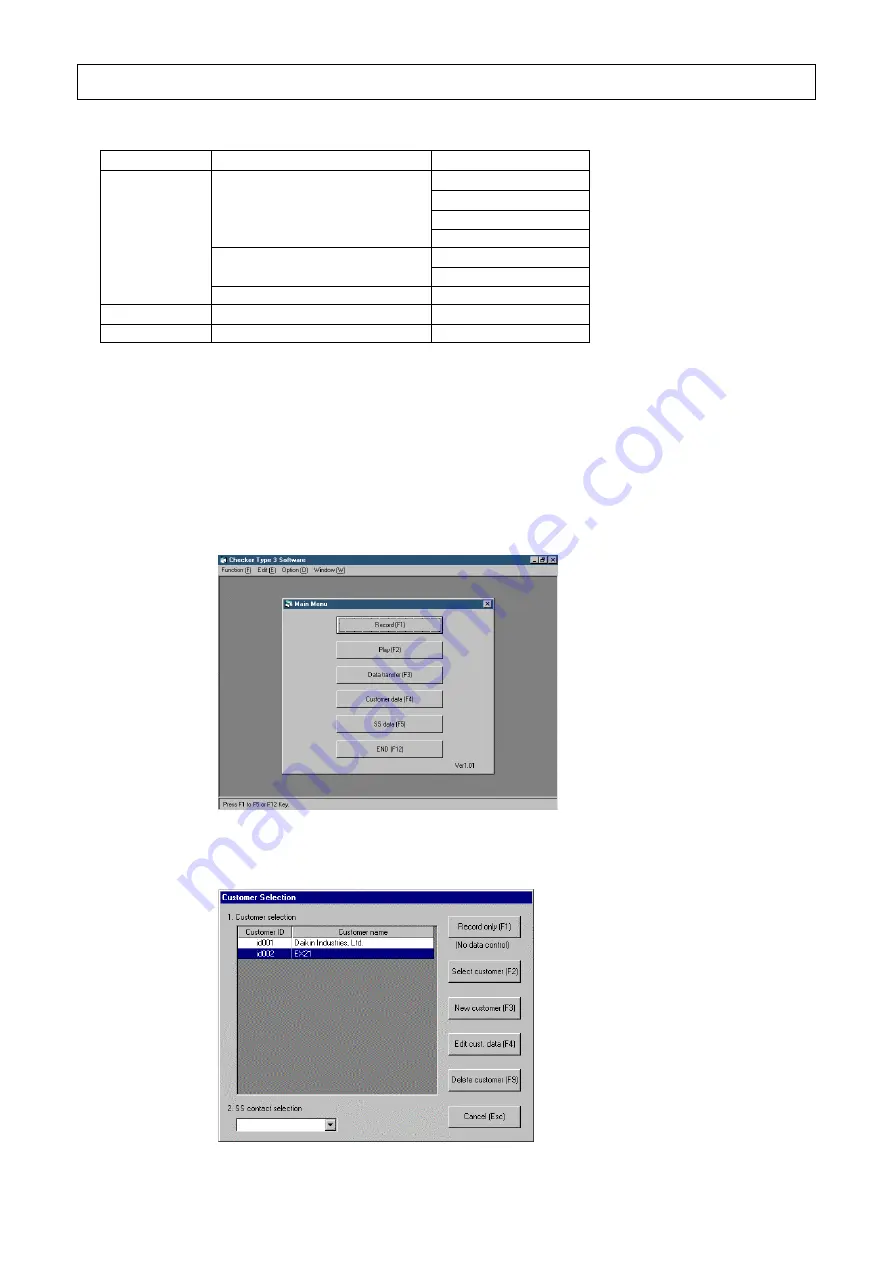
- 19 -
Chapter 4 Recording of operation data
Chapter 4 Recording of operation data
The TYPE 3 software manages data by the hierarchy structure of [customer-network map-operation data].
Customer
Network map
Operation data
System 1: Mar. 23
System 2: Mar. 23
System 1: Feb. 11
A building 1F
:
System 1: Apr. 2
A building 2F
:
A customer
:
:
B customer
:
:
:
:
:
4.1 Displaying of operation data
4.1.1 Selecting of customer data and others
Procedures
(1) Press the [Record(F1)] in the [Main menu] to display the window of the
[Customer selection].
(2) In this window of the [Customer selection], input customer-related data.
Recording data only without relating to customers is also possible.






























