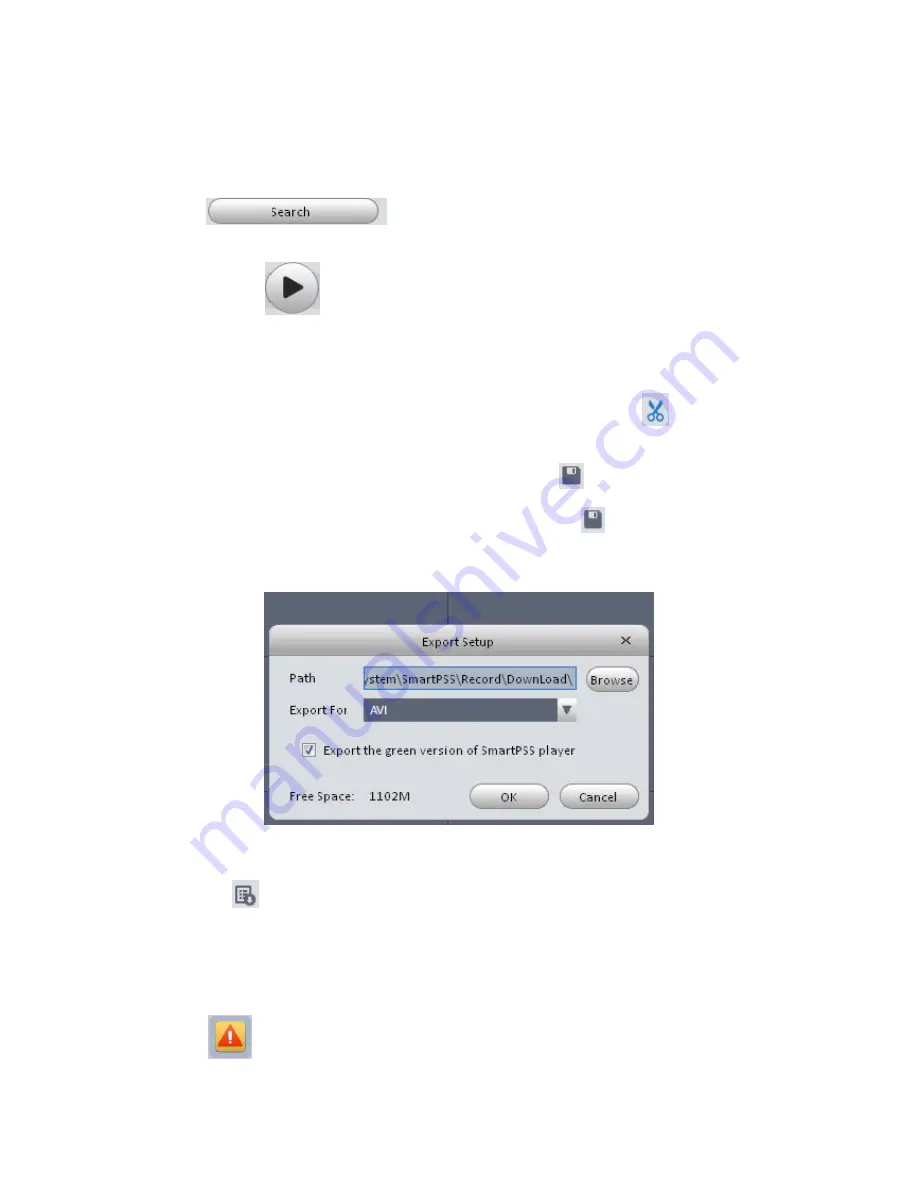
89
4.2.2 Playback Local Record
Please follow the steps listed below to search the record you want and then playback.
1) In Figure 4-7, click Local button on the right pane.
2) Check a channel (or some channels) on the device list on the top right pane.
3) Select record start time and end time.
4) Click
on the left bottom to search. You can see the
corresponding dialogue box if there is no record.
5) Now you click
to
playback window.
4.2.3 Export
There are three ways for you to select export records.
In Device record interface, select periods on the time line and then click
to export
records.
In Record event interface, select record type and then click
to export records.
In Local record interface, check the records first and then click
to expoer records.
You can see the export interface is shown as in Figure 4-10. Select the corresponding export
path and then click OK button to export.
Figure 4-10
You can click
to view exporting and exported conditoions.
4.3 Alarm Manager
If you have set an alarm scheme, you can see the corresponding alarm in the Alarm manager
interface. You can refer to chapter 3.7.1 to set an alarm scheme first.
Click icon
in the basic pane, you can go to Alarm manager interface. See Figure 4-11.
Содержание Smart Professional Surveillance System
Страница 1: ...Smart Professional Surveillance System User s Manual Version 1 11 0...
Страница 12: ......
Страница 17: ...13 Figure 3 7 2 Click Add button the interface is shown as in Figure 3 8 Figure 3 8...
Страница 38: ...34 Here we use motion detect interface as an example See Figure 3 32 Figure 3 32 Figure 3 33...
Страница 39: ...35 Figure 3 34 Figure 3 35...
Страница 43: ...39 Figure 3 40 Figure 3 41 Figure 3 42...
Страница 46: ...42 Figure 3 44 Figure 3 45...
Страница 47: ...43 Figure 3 46 Figure 3 47...
Страница 53: ...49...
Страница 54: ...50 Figure 3 51 2 Click button after corresponding date you can see an interface shown as below See Figure 3 52...
Страница 64: ...60 Figure 3 64 3 6 4 2 5 Version Version interface is shown as below See Figure 3 65 Figure 3 65...
Страница 83: ......
Страница 90: ......
Страница 98: ......
























